AppGraph
Overview:
AppGraph provides a visual representation of user activities across multiple applications, capturing data on how users switch between tabs and applications. For instance, when a user moves from Google to Gmail, an API call records this transition, marking the activated tab as Gmail and the previous PageUrl as Google. AppGraph can track up to 25 tab switches and generate a hierarchical graph to show how users navigate across websites.
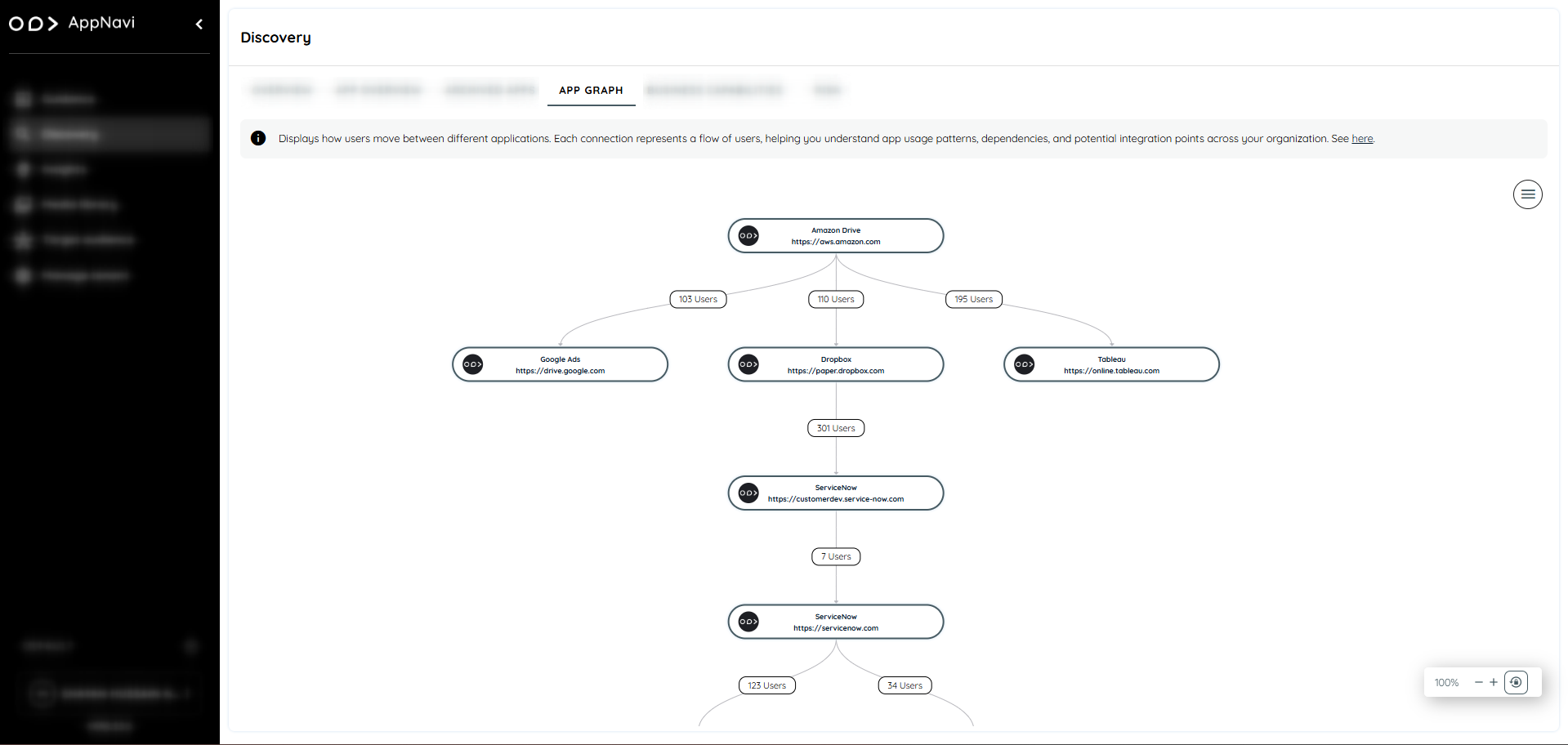
App Graph Visualization and Data Recording
To record and visualize user activity across different websites in AppGraph, Tenant owner must first enable both the AppGraph Toggle and the AppGraph Recording buttons from the settings.
Steps:
- Goto discovery.
- In the overview page click on the three dot button
- In the context menu select the settings
- The settings dialogue open
Once enabled, users can navigate to the Discovery tab to access AppGraph's features.
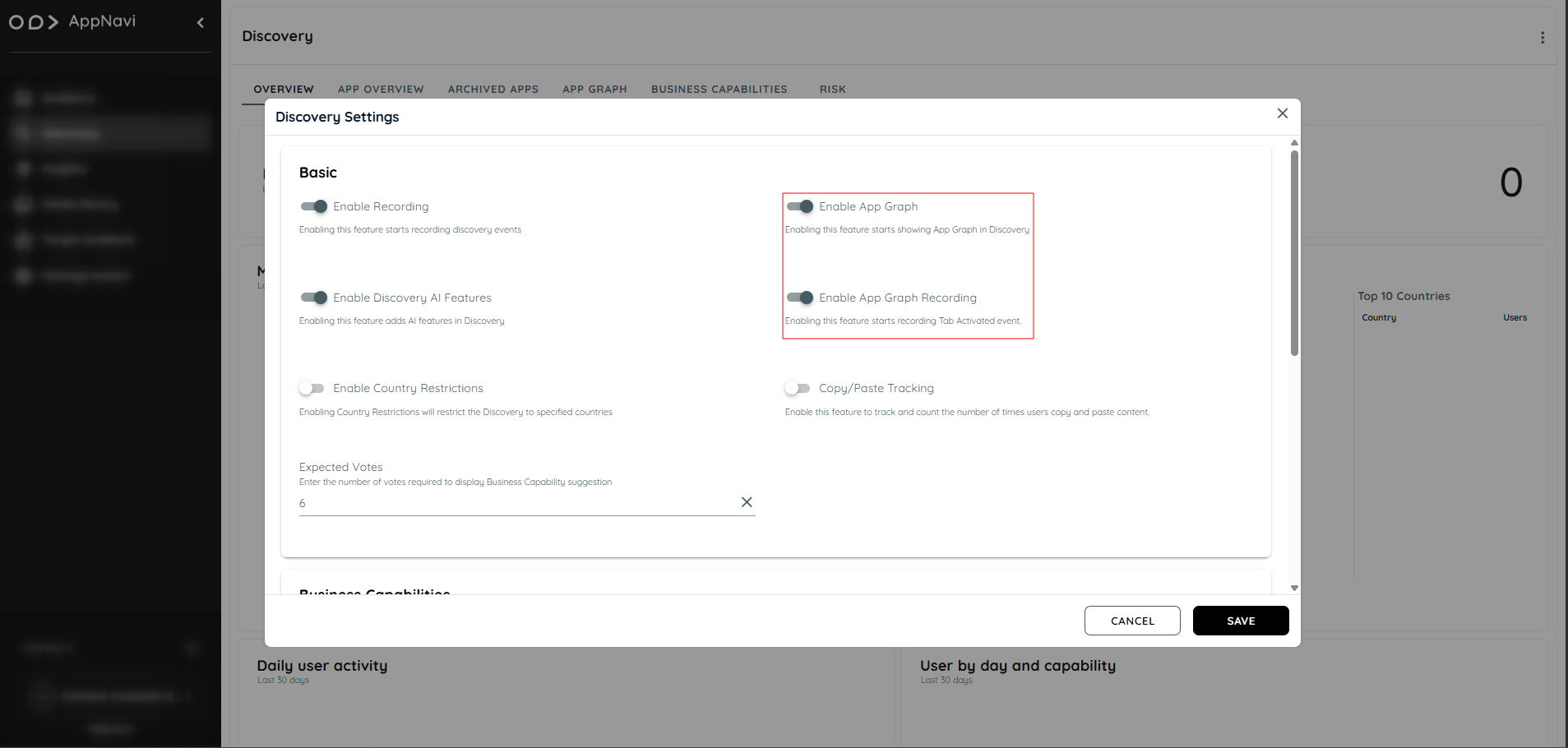
Enabling these options ensures that AppGraph accurately tracks and records data on website switches, providing insights into user navigation across multiple platforms
Side Panel Features:
AppGraph includes a side panel with two main options:
Filter: Users can customize data by applying filters.
Application: Displays a list of available applications for graph generation.
Filter Options:
View:
• Last 30 Days: Display the last 30 days Data
• Last 90 Days: Display the last 90 days Data
• Custom Date Range: Allows users to specify a custom time period.
Select Country: Displays available countries based on data availability. Users can select a country to filter the graph for that specific location.
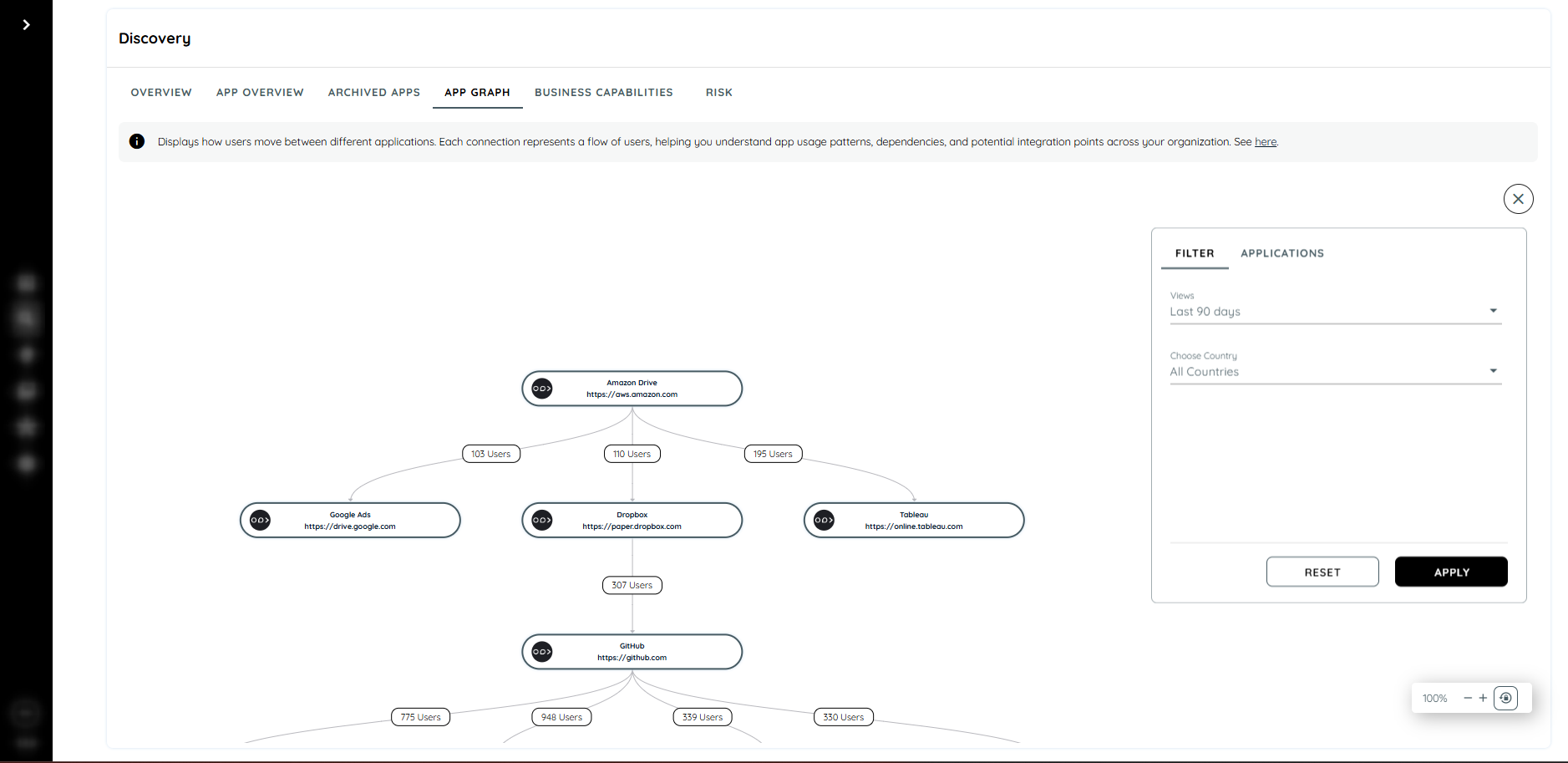
Application Options:
The top application is displayed by default, but users can select others from the list to view their graph.
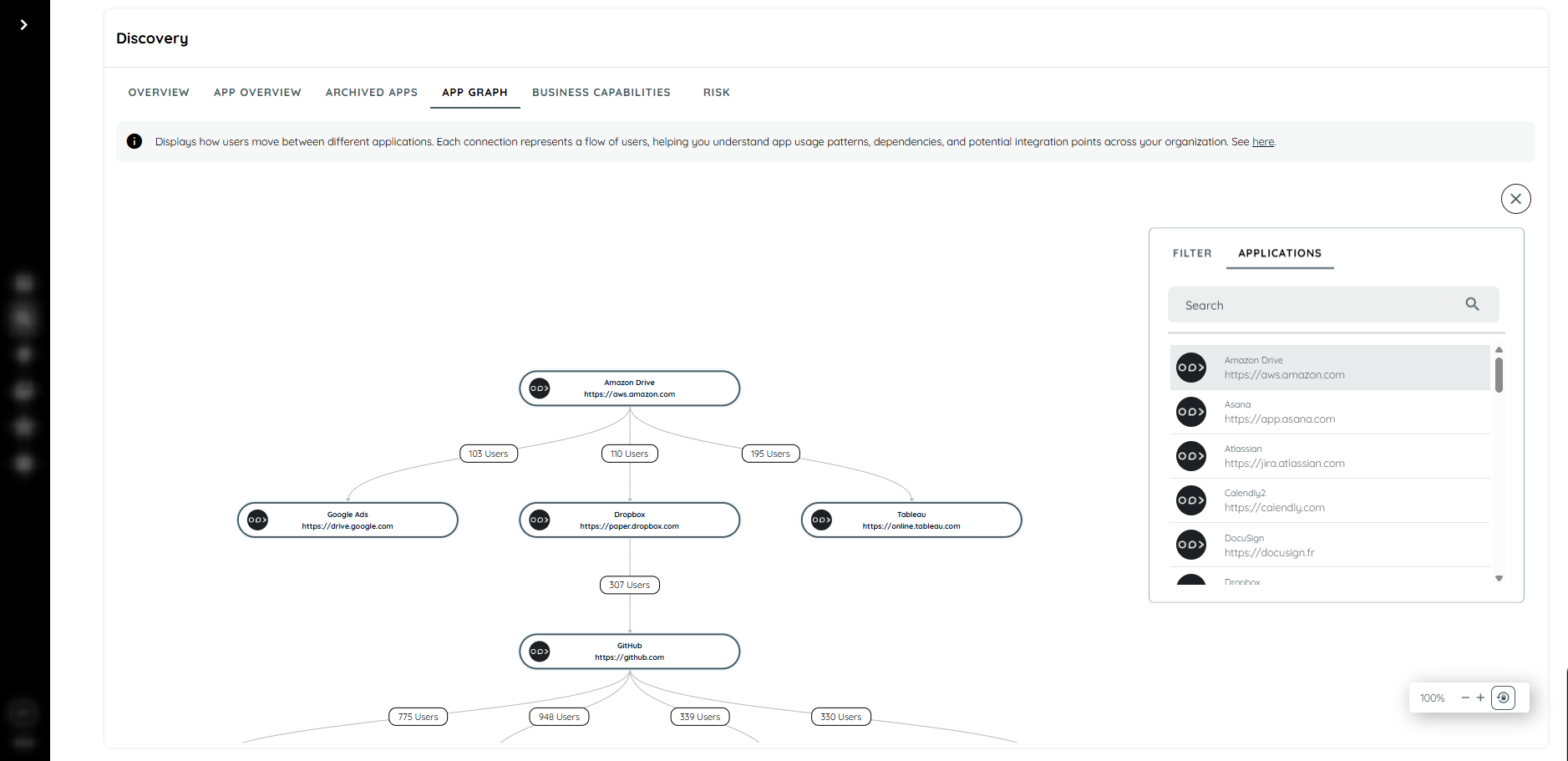
Steps to Access AppGraph:
- Navigate to the Discovery tab.
- Go to the AppGraph section under Discovery.
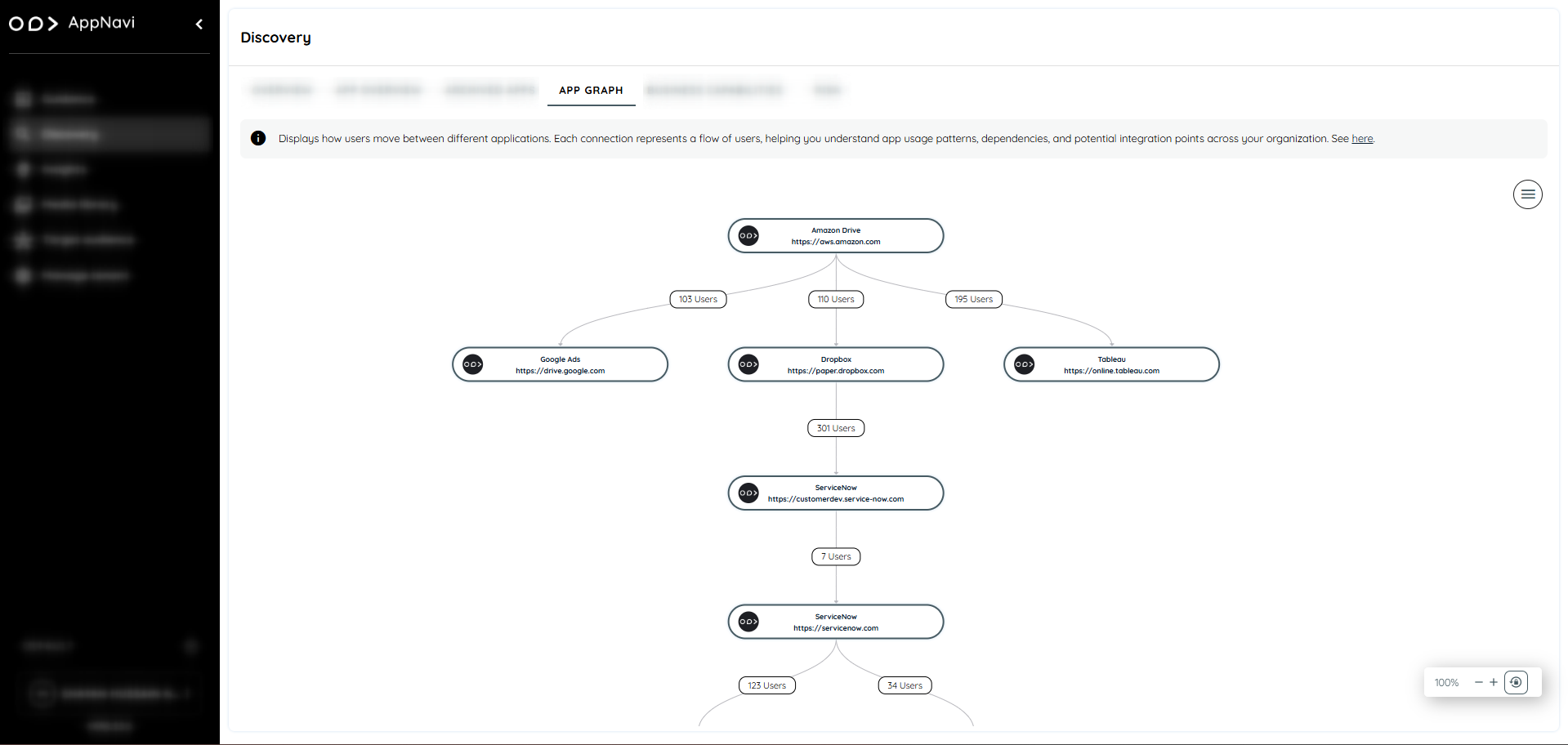
Updated 2 months ago