Assignment of Post & Announcement
To display news on any application, the user has to first assign that news item to a specific application:
- Click on Guidance from side menu.
- Overview screen will open.
- Click on application tab from top menu, a page will open with list of different applications.
- Select the specific application.
- Click posts chip from content column.
- Manage Content page will open.
- Here Content will appear in three columns named as Un-Assigned, Assigned and Published.
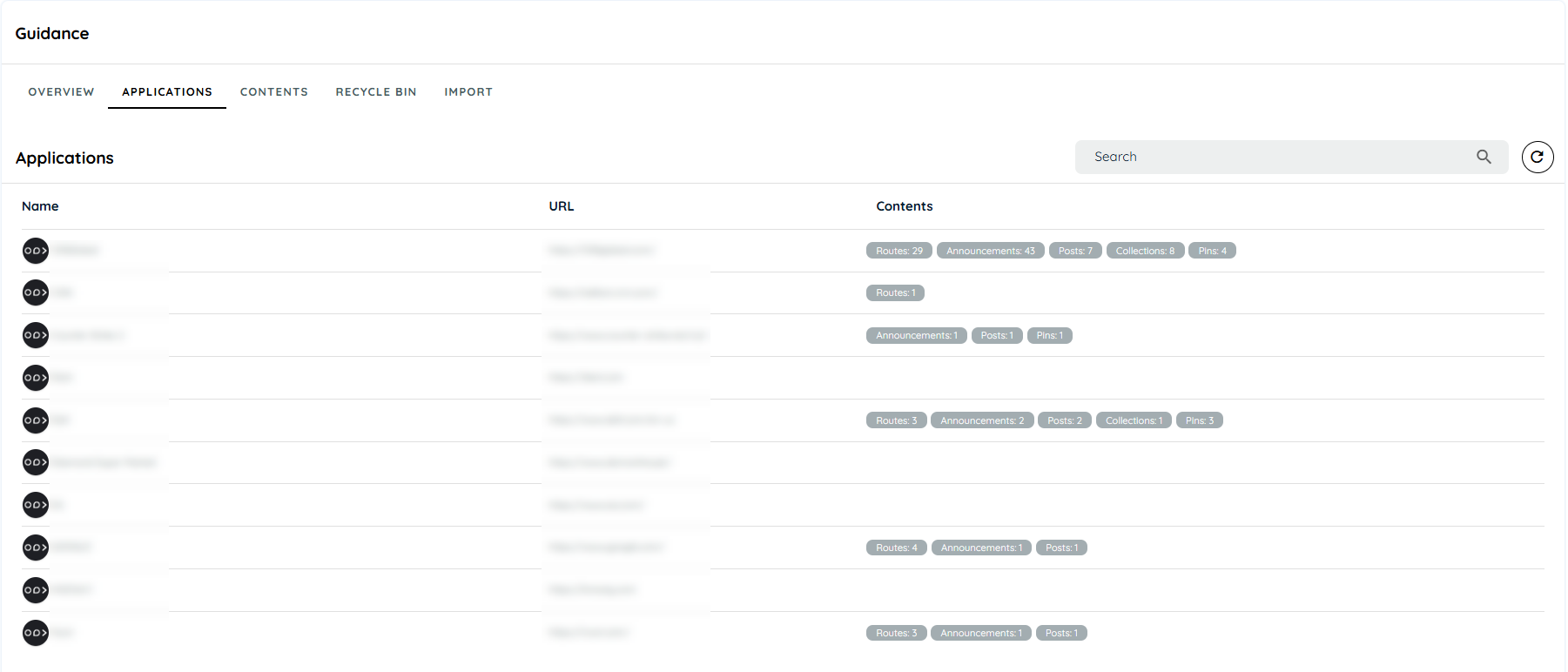
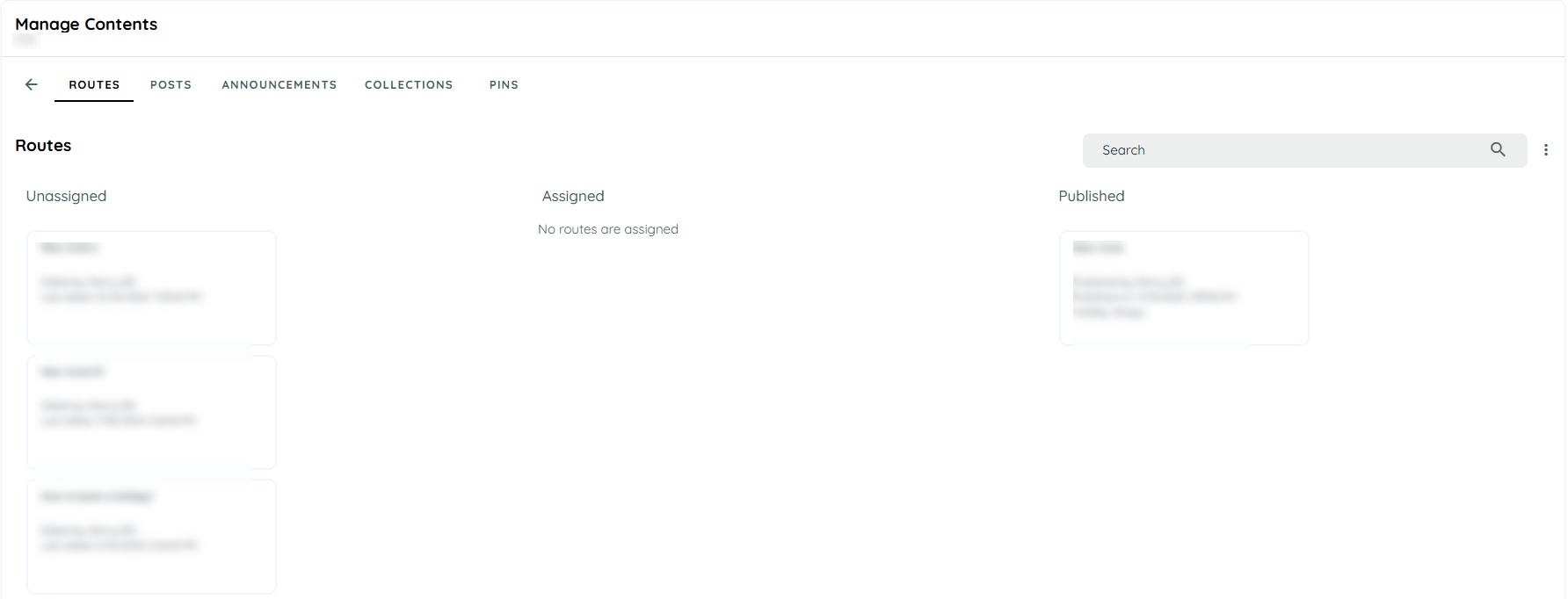
Manage Contents
Assign Post or Announcement
Assigned will only be available for logged in users. Users can assign Post or Announcement by two ways which are the following:
By drag and drop
-
Select content then simply drag and drop below assign column.
-
Content will be assigned and start to appear below Assigned column.
By selecting option
-
Select any Content
-
Click on 3 dots and select option Assign Post (in post) and Assign Announcement (in announcement)
-
Content will be assigned and start to appear below Assigned column.
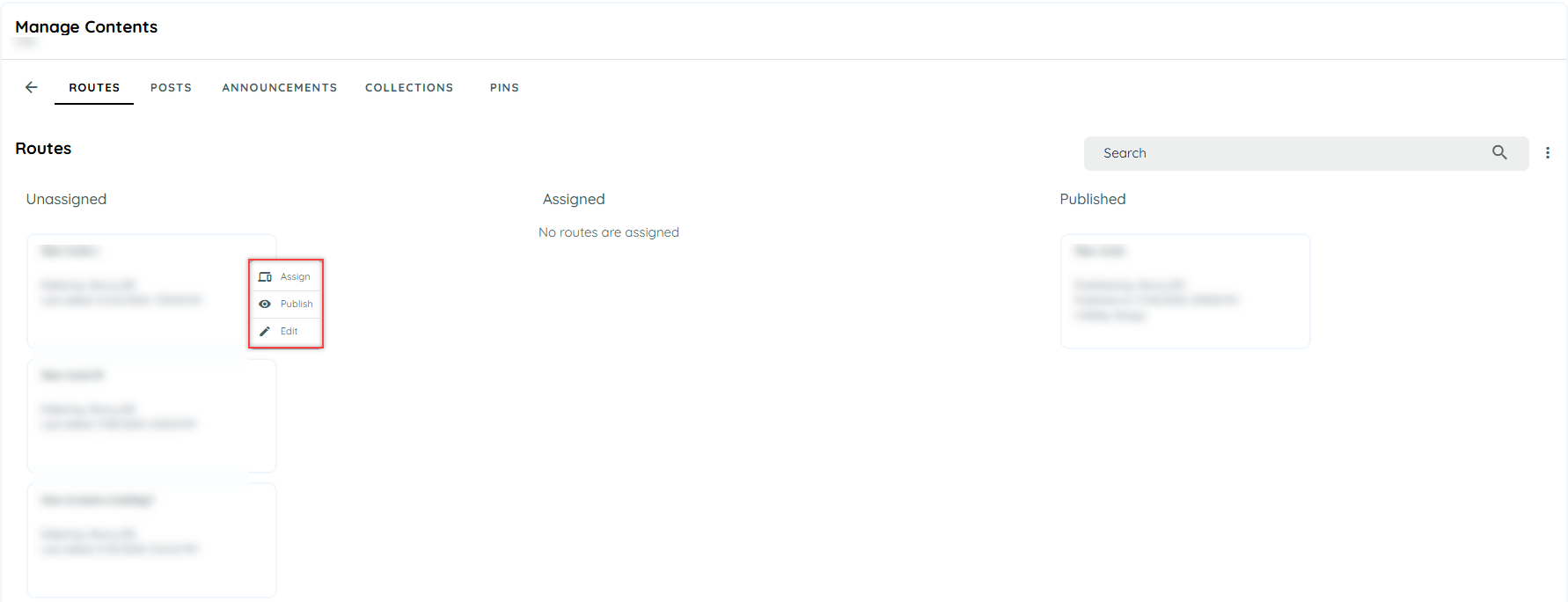
Publish Post or Announcement
To display Post or announcement publicly on any application, the user has to first assign that item to a specific application and then publish it.
Published post and announcement will be available for both logged in users and guest users.
You can Publish Post and Announcement by two ways.
By drag and drop
- Select any tile then simply drag and drop it below publish column.
- Enter publish details.
- It will be published and start to appear below Published Column.
By selecting option
- Select any tile
- Click on 3 dots and select option Publish Post (In case of Post) and Publish Announcement ( In case of Announcement)
- A publish dialog will appear.
- Enter Details and click Publish.
- It will be published and start to appear below Published Column.
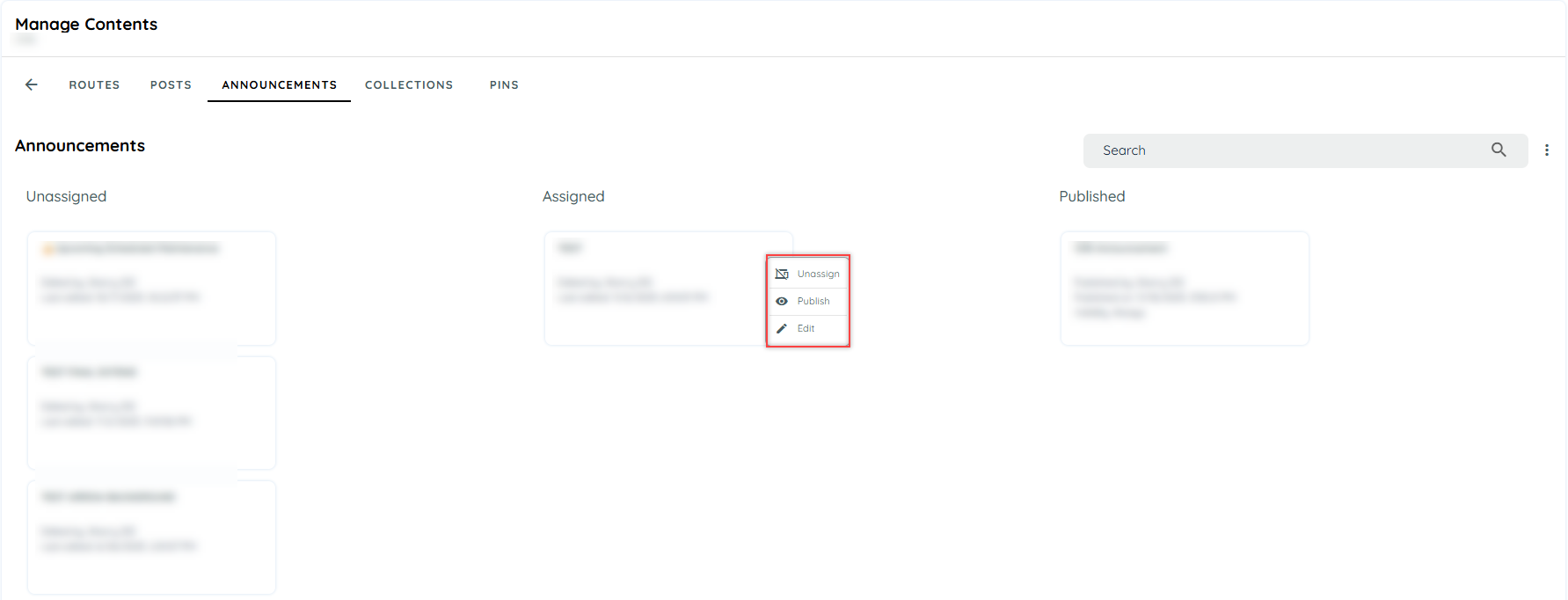
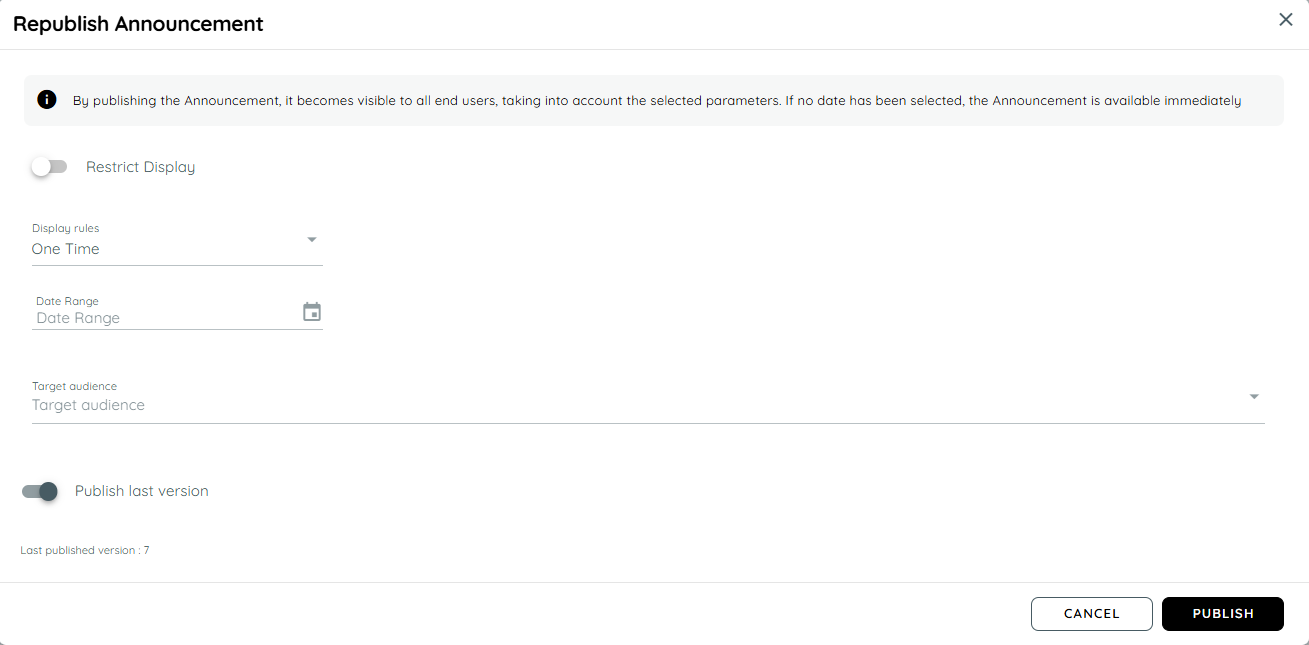
Republish Announcement
Announcement Display Rules
For announcement user can manage its occurrence on client side, means if user want announcement to appear frequently he may set a rule for daily announcement. There are three rules that user can set:
- One Time: It will display only once in the whole life time.
- Everyday: It will be displayed once every 24 hours.
- Weekly: It will display once a week.
- EveryTime: It functions on every new session.
- API only: It functions only when called through a custom code on any application.
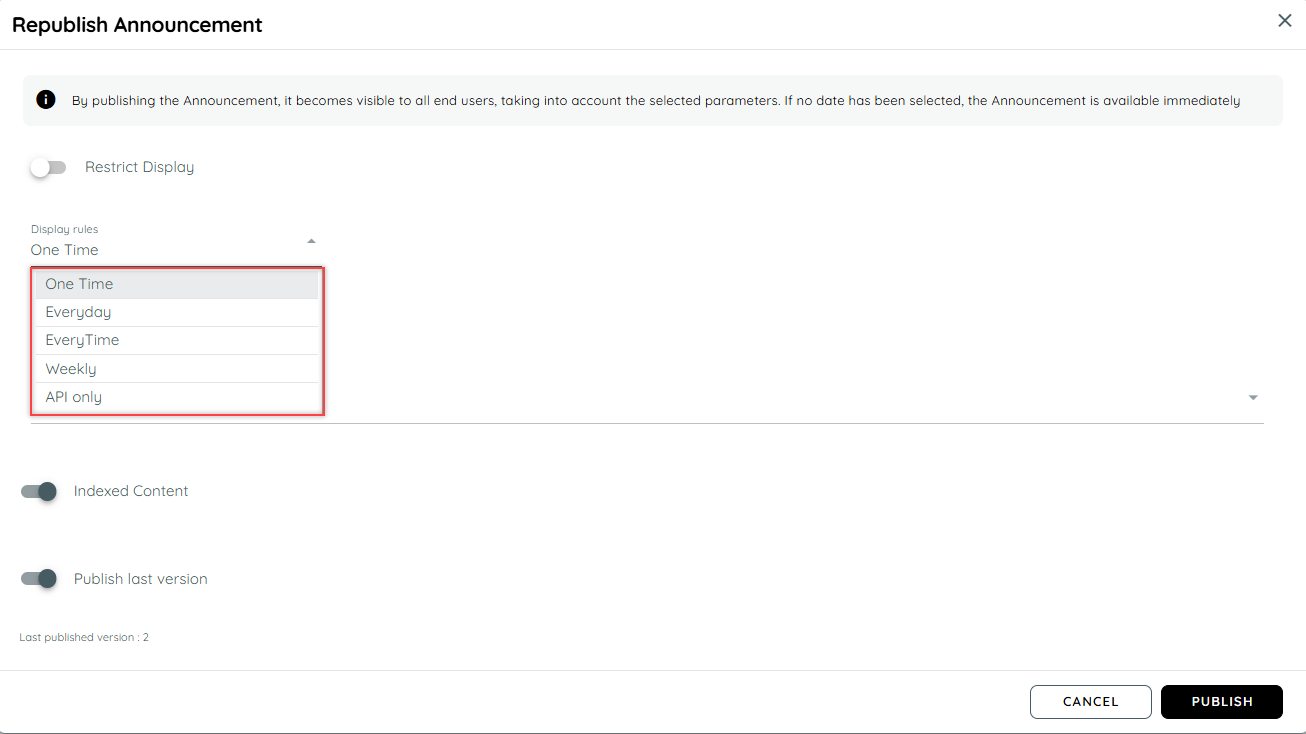
Users can also Unpublish , Unassigned, Republish or Edit.
- Un Publish: Content will be removed for guest users and will only available for logged in users on
specified application. It moves to assigned column. - Un Assign: Content will be removed from that application and will no longer be available for logged in or anonymous users. Content will be moved to Not Assigned tab.
- Edit Content : This option will be used If user wants to change or update existing content.
- Republish: This will be used if user wants to republish a content with new details after editing same content.
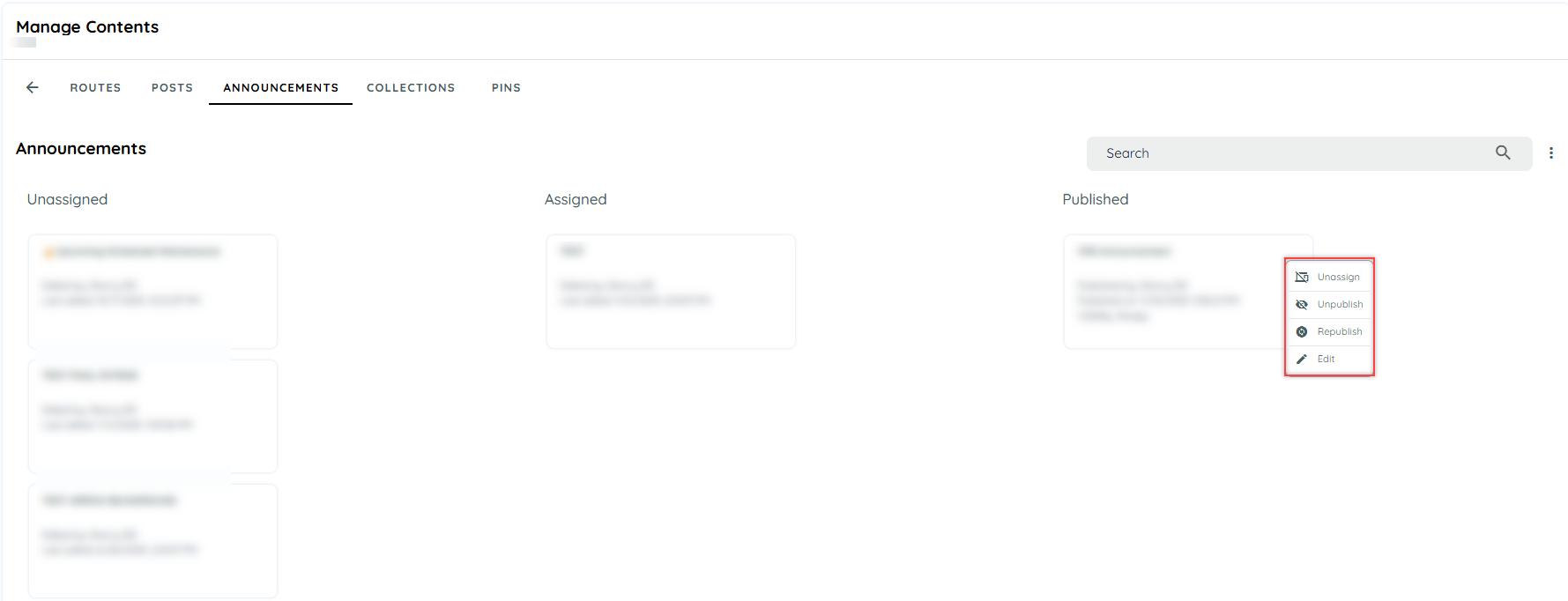
Updated 4 days ago