URL Blacklist
The URL Blacklist feature in the Insights tab allows users to exclude specific pages from tracking and analytics. This helps prevent unwanted or sensitive pages from being recorded in AppNavi Insights.
How to Access URL Blacklist
- Navigate to the Insights tab.
- Select a specific application.
- Click on the three dots button.
- Select Insights Settings.
- In the dialog, go to the URL Blacklist tab.
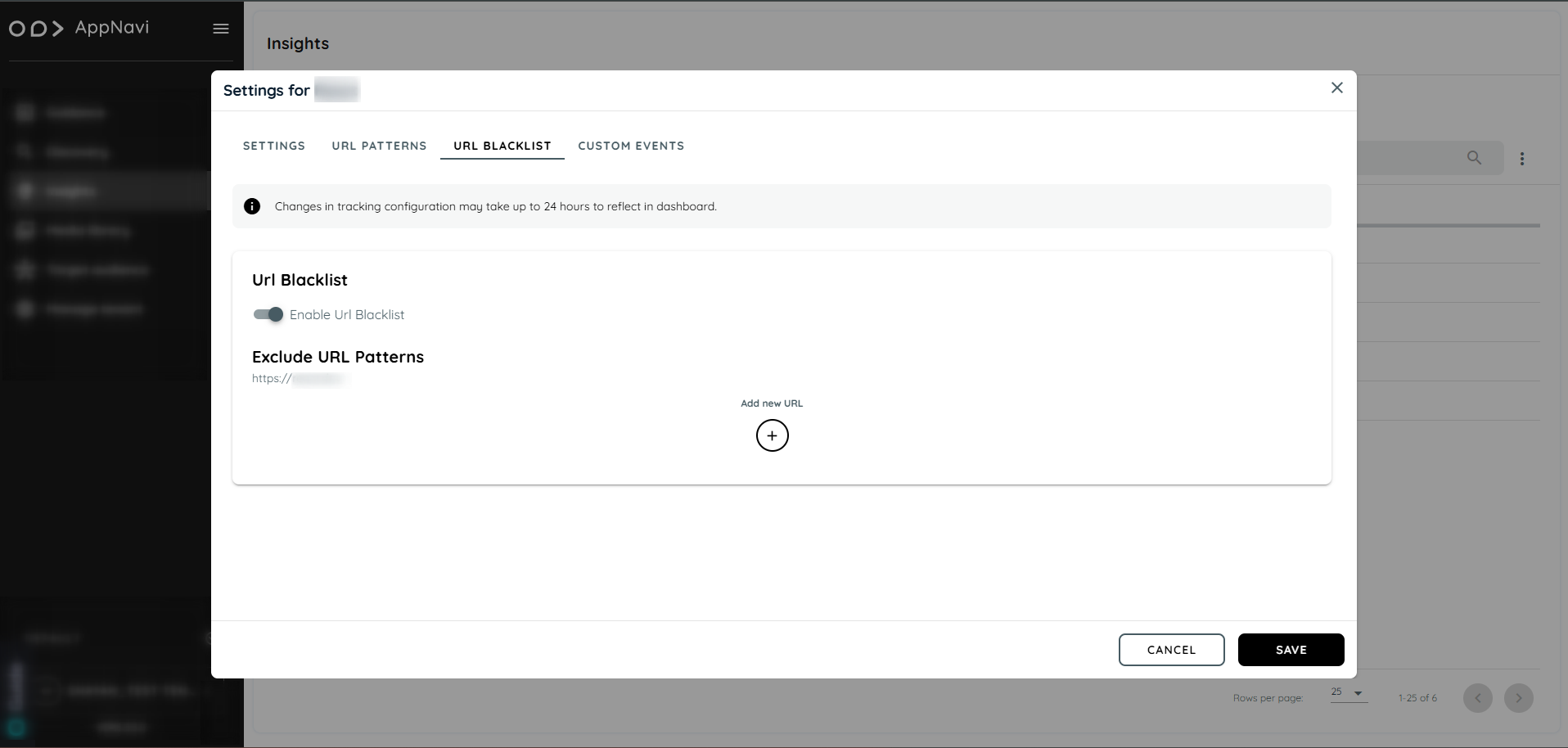
Enabling URL Blacklist
- Enable the URL Blacklist toggle to activate the feature.
- A plus (+) icon appears, allowing users to add URL patterns.
- Add wildcard patterns (e.g., .example.com, /learn, example.) to block tracking for those URLs.
- Each URL pattern has its own enable/disable toggle.
- Users can add up to 25 patterns.
Example Patterns:
- www.example.com
- /learn
- example.*
- *.example.com
When a pattern matches a page's URL, that page is excluded from all Insights tracking, including:
- Tables
- Navigation
- Areas
- Event recordings
Important Notes
- If a pattern like * is added, all pages are excluded from Insights tracking.
- If only specific paths (e.g., settings) are placed above broader rules, only those paths will be excluded.
- If the pattern list is empty, Insights tracking continues as normal.
Summary
The URL Blacklist feature gives users full control over which pages should be excluded from Insights tracking. With up to 25 configurable patterns, toggles for individual entries, and nightly updates, it ensures that sensitive or irrelevant data is filtered out from user behavior analysis in AppNavi.
Updated 2 months ago