Discovered Apps Overview
The Discovered Apps section under the Discovery tab offers a comprehensive view of all applications detected within the organization that have 10 or more users. It is designed to support analysis, categorization, and decision-making based on user activity data.
Accessing Discovered Apps
- Open the Portal.
- Navigate to the Discovery tab.
- Click on the App Overview section.
- A bar at the top displays toggles for Discovered Apps, Company Apps, and Shadow Apps.
- Click on Discovered Apps to open the Discovered Apps table.
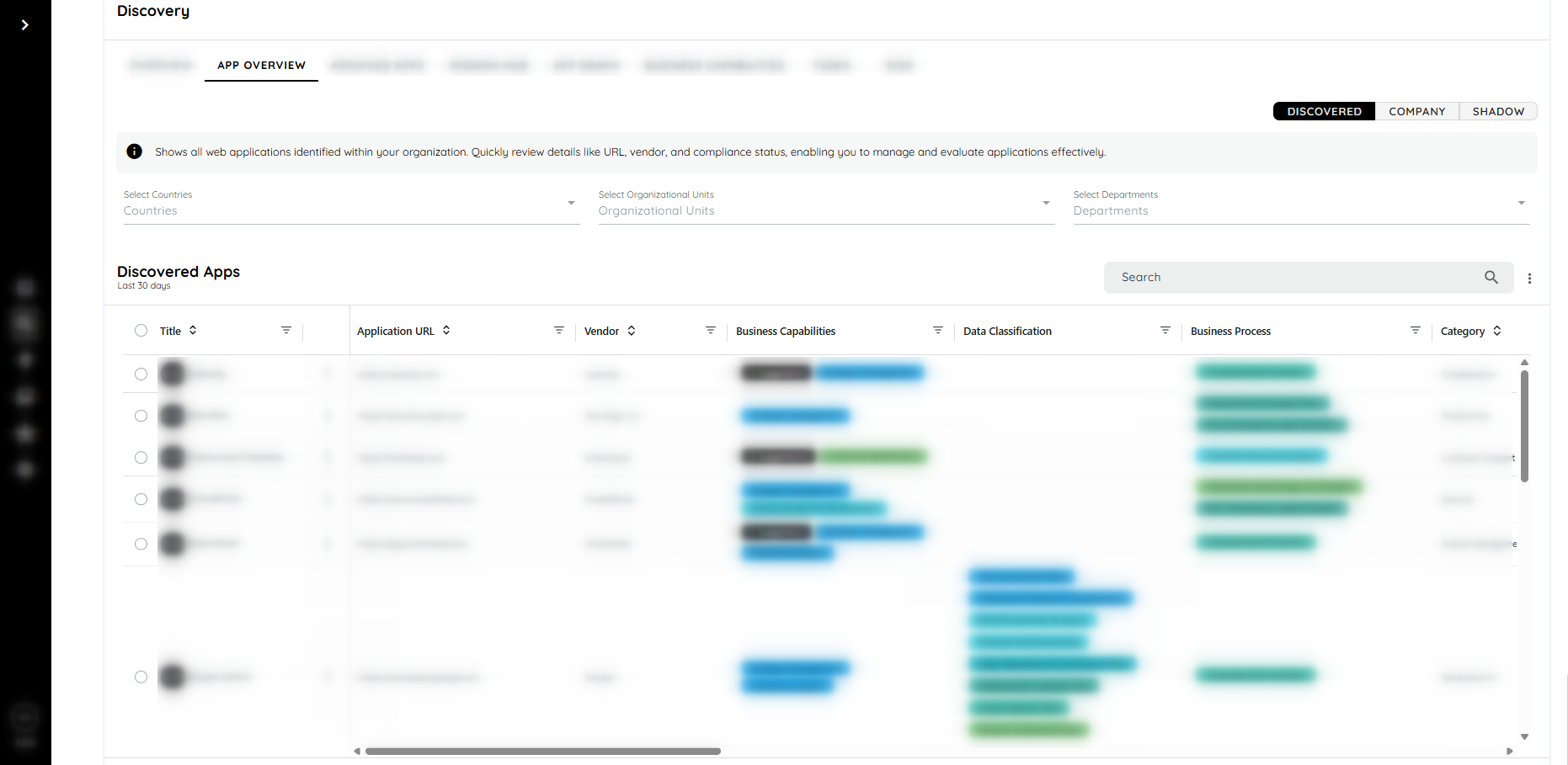
Table Overview
The Discovered Apps table is powered by AG Grid, offering a high-performance and interactive experience:
- Sticky Title Column: The "Title" column remains fixed during horizontal scrolling.
- Filters: Each column supports advanced filtering using operators such as:
- Equal To
- Exists
- Contains
- Begins With
Column Removal: Dragging a column outside the grid removes it. Refreshing the page restores the original layout.
Table Columns
- Application: URL of the application.
- Title: Editable application title.
- Capability: Displays assigned Business Capability based on the URL.
- Users: Total number of users for the application.
- Type: Categorization of the application based on set rules:
- SaaS: Apps linked to a business capability.
- Standard Software: Apps with URLs starting with www. and containing more than two dots.
- Others: Apps not fitting into other categories.
- Customer Built: Manually set by users.
- Activity Time: Total active usage time over the last 30 days.
- Copy Count: Number of copy events.
- Paste Count: Number of paste events.
- First Seen: Date of first discovery.
- Last Seen: Date of most recent activity.
Time Period Filters
Users can select different time periods to update the metrics shown in the table:
- Last 30 Days
- Last 90 Days
- All Time
- Custom Date Range (minimum of 14 days)
Note: These filters affect the displayed metrics and exported data but do not change the number of apps shown. If an app has no data in the selected time range, the Analytics option will not be available for that app.
Filters & Analytics
Filters available: Country, Organizational Unit (OU), Departments.
Filters selected in the App Overview automatically appear in Main Dashboard
Table & Analytics Behavior
- The App Overview table shows only applications with users that satisfy the selected filters.
- All related analytics and metrics are dynamically updated to reflect the filter selection.
- Users can adjust filters locally in App Overview for temporary analysis; these changes do not affect the dashboard.
Example
Filters: Country = Germany, OU = IT, Department = Development
App Overview table and all analytics will reflect exactly the subset of users defined by the filters.
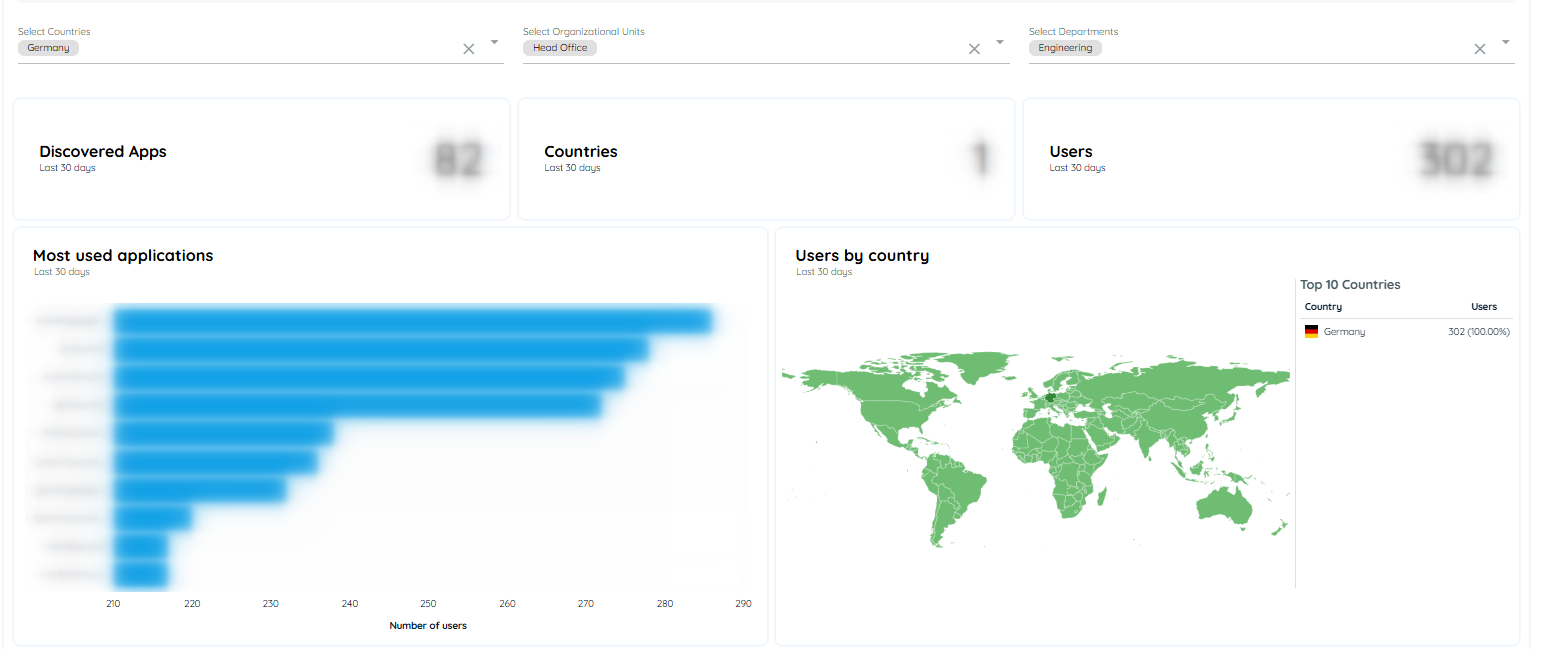
Context Menu Options (Three-dot Menu)
- Analytics: Opens detailed analytics view for the application.
- Open App: Opens the application URL in a new browser tab.
- Edit App: Opens a dialog to:
- Update Basic Settings: Title, Vendor, Type, Category, Privacy Policy, Terms of Service, and AppNavi application assignment.
- Assign Business Capabilities in the Business Capability tab.
- Set compliance, security, and legal flags in the Risk tab.
Updated about 2 months ago