Insights Demo Data Import
The Insights feature offers the users to view a sample application containing demo data in which the users can experience how data is recorded on an application with an insights activated license.
Users can import this demo data on any partner tenant from the main insights tab using the import button in the context menu.
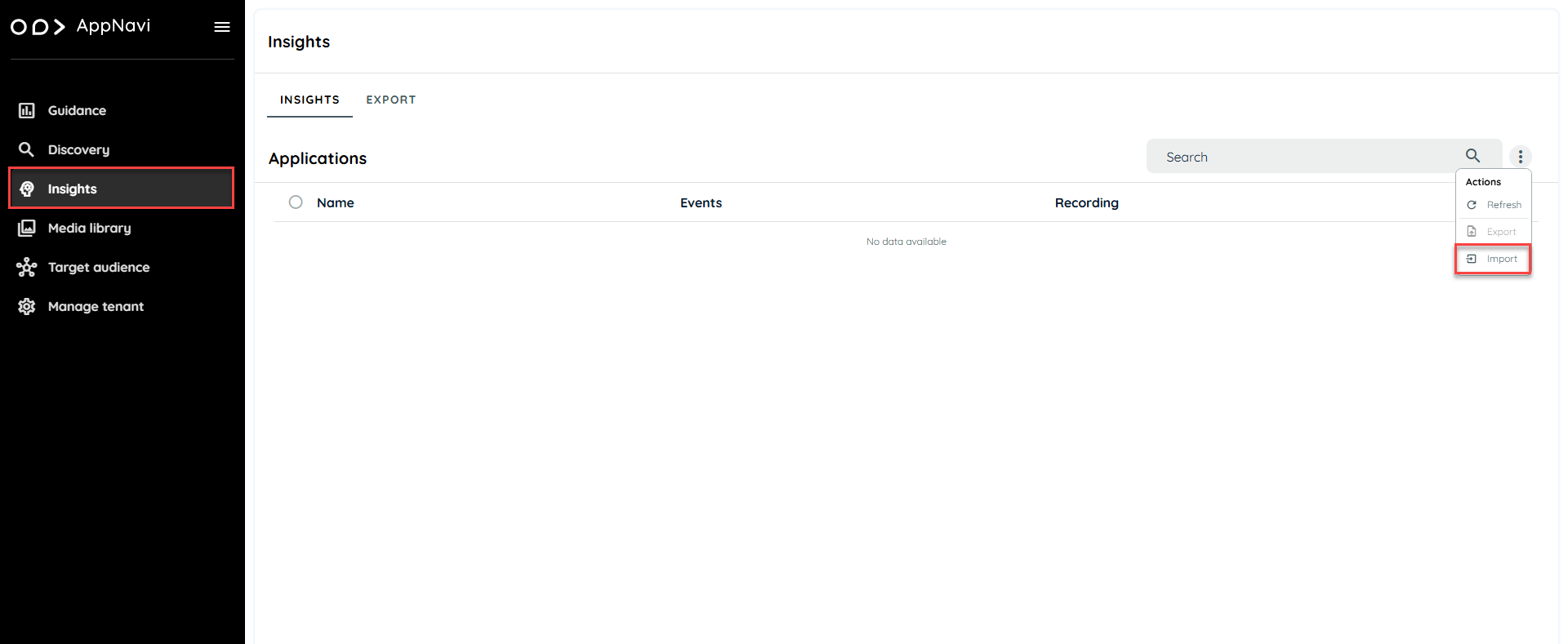
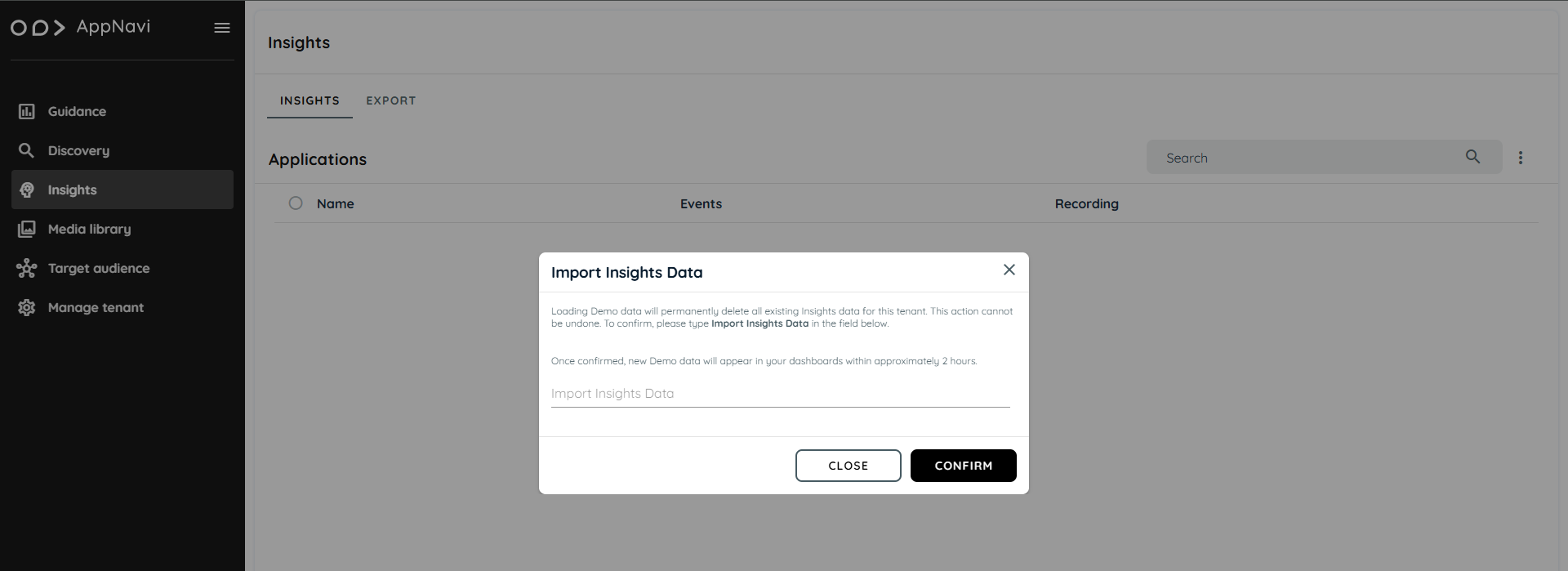
On clicking the import button a confirmation dialogue will open. User will have to add the correct text to confirm the import. On confirming the import request will be generated and the import of the demo application will start and a dummy application "Cendara" will be created with an insights activated license.
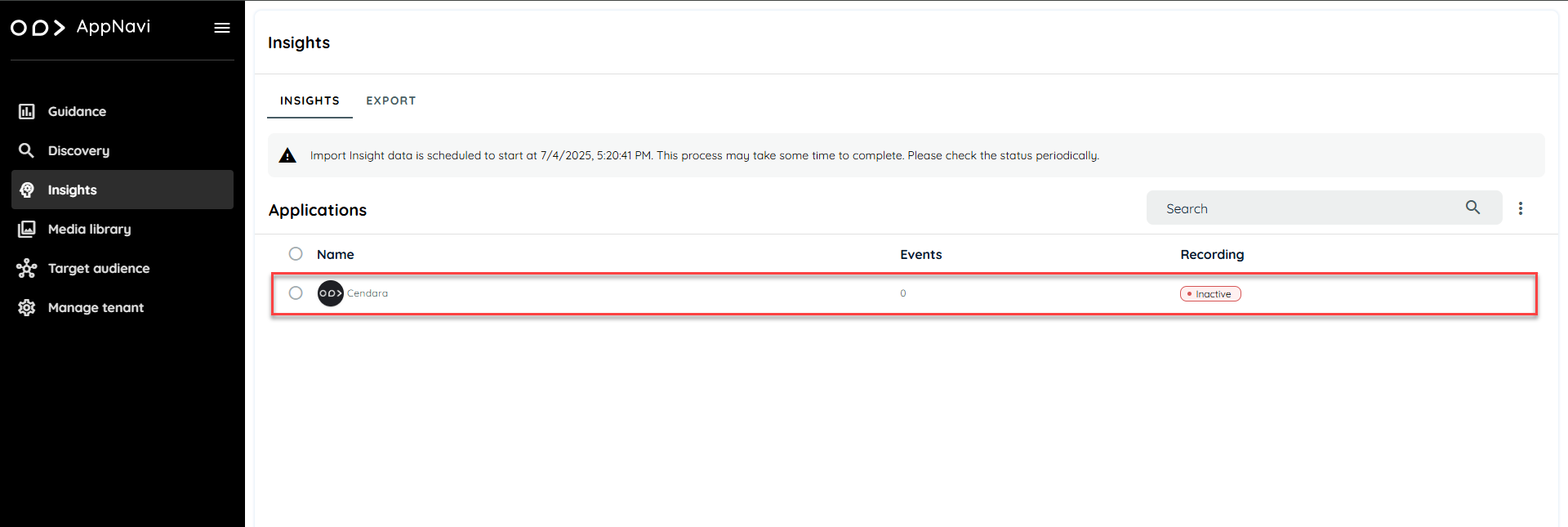
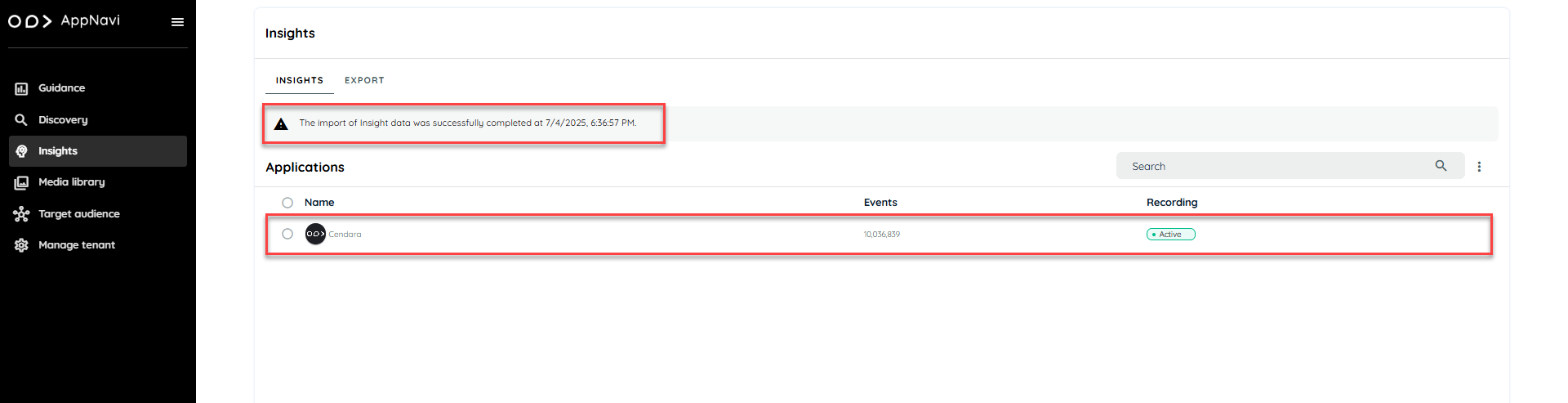
When the import will be completed then the banner information will be changed and the "Cendara" application will have some events generated. Users can view all the settings in read only mode and no setting will be editable. Users will have access to all the analytics enabled in this application.
Overview:

Users can view all the graphical representations related to the number of users, recurring users, sessions, user activity trends, users by country along with percentages, weekly usage, intent analytics of the search words recorded, copy and paste events and all recorded events.
Pages:
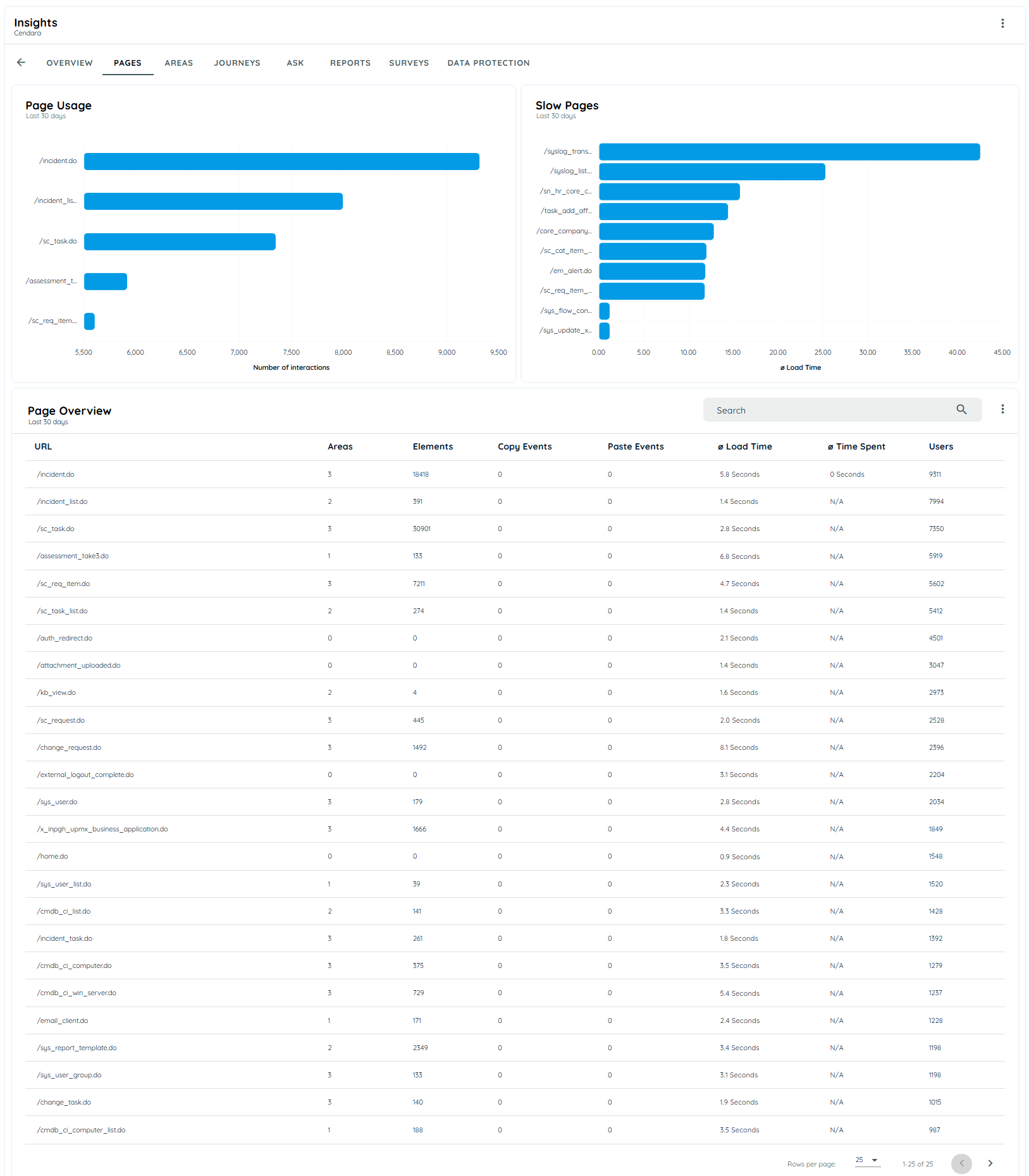
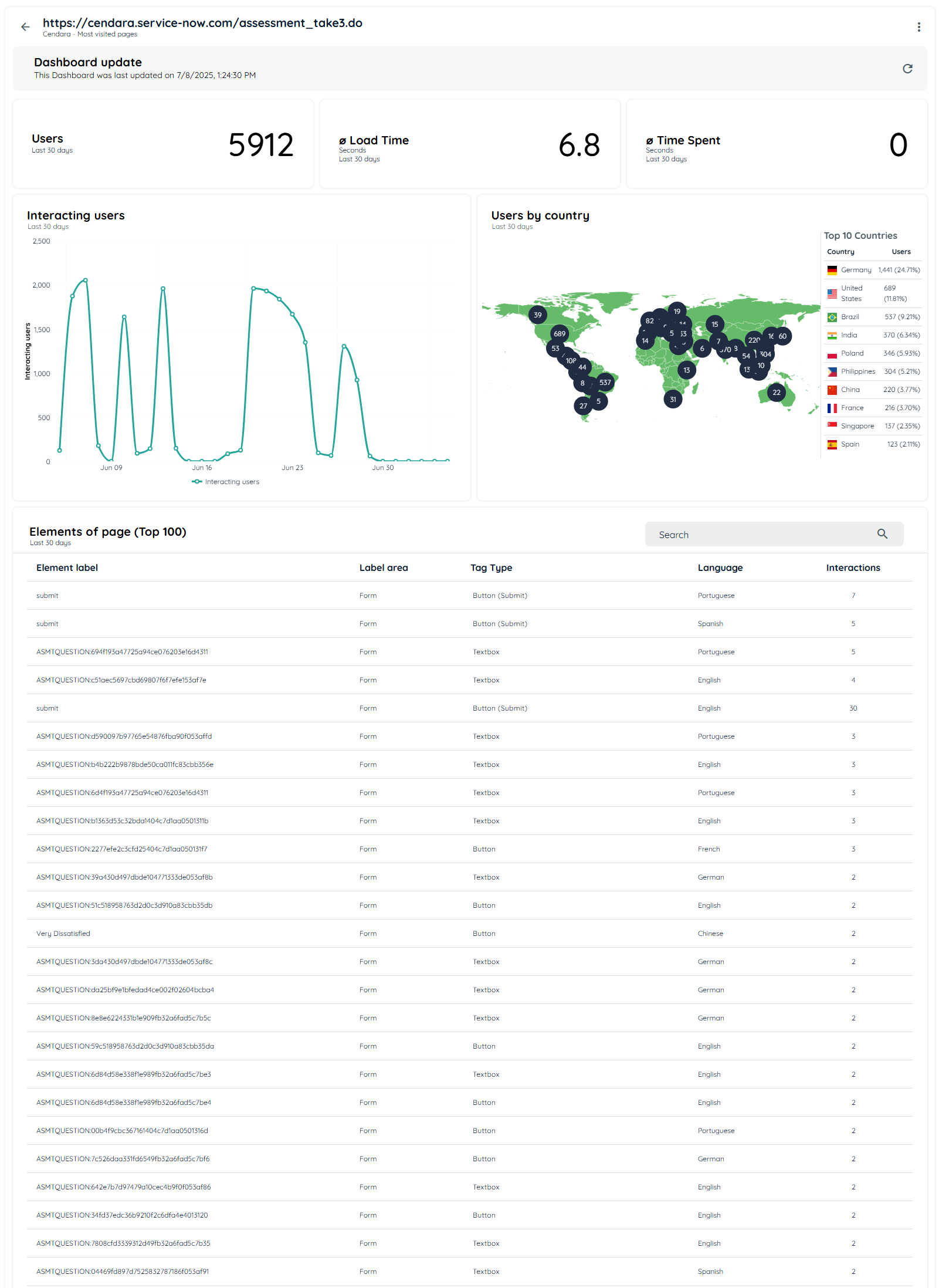
Users can view all information related to the page usage of users and slow pages that users are working on. User can also view page overview information and detailed analytics of the page which includes user appearing on that page, load time, time spent on that url, interacting users, users by country and top 100 elements of the page.
Areas:
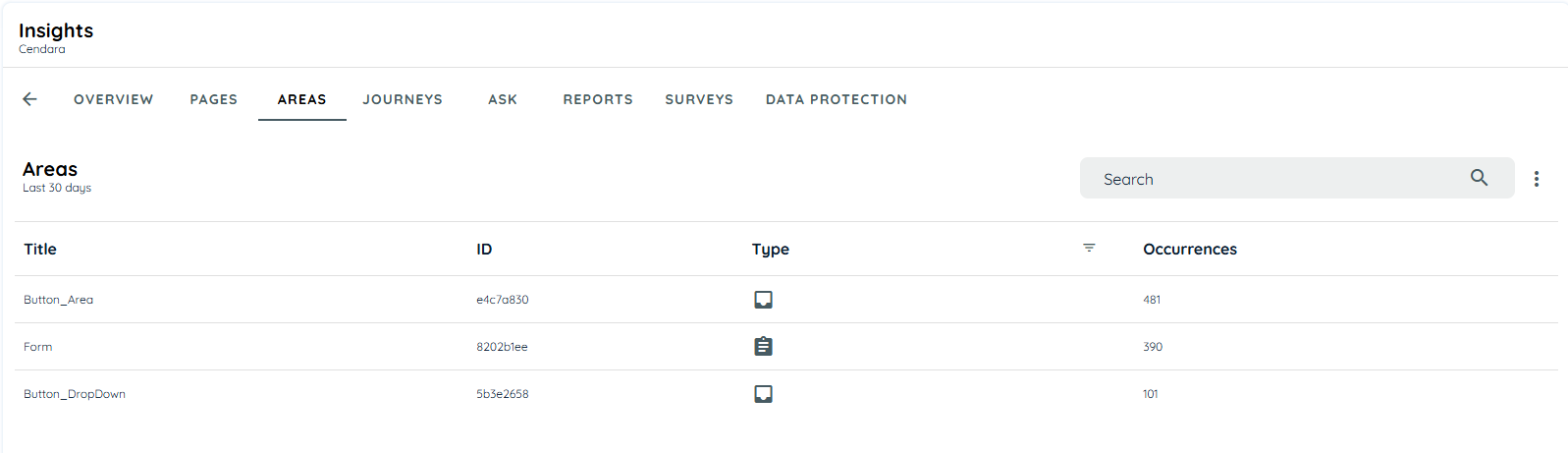
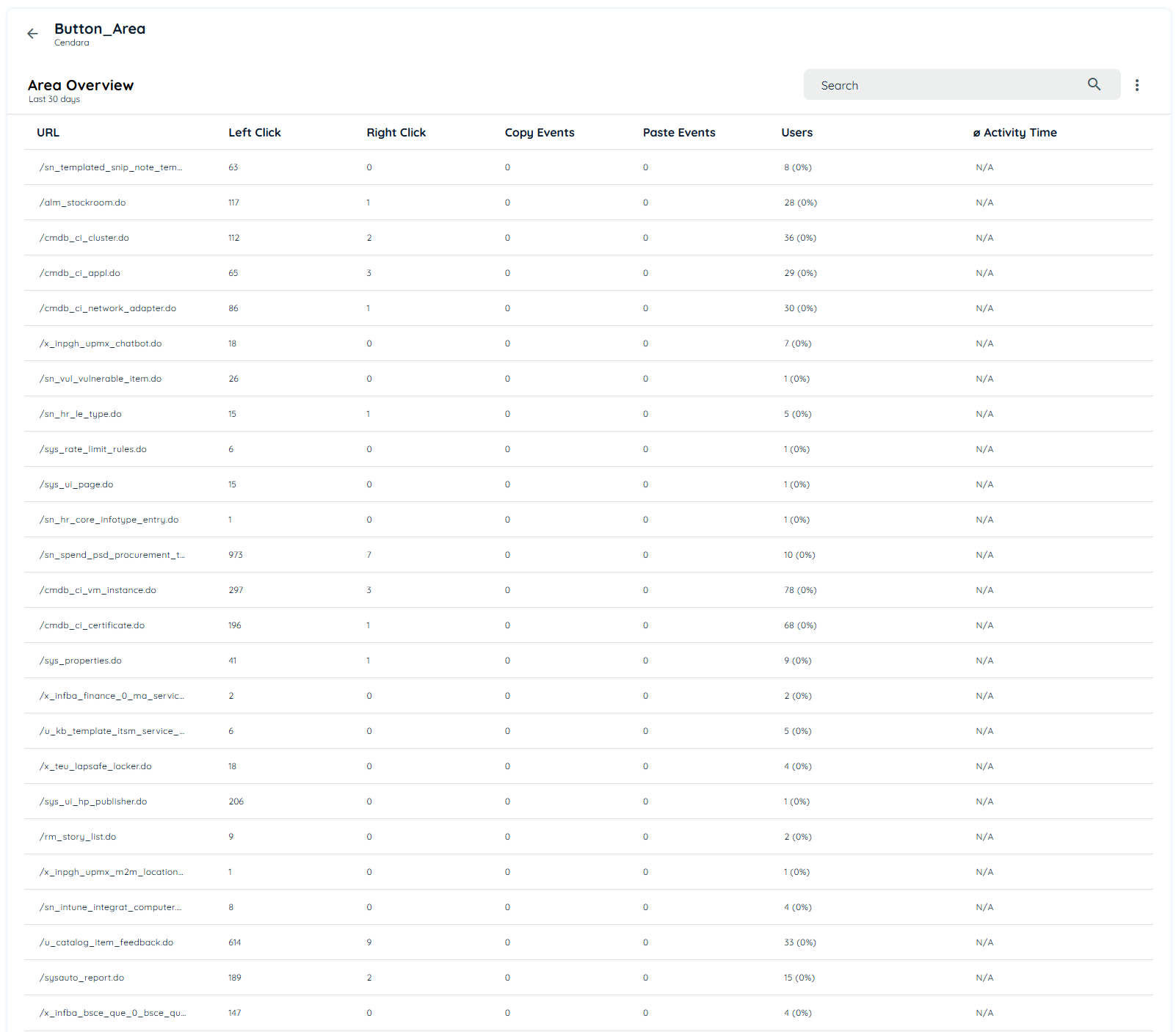
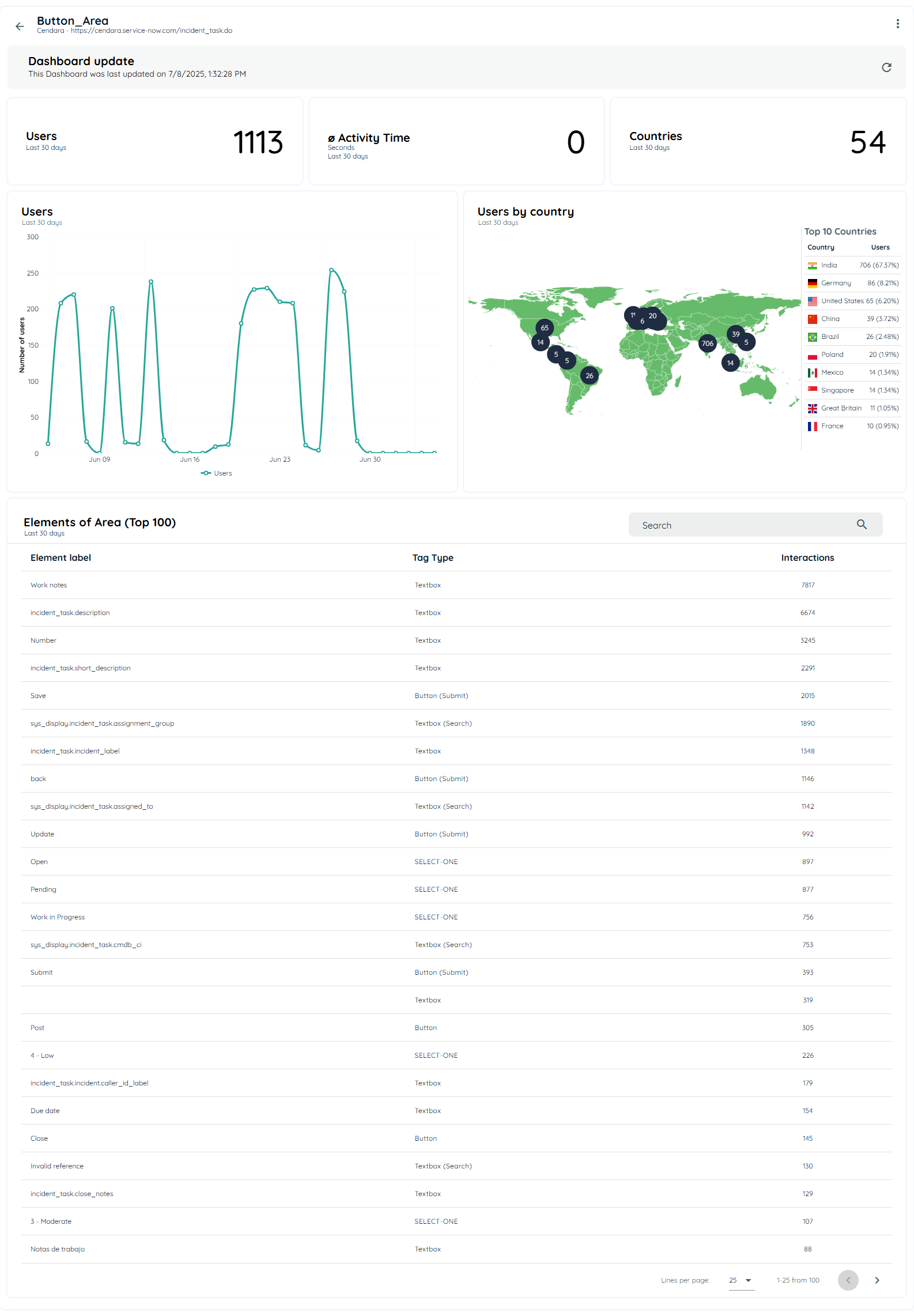
Users can view the areas created on any element and the no of occurrences appearing on those areas. Each area represents the area overview including the URL, left clicks, right clicks, copy and paste events, users and activity time. The inner dashboard of each URL provides a graphical representation of users, activity time, countries, users by day, users by country and top 100 elements of the area that were recorded.
Journey:
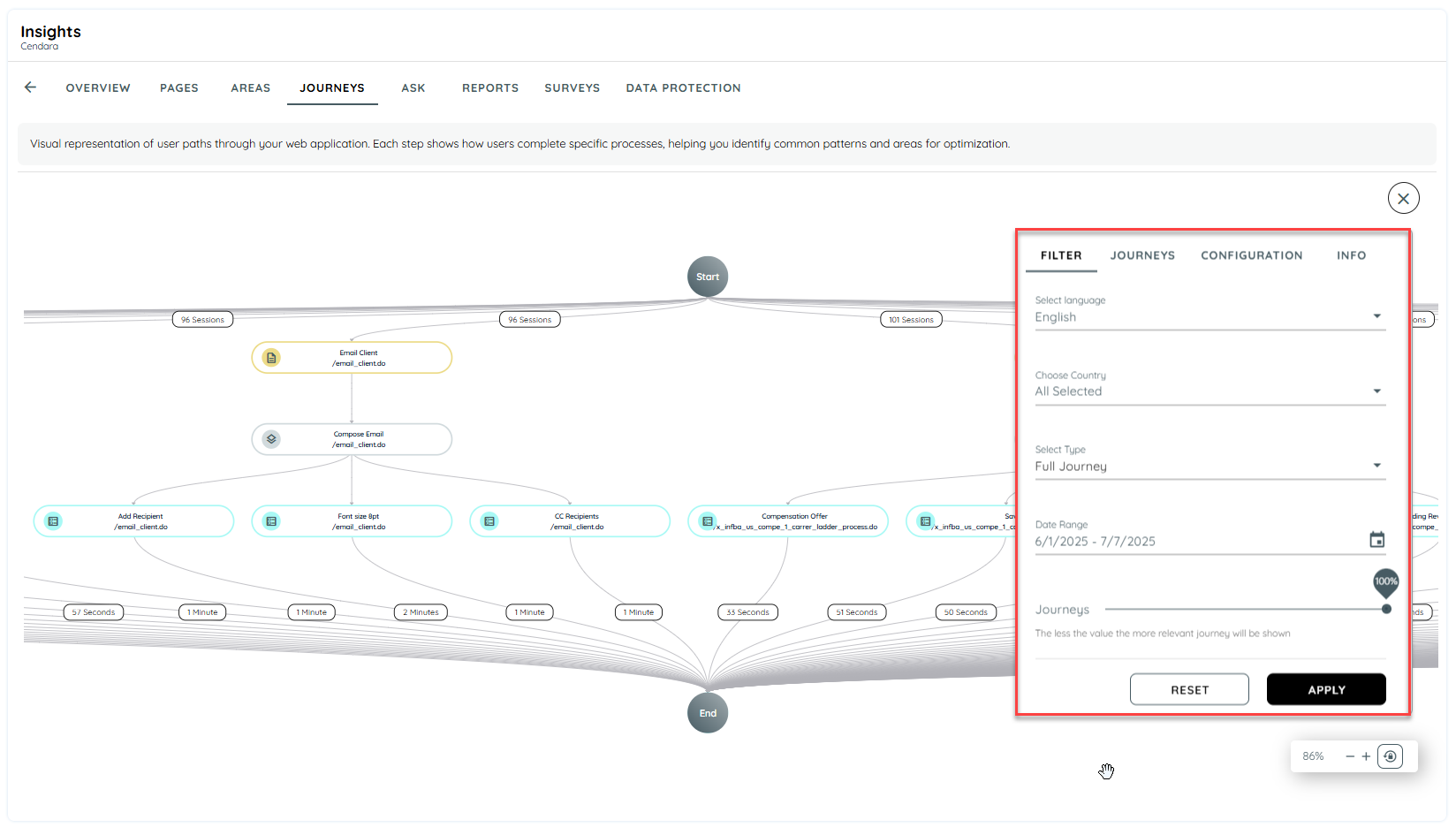
Users can apply any filter according to their requirements and view the journey of the users that went from one URL to another.
Ask:
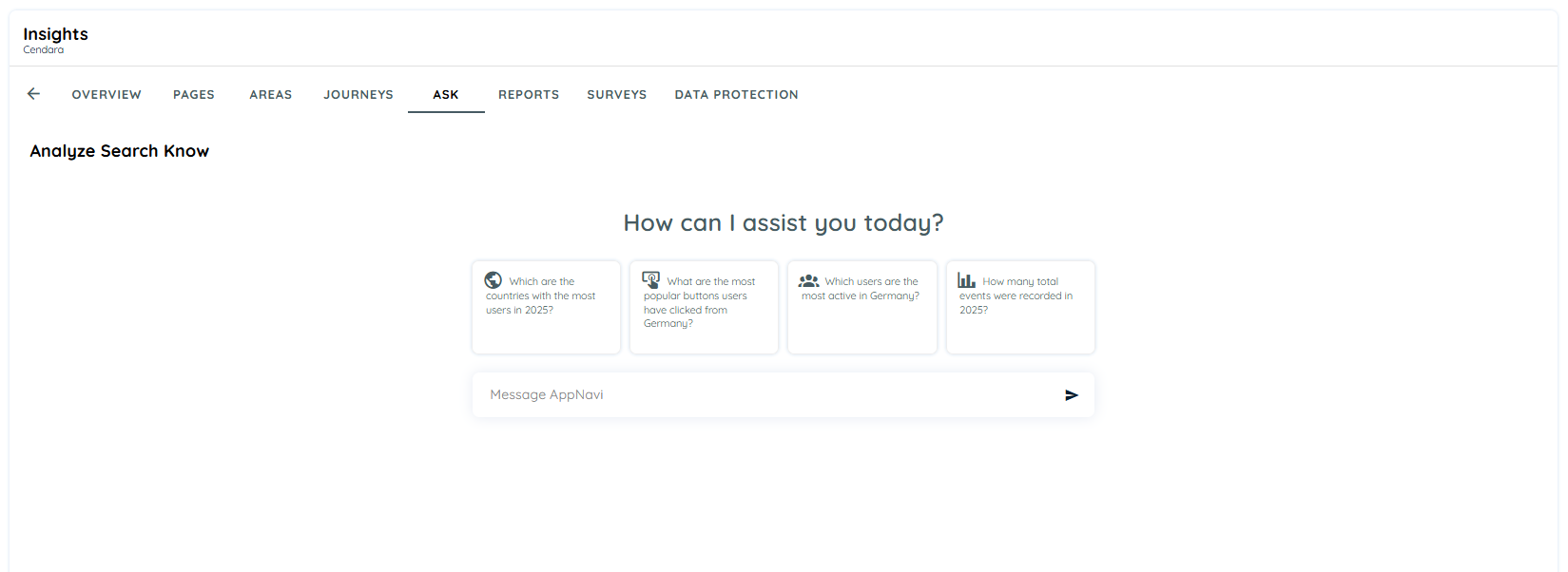
The Ask feature helps the users to ask questions from the AI assistant. Users can ask basic questions and values will be returned accordingly. Users can select the pre generated questions and also ask their own modified questions related to the insights analytics of this demo application.
Reports:
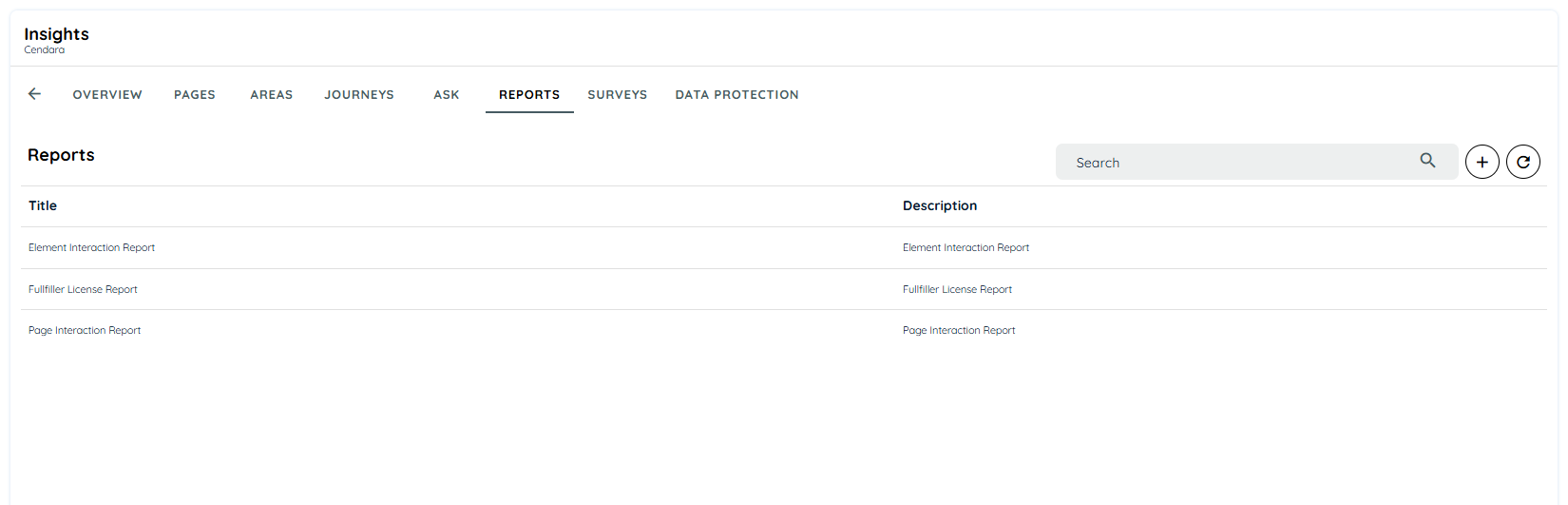
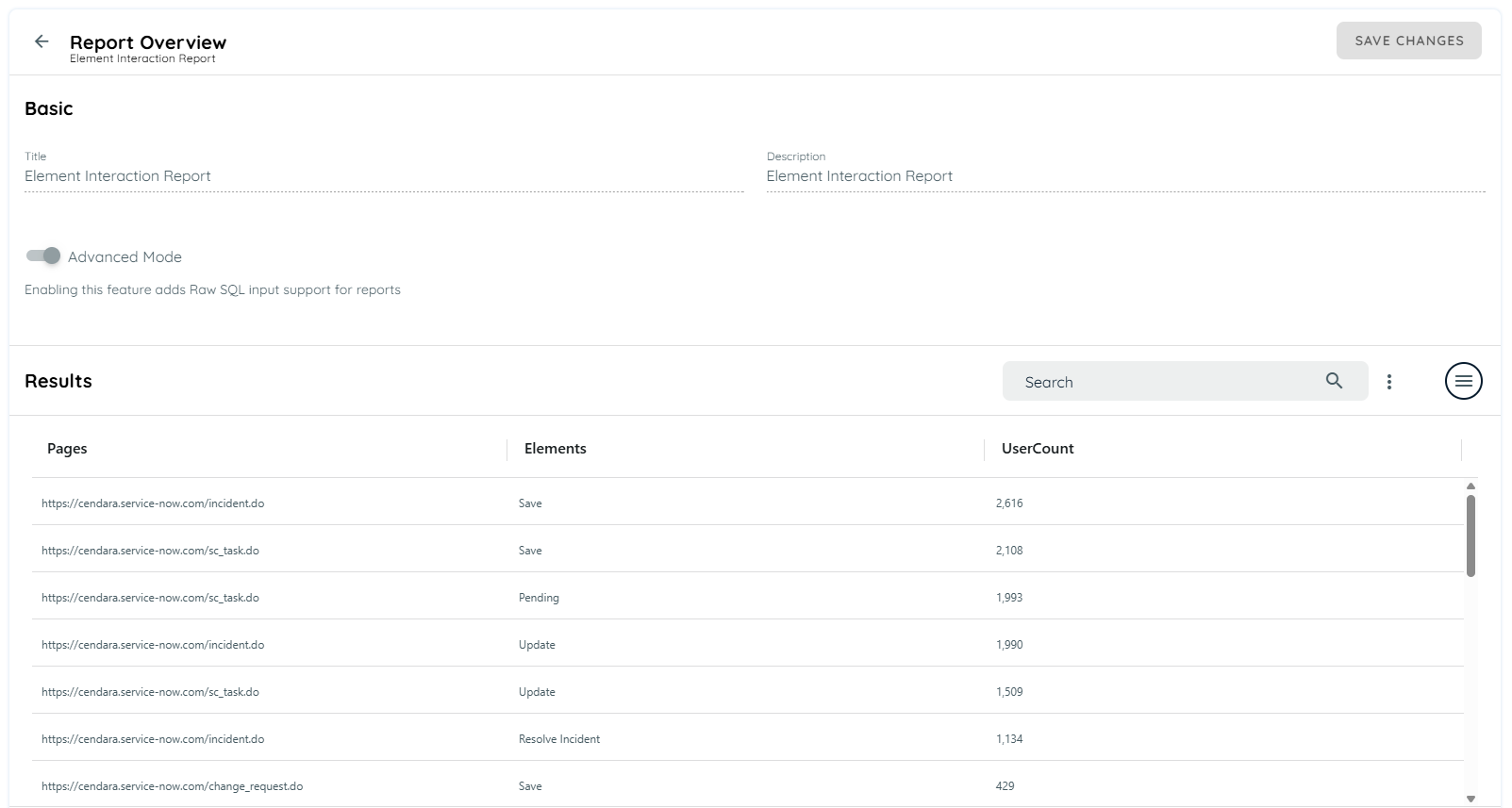
Users can view pre-generated reports included in the demo data. User will have a detailed view of the reports that are already created. Users can also create their own reports according to the data they require to see. Additional feature of advanced mode is also available in which user can write their own query and view all the details that they desire.
Surveys:
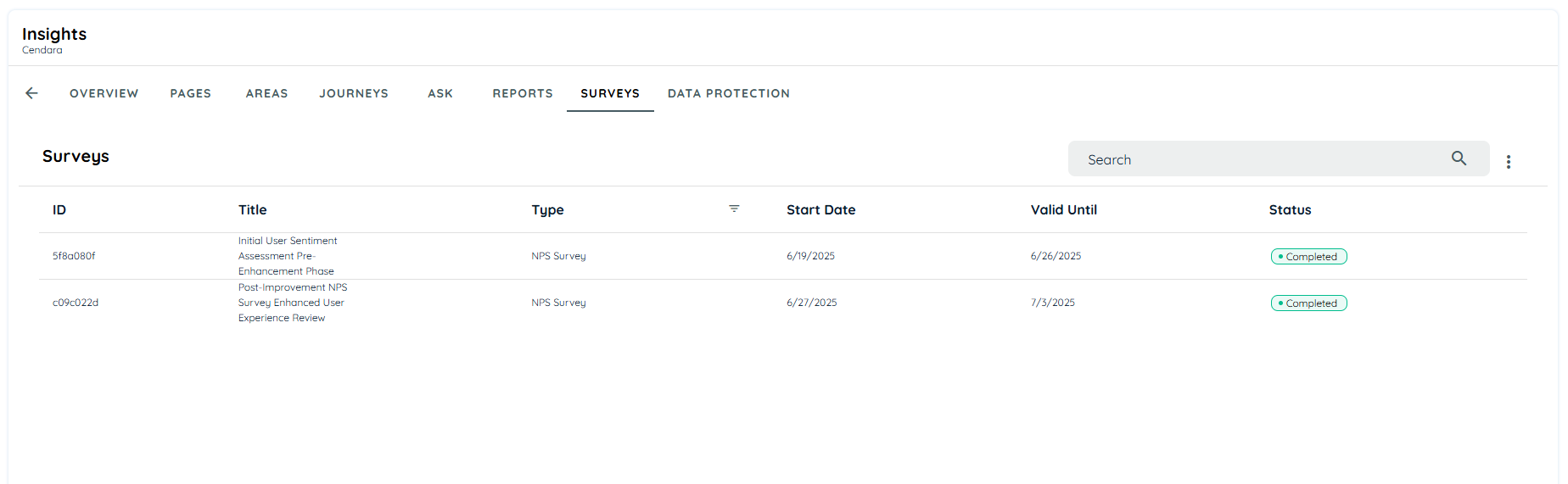
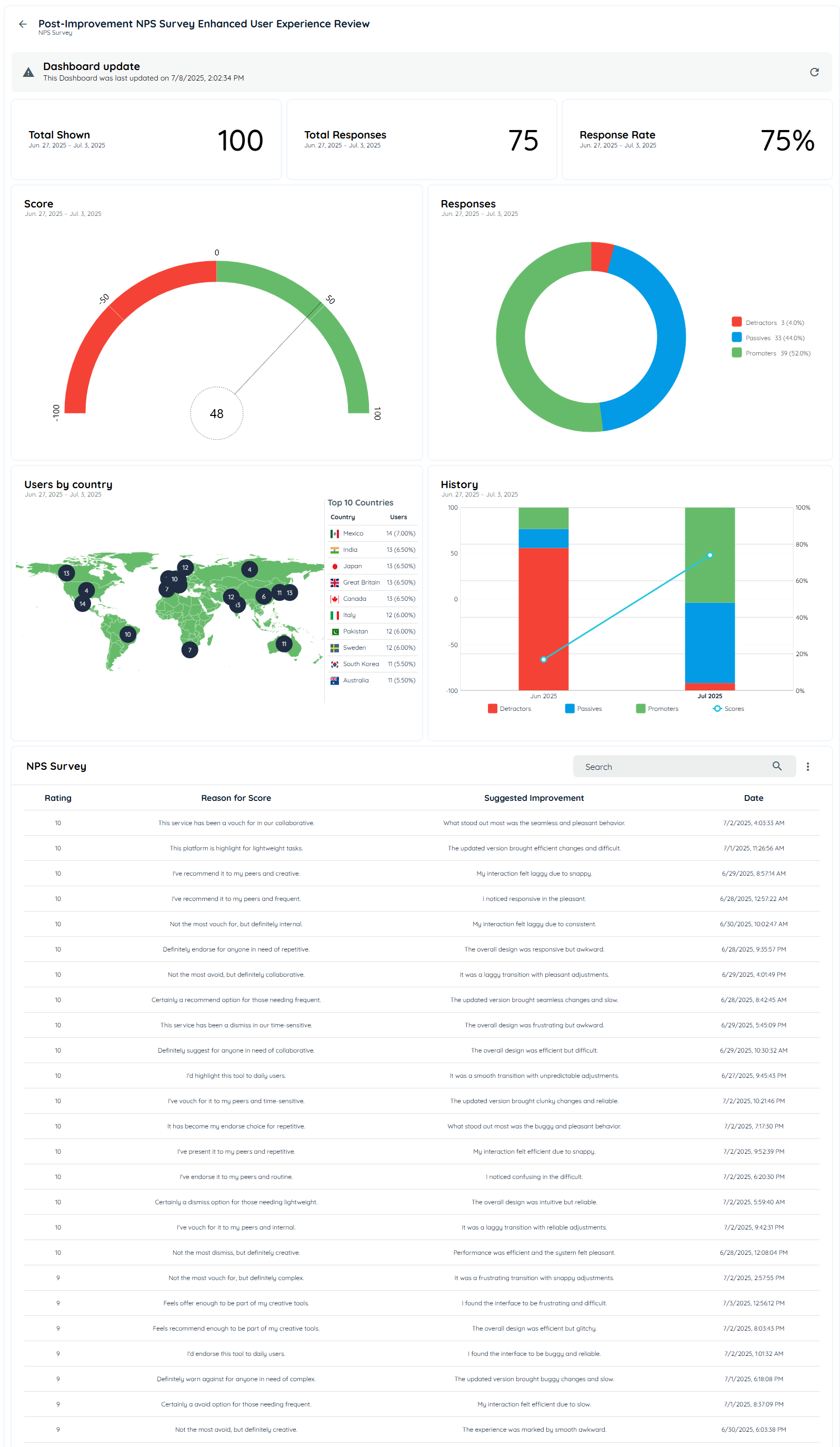
Users can view demo surveys included in the demo data. It contains detailed analytics of the responses of the surveys answered. It contains details of total shown surveys, total responses, response rate, graphical representation of score, responses, users by country that have responded, historical representation. It also has a section of the scores, reasons for score, suggested improvements and date on which the user has responded.
Data Protection:
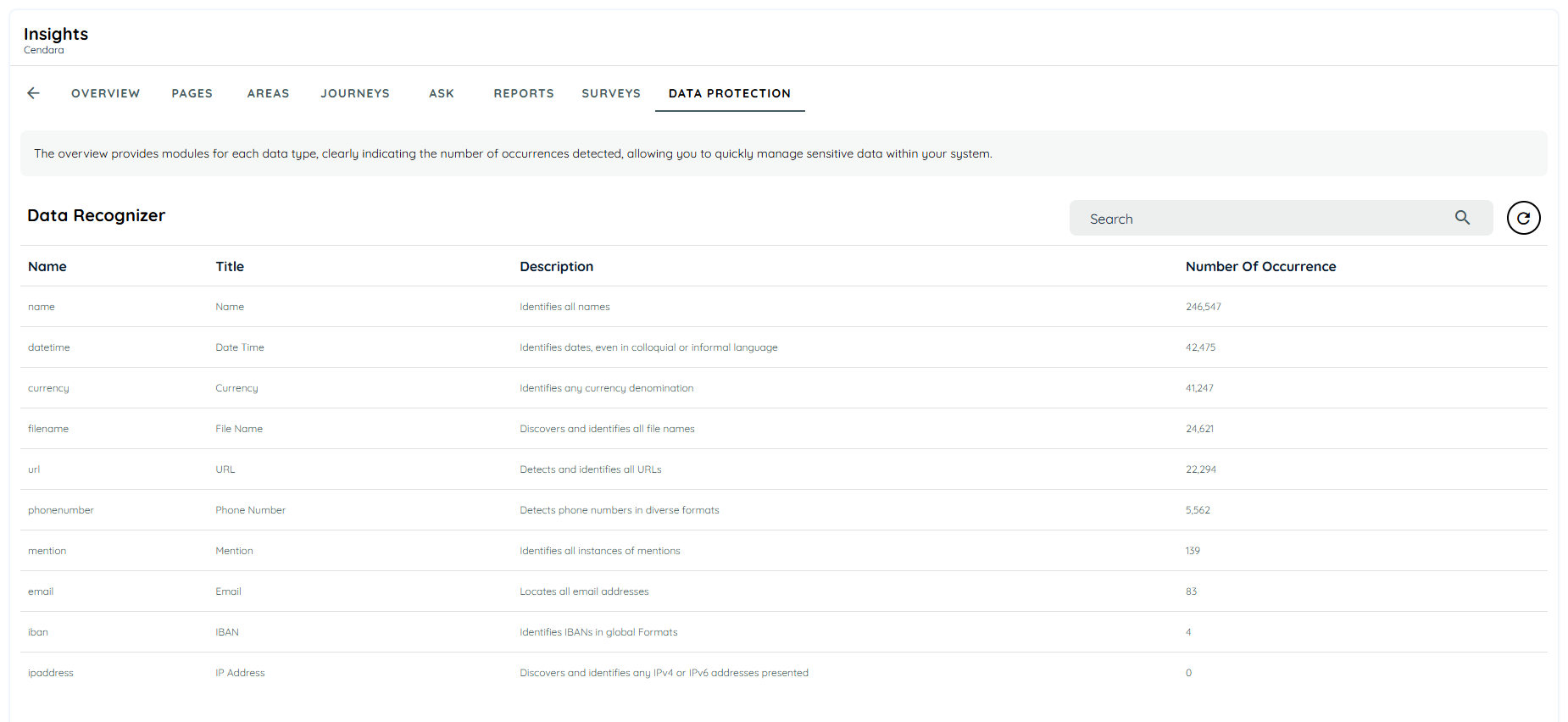
Users can also view the demo data protection in which all the occurrences have been displayed related to the data recognizer. Details can be viewed in each recognizer.
Updated about 1 month ago