Query Assistant
Overview
The Query Assistant is a powerful AI-enhanced feature within the Advanced Reports section of Insights Analytics. It enables portal users to generate customized queries using natural language input, simplifying the process of report creation without requiring deep technical knowledge of SQL.
This feature helps users quickly build complex queries by describing their reporting needs in plain English. It automatically translates these requests into valid SQL statements compatible with the system’s data structure and reporting framework.
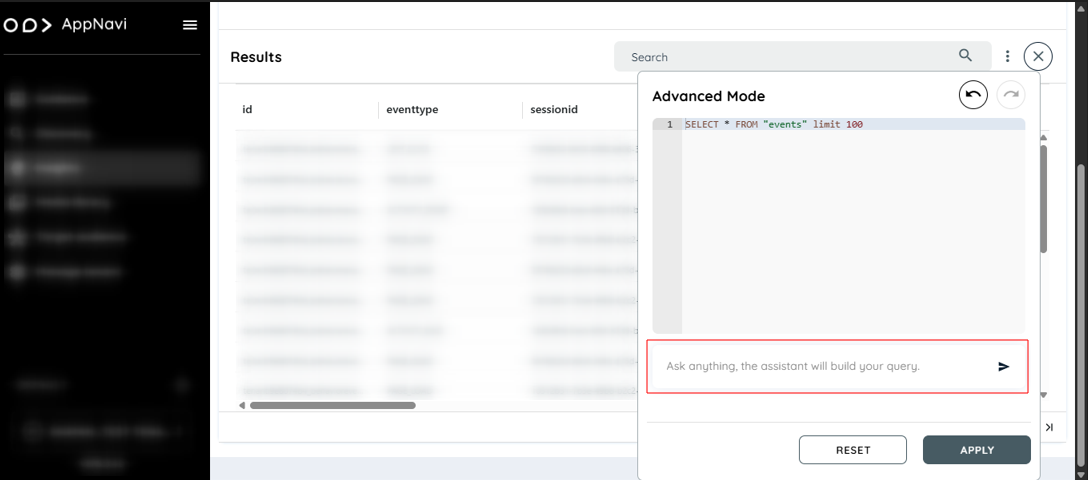
Purpose of Query Assistant
Building advanced queries manually requires knowledge of SQL and the underlying data schema. Many business users may not have this expertise or may find it time-consuming to write structured queries for every report.
The Query Assistant addresses this challenge by:
- Allowing users to describe what they want in natural language
- Automatically generating optimized SQL queries
- Speeding up report creation with intelligent AI support
- Supporting iterative improvements through context awareness and editing
This makes the Advanced Reports feature more accessible, efficient, and user-friendly across roles, from analysts to decision-makers.
How It Helps
- No Coding Required – Users can create detailed reports without writing SQL manually.
- Faster Reporting – Saves time by converting user intent into queries instantly.
- Smart Suggestions – The assistant understands your data context and previous actions.
- Customization – Users can fine-tune or extend queries if needed.
How to Use the Query Assistant
Enabling the Feature
- Navigate the Manage Tenant page.
- Goto the Insights section
- Enable the Toggle button Advanced Report Query Assistant Features
- you will see the “Ask anything, the assistant will build your query” bar within the Advanced Query mode.
Creating a Query Using Natural Language
-
Navigate to Insights > Reports.
-
Toggle on Advanced Mode.
-
In the query editor, locate the Query Assistant input box usually labeled (Ask anything, the assistant will build your query).
-
Enter your request in plain English.
- Show me the number of users who clicked on the homepage button last week.
- Write a query to find total no of events
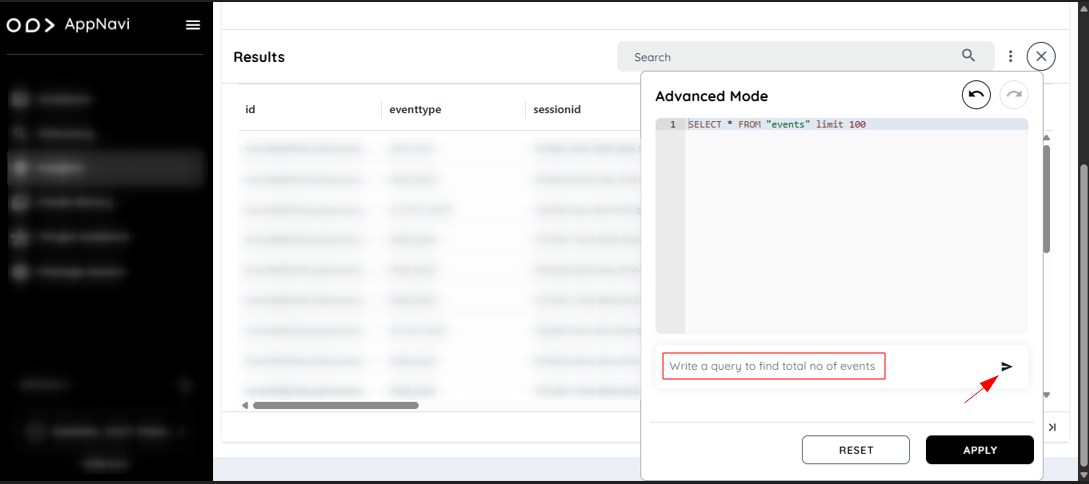
- Press the send icon button.
- The assistant will automatically translate your request into a SQL query and insert it into the query editor.
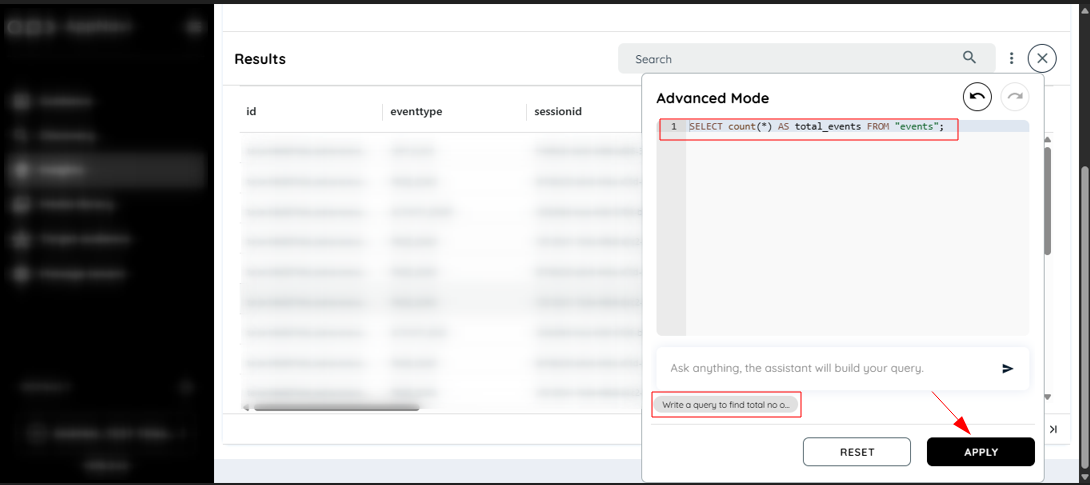
- Click Apply to run the query and view the results.
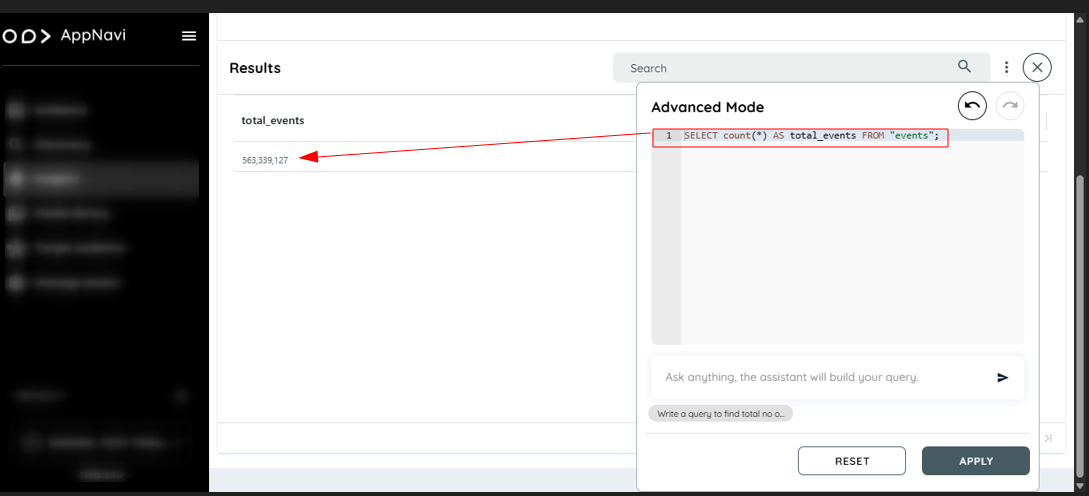
Editing and Improving Queries
After a query is generated, users can:
- Manually modify the query if needed.
- Ask follow-up questions to refine or extend the query.
Example:
“Now break it down by browser type.”
- Use Undo or Redo buttons to revert or reapply recent changes in the editor.
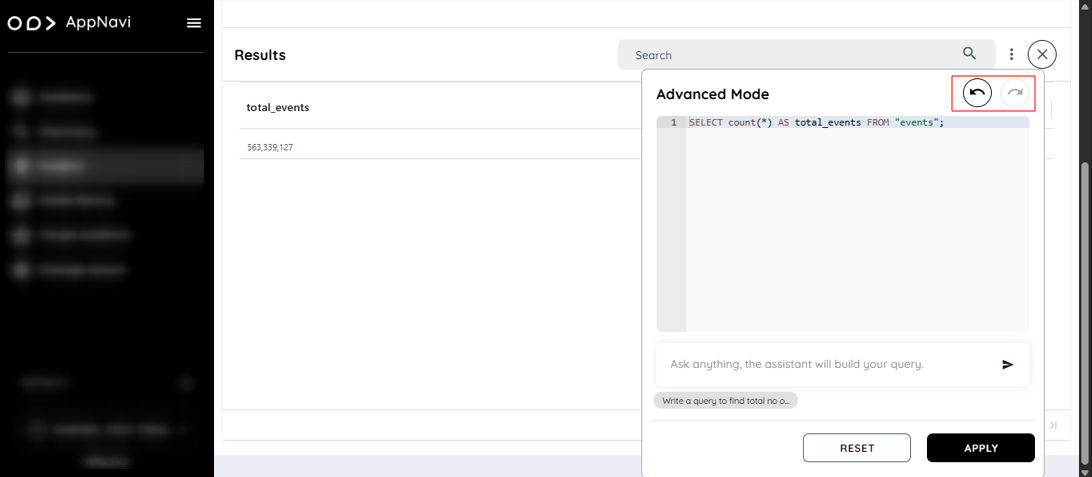
Query History Chips
To enhance efficiency:
- The last five queries generated by the assistant are stored automatically.
- These are displayed as clickable chips beneath the editor.
- Click any chip to instantly reload the query into the editor.
This allows for quick reuse of recent queries without rewriting or rephrasing.
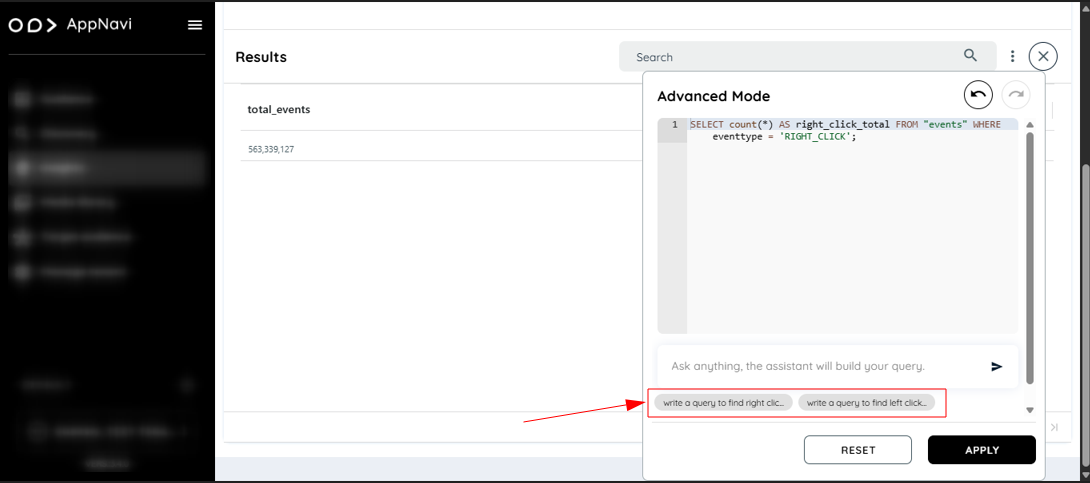
Summary
The Query Assistant in Advanced Reports brings the power of AI directly into your reporting workflow. By letting you describe your data needs in plain language, it helps you build accurate and meaningful reports—faster and more intuitively than ever before.
This feature reduces the dependency on technical users and opens up advanced data exploration for all users, regardless of their SQL expertise.
Updated 2 months ago