URL Pattern
Overview
URL Patterns help define which web pages or sections of an application should be tracked in AppNavi’s Insights module. This feature allows portal users to create meaningful tracking points by specifying parts of the URL or entire paths. Whether it’s for a homepage, a search page, or deeper navigation paths, URL patterns make it possible to capture insights precisely and efficiently.
URL Patterns offer three key configurations:
- Segments – break the URL into defined parts
- Specific URLs – define exact pages you want to track
- Auto-Generated Patterns – let the system suggest patterns based on user activity
With this control, organizations can align tracking to how users actually navigate, making the analytics more relevant and actionable.
URL Patterns
how to navigate and configure the URL Pattern settings in the Insights page of the application. By following these steps, users will be able to effectively manage URL patterns to achieve accurate tracking and analysis of user journeys.
Steps
- Click on the insights tab.
- Select any application and click on the context menu.
- Click on the settings tab.
- Click on the URL pattern tab on the top menu.
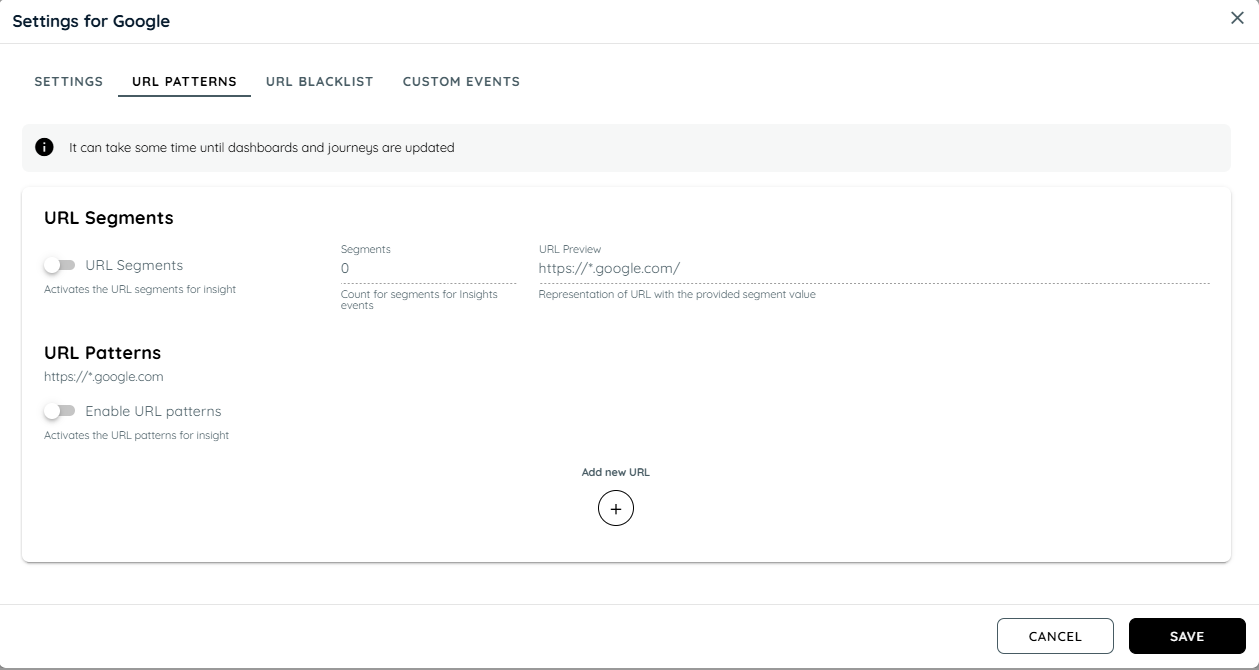
URL Pattern
URL Segments:
The Segments feature allows users to define specific parts of a URL to gain deeper insights into user journeys. By segmenting the URL, users can analyze particular sections of their web traffic more accurately.
- Activate Segment Toggle: In the URL Pattern tab, locate the Segments section and toggle the segment button to activate it.
- Enter Numeric Value: Input a numeric value to define how many parts of the URL should be included in the analysis.
Adjust with Arrows Alternatively, use the up arrow to increase the number of segments or the down arrow to decrease it. - View URL Preview: As you add segments, observe the URL preview to see how the base URL transforms. For example, with a base URL of https://google.de, entering a segment value of 1 will display https://google.de/{{part1}}. This indicates that the first segment will be analyzed in detail.
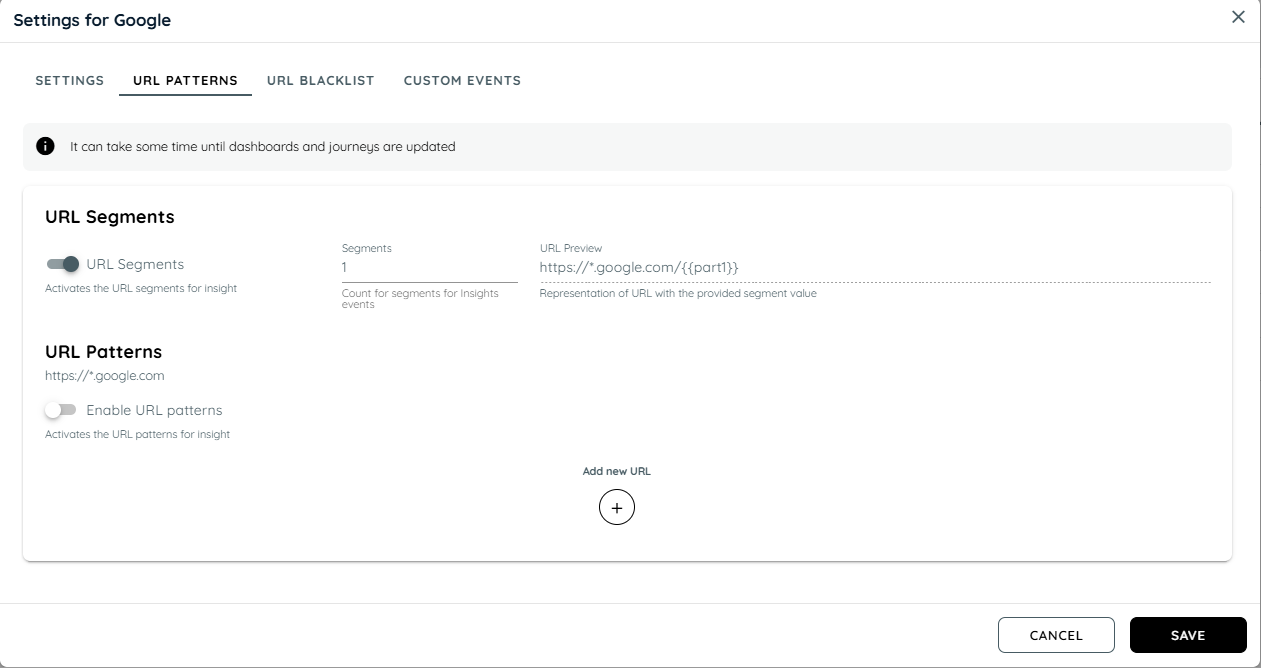
URL Segments
Specific URL
The Specific URL feature allows users to define exact URL entries that the system will match against broader URLs. This is useful for tracking specific pages.
- Define Specific Paths: In the Specific URL section, users can enter as many URL entries as needed. The system will match these entries against larger URLs.
For example, if you specify https://google.de/search, URLs like https://google.de/search/images and https://google.de/search/videos will also be included in the analysis. - Add Titles: For each specified URL, you can assign a title that will be displayed in analytics reports wherever the Page Title is currently shown. This helps in easily identifying the context of the specific URLs in your insights.
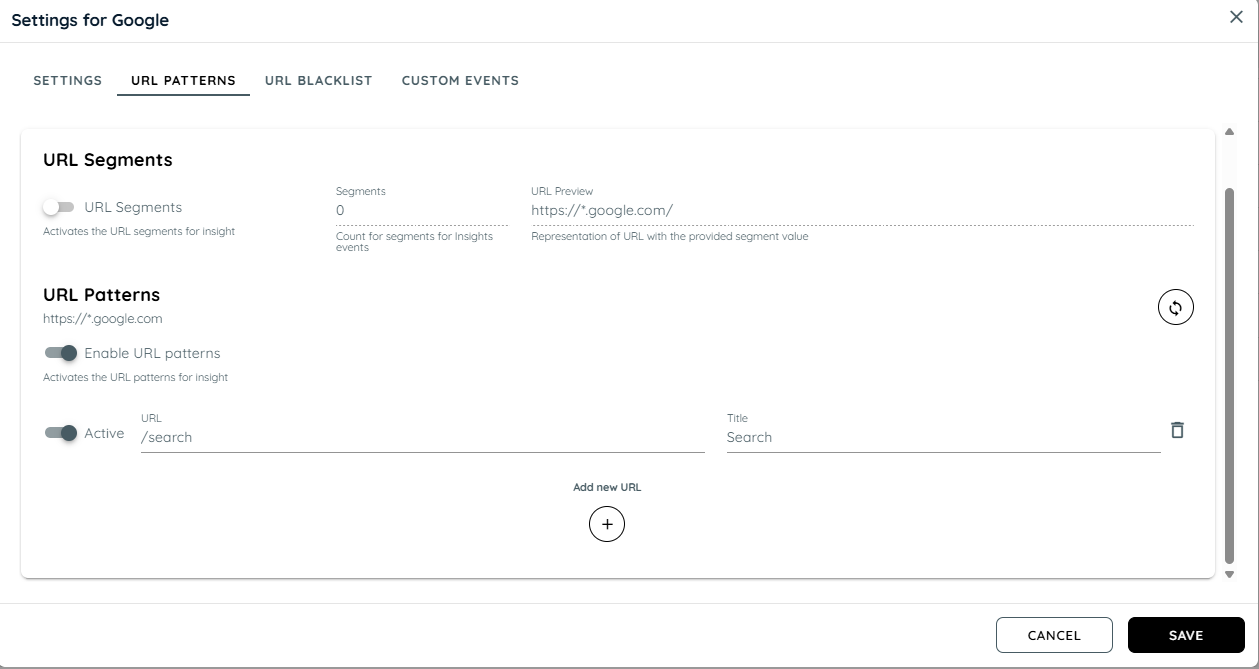
Specific URL
Generate Auto URL Patterns
In the URL Patterns tab, there is an option called "Generate Auto URL Patterns." This switch, when enabled, activates the auto-generation feature. Users can click the "Generate URL Patterns" button to automatically create URL patterns for the selected application. Each pattern helps in capturing user interactions within the application for tracking purposes.
- Button Behavior: The "Generate URL Patterns" button is only visible and clickable when the "Generate Auto URL Patterns" switch is enabled.
- Pattern Limit: The maximum number of URL patterns that can be generated is 25.
- Default State: All patterns are created in a disabled state by default. Users can manually enable the patterns as needed.
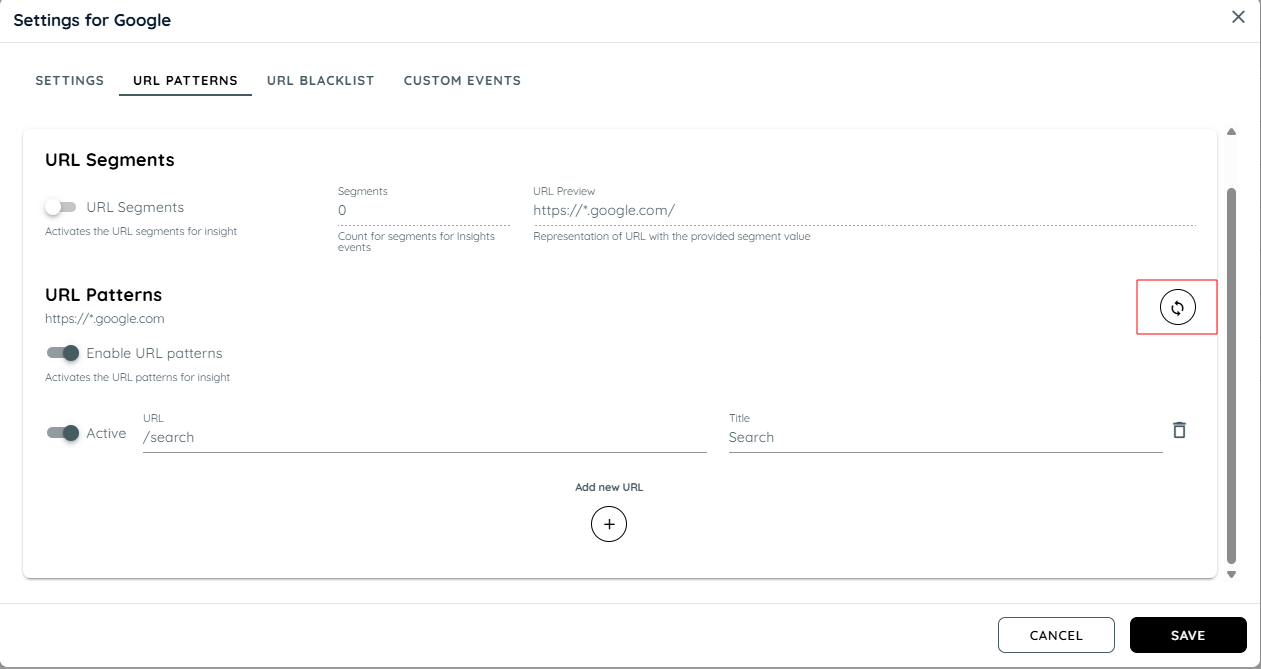
Auto Generating Pattern
Summary
| Feature | Purpose |
|---|---|
| Segments | Break URLs into flexible parts for better grouping |
| Specific URLs | Manually define key pages and assign titles |
| Auto Generator | Automatically detect and suggest useful patterns |
The URL Patterns feature allows precise control over which pages are tracked in Insights, ensuring high-quality, accurate analytics. It helps simplify data, highlight relevant user journeys, and keep reporting consistent — all with just a few clicks.
Updated about 2 months ago