Guidance Features
The Guidance Module serves as a central workspace for creating, organizing and managing interactive in-app experiences. It empowers users to design contextual guidance elements that enhance user onboarding, support and feature adoption within applications.
Key Features:
The Guidance section provides several key functionalities through its main navigation tabs.
These tabs are available at the top of the Guidance page:
- Overview : General summary and high-level analytics which includes
- Application Analytics – View analytics related to application usage.
- Content Analytics – Understand content performance and user engagement.\
- Applications : Manage or view details related to different applications.
- Contents: Access and manage created content.
It Also links to: Content Overview – Summary of all created guidance content.
- Recycle Bin: Temporarily stores deleted items from Guidance. You can restore or permanently delete them.
- Import: Used to import content or configurations into the Guidance module.
Overview
The Guidance Overview Page gives you a clear and simple summary of how users are engaging with your applications. It shows helpful analytics that let you see:
- How users are interacting with your apps
- Which content (like posts, routes, pins or announcements) is working well
- Where users are spending their time
This page is especially helpful for tracking user adoption and understanding the impact of the guided content created through AppNavi.
Click here for a detailed explanation : Link
Applications
The application tab displays all the applications with their URL in a list which have a guidance contract assigned. Along with the applications all the type of contents assigned to those applications are displayed along with the count of those contents.
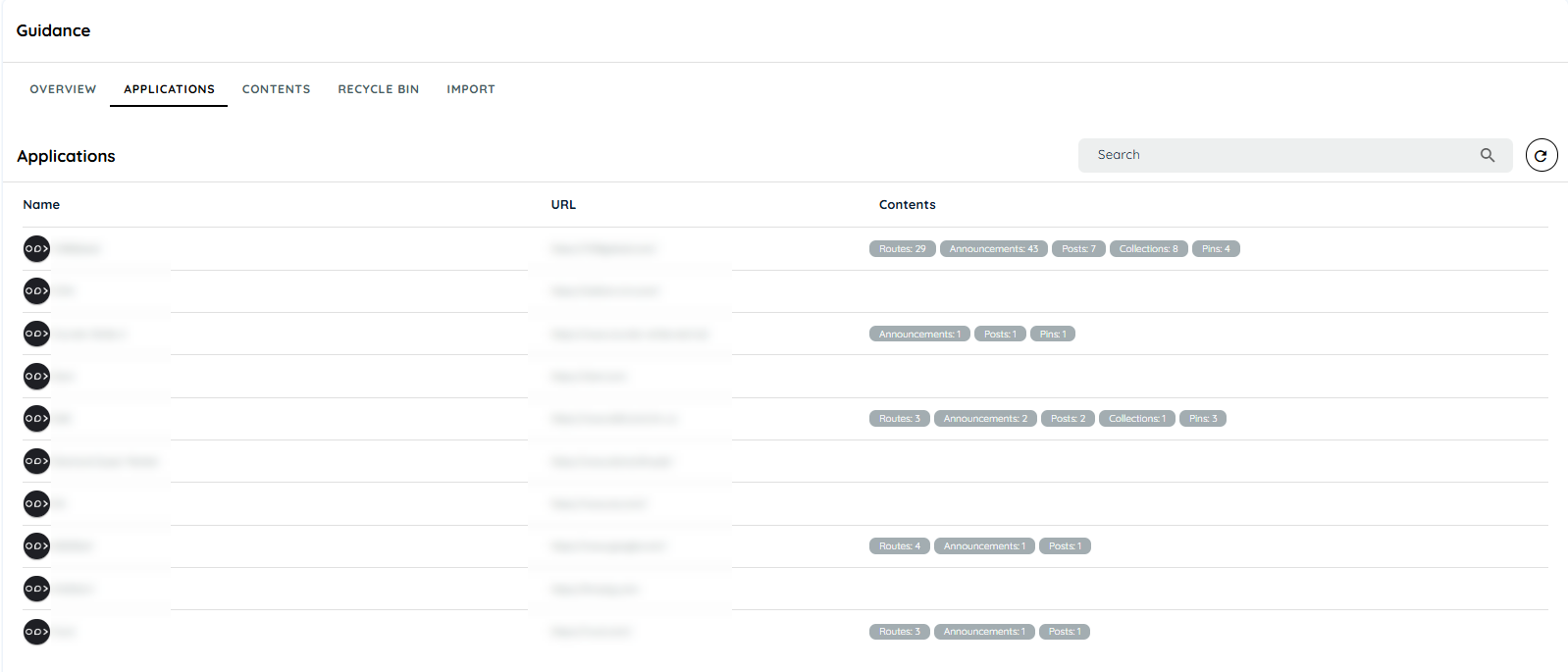
Contents
The content overview tab displays all content types with their description along with the count of the contents. Users can click on each content type to add that particular content. On clicking any type, its listing tab will appear and users can add, edit, delete, copy, move and publish that particular content type to any application.
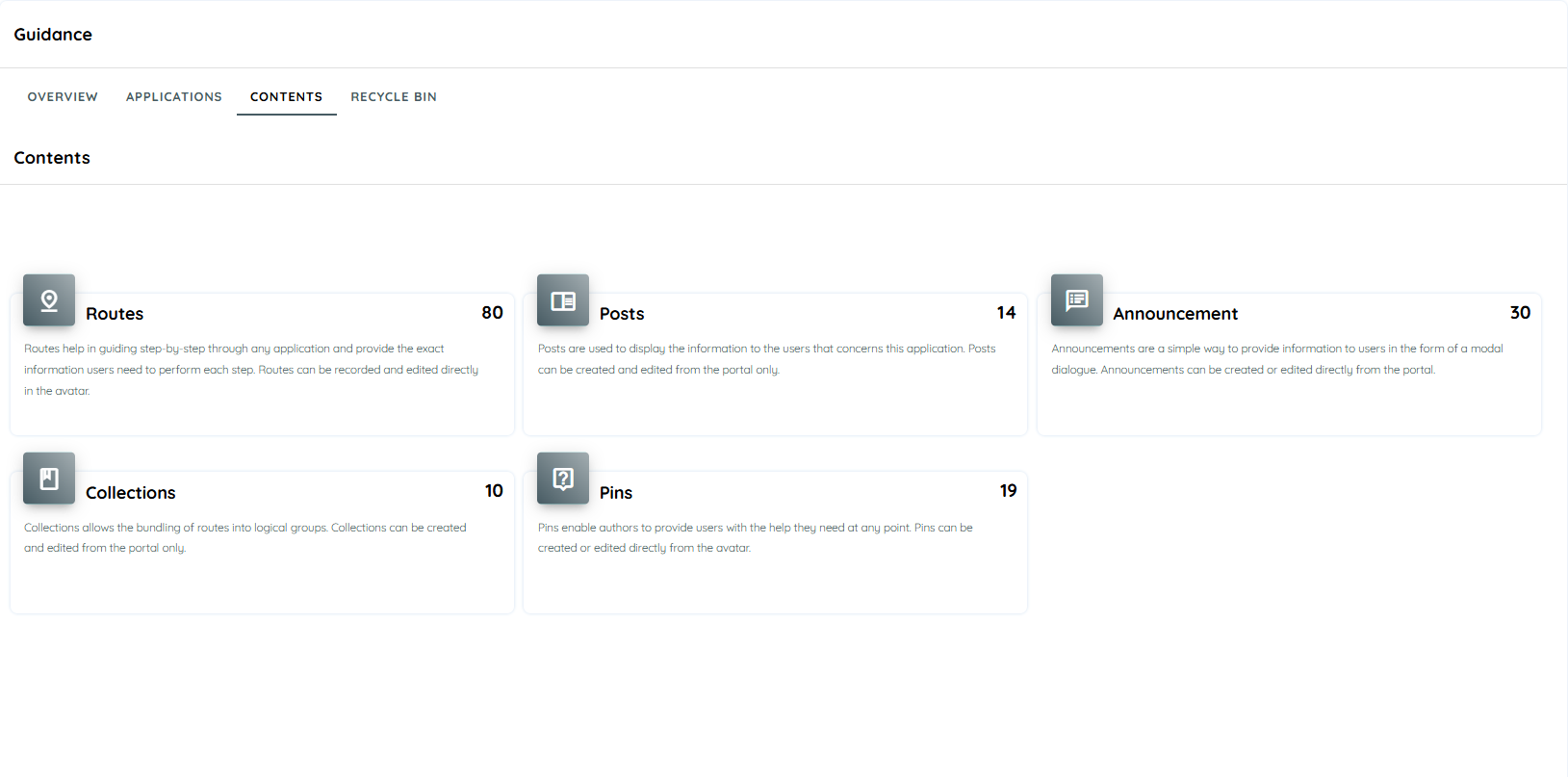
Recycle Bin
Recycle bin feature has been added to avoid immediate deletion or data loss. On deleting any content, it will move into the recycle bin and all of its assignments will be removed. The user can restore any element within 30 days. However, the assignment will not be restored and it has to be assigned and published again. After 30 days it will be deleted permanently and would not be restored. Moreover, there is a job that checks the date on the daily basis and is responsible for the permanent deletion from the recycle bin.
Following are the steps to restore the elements from recycle bin:
- Go to the "Guidance" from the side menu.
- Click on the Recycle tab from the top menu.
- Hover on any item in the list and click on the context menu.
- Click on the restore button to restore the deleted content.
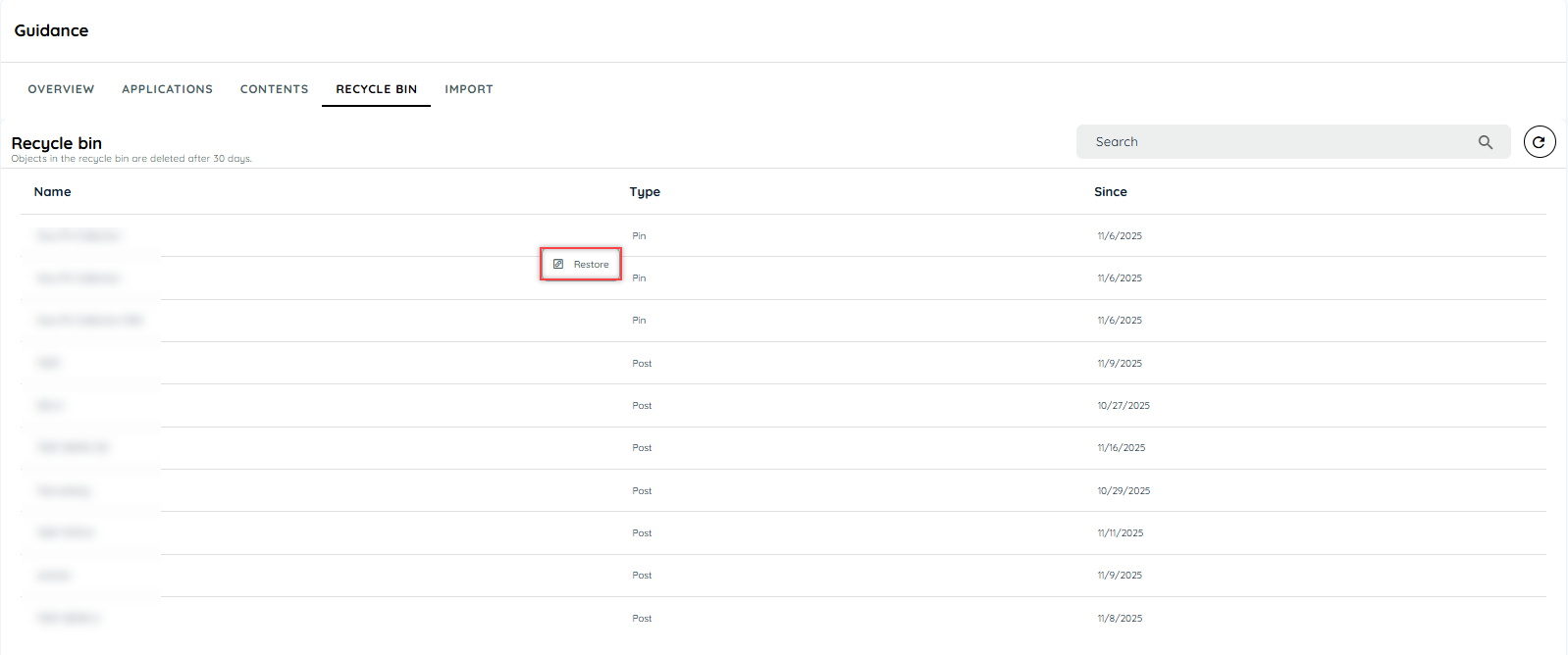
Note: After restoration, the element can be found in a list according to its type and also in the Edit Application in the "Unassigned" list.
There are two areas from where an element can be deleted:
- From the edit page of any element (Edit Route, Edit Post, Edit Collection, Edit Pin and Edit Announcement)
- From the listing Page (Route, Post, Collection, Pin and Announcement)
Updated about 1 month ago