Object Level based Content Publishing
Content Publishing
Content publishing is a very important feature, in which within the scope of publishing, it is possible to specify, among other things, in which application URL, in which time period and for which user segment the route is to be displayed. There are two ways to publish content:
Application Level-based Content Publishing
Content may be published at the Application level, where we can publish, unpublish and republish a specific Route, Post, Learning Collection and hotspot within a single application.
Object Level-based Content Publishing
Content may be published at an Object level, where we can publish a specific Route, Post, Collection, Announcement and Pin in more than one Application.
Here are the steps to publish content at the object level
- Go to Edit Route/Post/Collection/Pin/Route/Announcement.
- Make the required changes.
- Click the drop-down of “Save Changes”.
- Choose the option “Save and publish”.
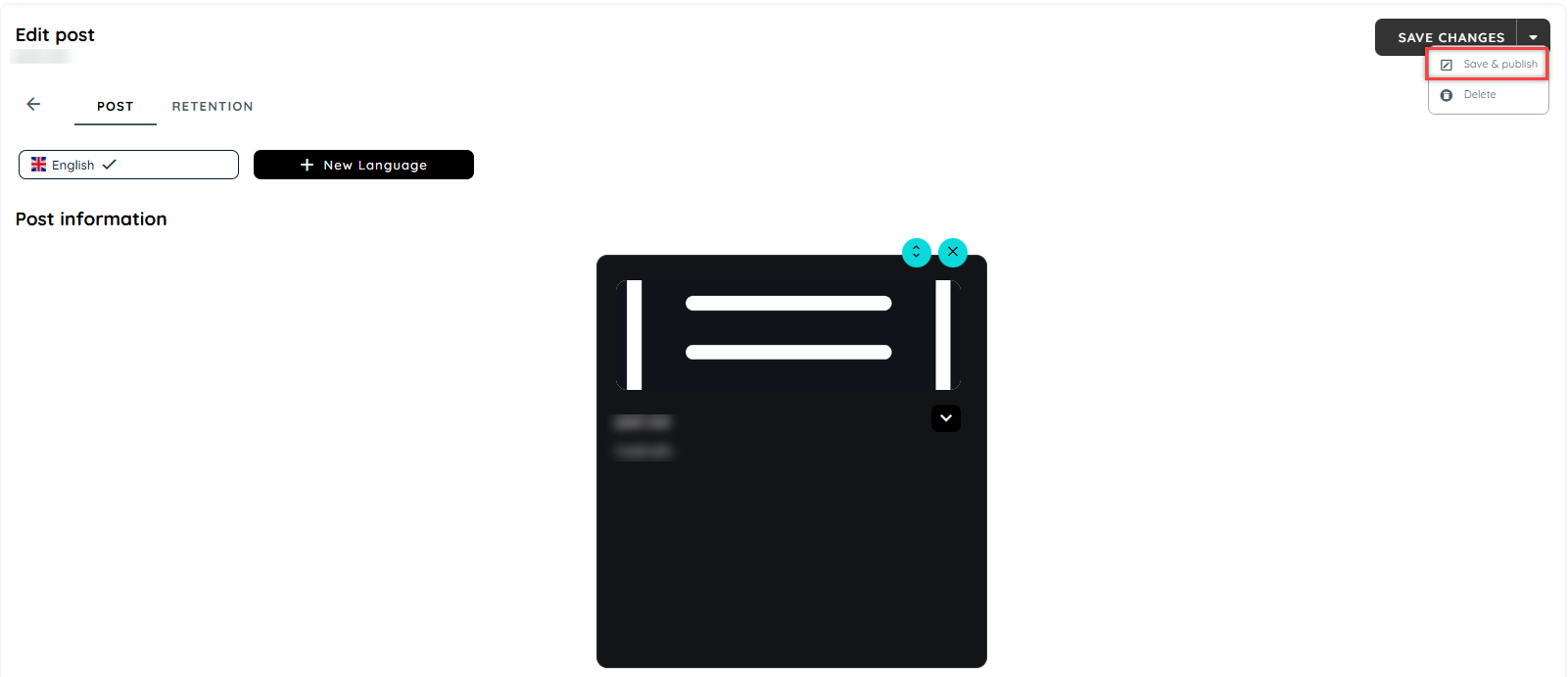
- A window “Publish Route/Post/Collection/Pin/Announcement” will appear.
- Select the Application where you want to publish Route/ost/Collection/Pin/Announcement.
- Click “Publish”.
Latest Version vs Publish Version
When a user makes some changes and save the content without publishing it, that version is known as the latest version. Whereas the published version is a kind of version that tells the last published version of the content. With the new option “Save and publish”, the latest and publish versions can be the same. And the latest version will always be published.
Publishing Assistant (Mass Publication)
The mass publication is implemented for the purpose to publish all content in one click.
This function is implemented for routes, posts, trainings and hotspots. When the user selects the mass publication option, a dialogue opens with a hint text and a table which shows all selected content in a dialog (publish, assigned and not assigned), a user has to select a maximum of 25 contents and by clicking publish button all will be published on a specific application.
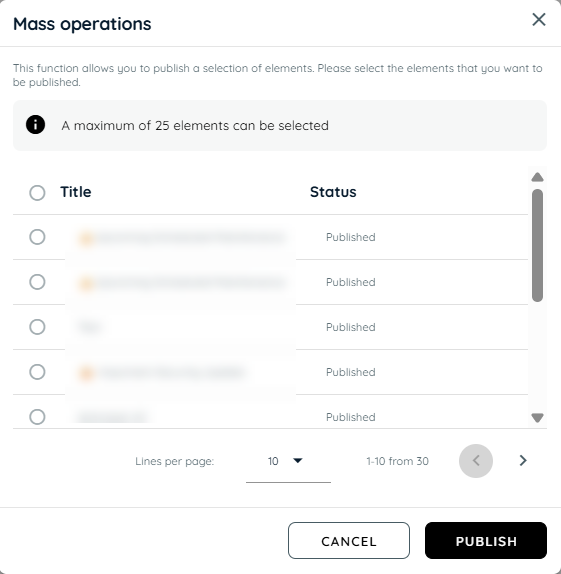
Steps
- Go to guidance tab from main menu.
- Go to Application and select any application.
- Click on any content chip, the manage content tab will open.
- Click on Routes or any content tab.
- Click on the Publishing Assistant icon.
- Publishing Assistant dialog will appear which shows all content.
- Select Content, the maximum limit is 25 contents.
- Click Publish
- All selected content will get published.
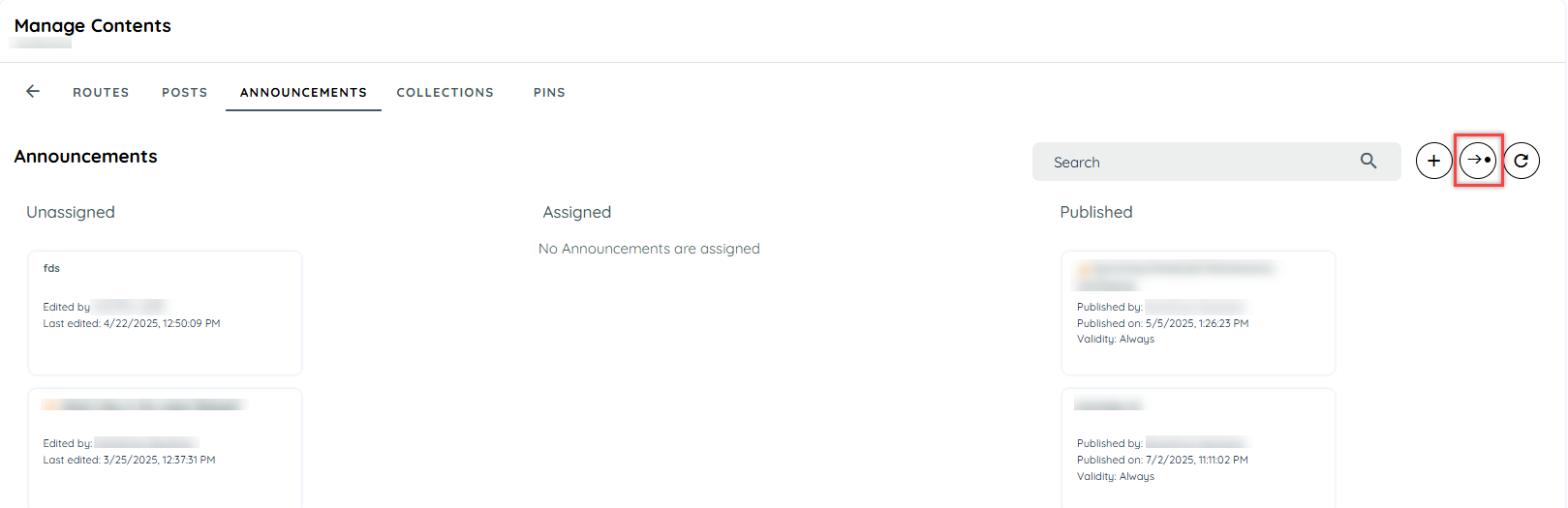
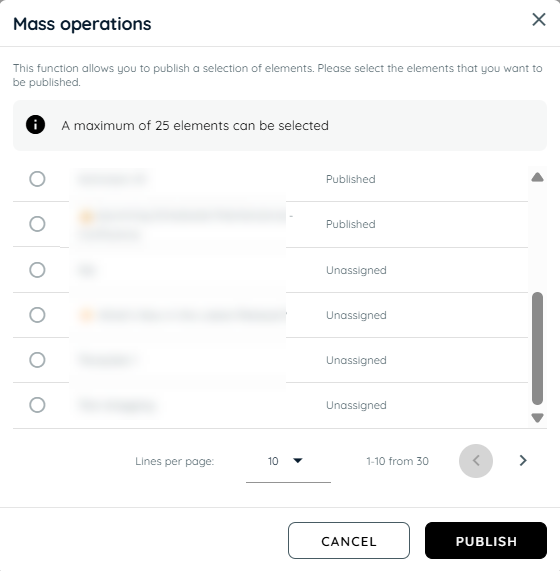
Updated 24 days ago