Follow Up Routes
In complex scenarios it is helpful to create sequences of routes which can then be connected. This allows to reduce the number of different routes to a minimum and reuse the overlapping parts mul-tiple times. AppNavi provides the option to connect routes in two different ways:
- Connect routes from within a route via “connected routes”
- Connect them at the end of a route
In case of a follow up route the end users won’t even perceive that they are processing two different routes in a row. End users also do not have to select or choose a follow up route, it will simply start. It is even possible to select routes from different applications so that you can seamlessly connect use cases end to end.
Within the route planner do the following steps to create a follow up route:
- Select the last step of your route
- Click “Settings”
- Select “Follow up route enabled”
- Select the app, route and step you would like to connect
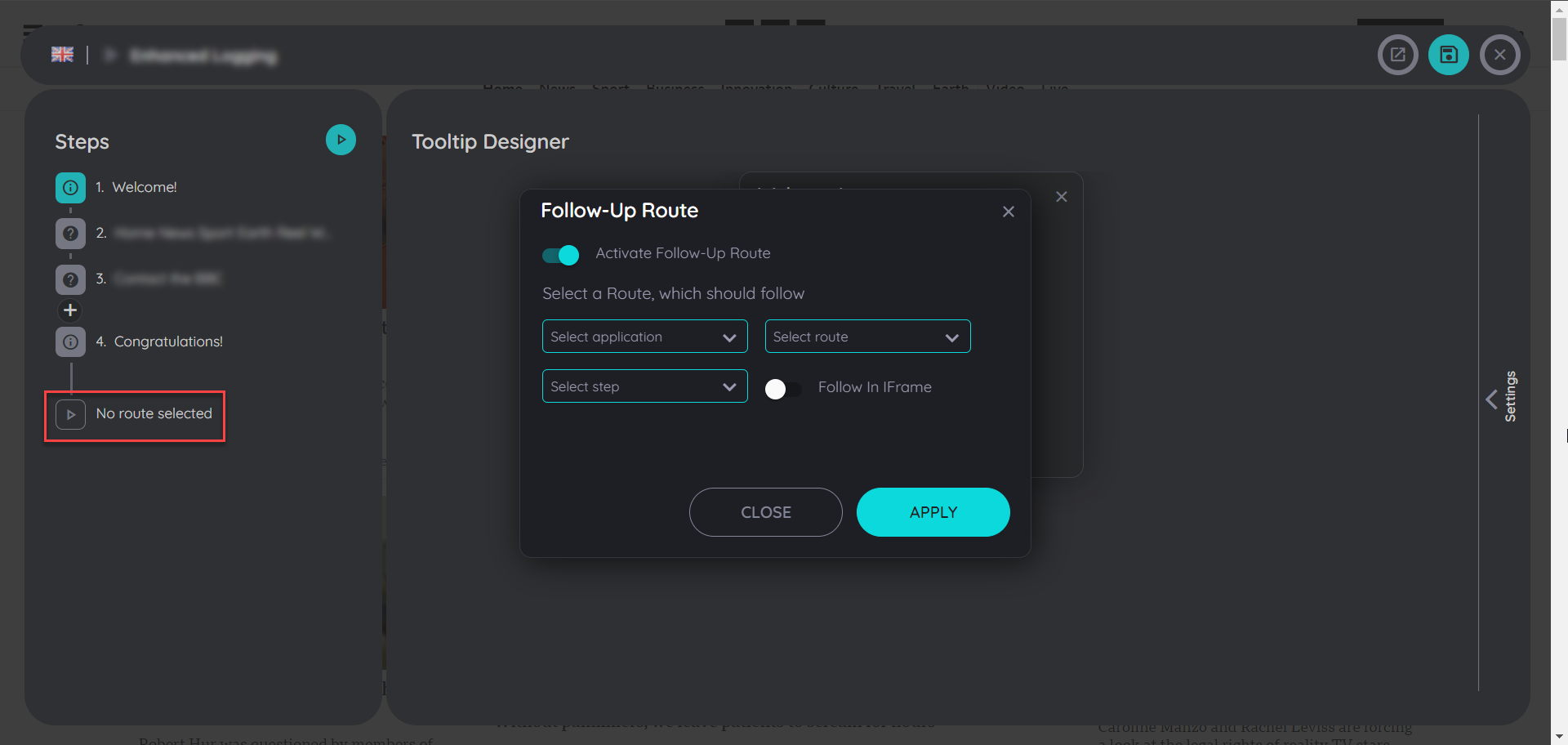
Play Routes in iFrames
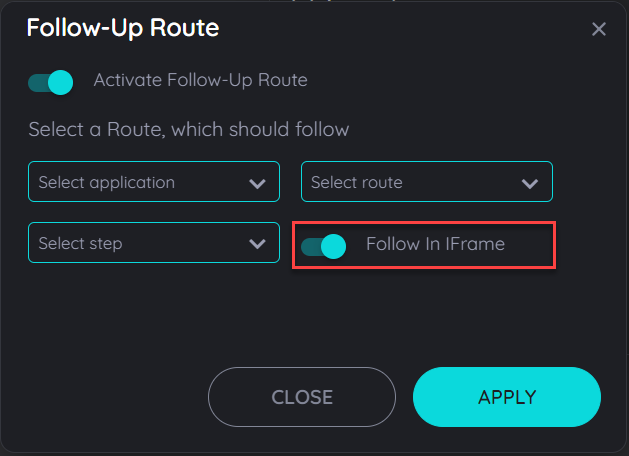
It is now possible to play routes in an iframe, while activating a follow-up route the users can activate the toggle button to follow in Iframe and the avatar can be opened in the iframes as seperate applications which can help users to follow any route in the iframes. The routes can be continued in multiple iframes existing on a single application. It can work as a route being followed from main window to an iframe then the route being followed from an iframe to another iframe and then being continued to a main window and also from an iframe to main window and again to other iframes.
Note: The "Follow in Iframe" option will only be functional if there will be an iframe found for the followup route, if an iframe is not found then the followup route will not be played.
Updated about 2 months ago