BC Survey
A Business Capability (BC) Survey is required to gather insights from users about how they utilize the software. The objective of this survey is to identify which business capabilities are supported by the software based on user input. The survey is presented directly within the application, allowing users to select the relevant capabilities they use.
The minimum duration for conducting this activity is one day, while the maximum duration may vary depending on user requirements. The activity is considered complete once the defined survey period has concluded and the intended goal has been achieved.
BC Survey Configuration Steps
To configure a Business Capability (BC) Survey, follow the steps below:
- Enable BC Surveys
- Navigate to Manage Tenant > Discovery Settings.
- Enable the toggle “Enable Business Capability Surveys”.
- Assign AppNavi Application
- Go to the list of Discovered Applications.
- Edit the desired discovered application and assign an AppNavi Application from the dropdown.
**Note:**Only applications that are created in the Portal and have an active Discovery Contract will appear in this list for mapping.
- Access BC Survey Page
- Once the application is mapped, a BC Survey option will become available in the Context Menu of the discovered application.
- Click on BC Survey to be redirected to the BC Survey configuration page.
- Create a New Survey
- On the BC Survey page, open the Context Menu (top-left) and click Add.
- A Create Survey dialog will appear.
- Fill Survey Details
Title: Enter a title that will be displayed on the Portal.
Date Range: Set the survey start and end dates.
Application: This will be auto-selected and correspond to the mapped AppNavi application.
Target Audience: (Optional) Select or add a specific audience group, if applicable.
Business Capabilities: Select one business capability to associate with this survey.
- Live Edit (Preview Customization)
Title: Set the display title for the survey preview.
Description: (Optional) Add a brief description.
Image: (Optional) Upload or change the default image displayed in the preview.
- Add Languages
- users can add different languages to a same survey
- Create Survey
- After completing the above fields, click Create.
- Your BC Survey will be successfully created and will display on AppNavi mapped application.
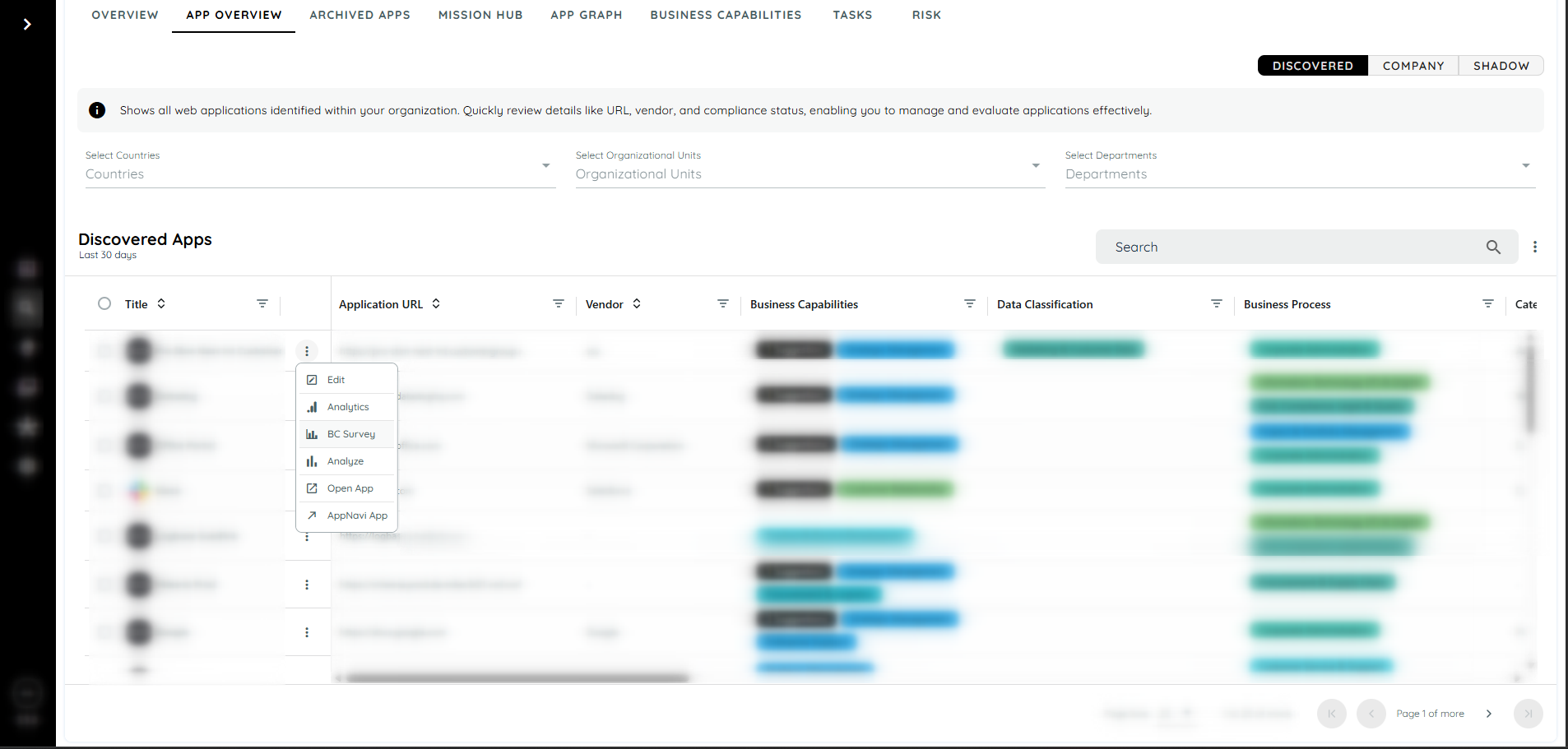
BC Suggestions from Survey
In the Discovery Settings, a threshold for the minimum number of votes is configured.
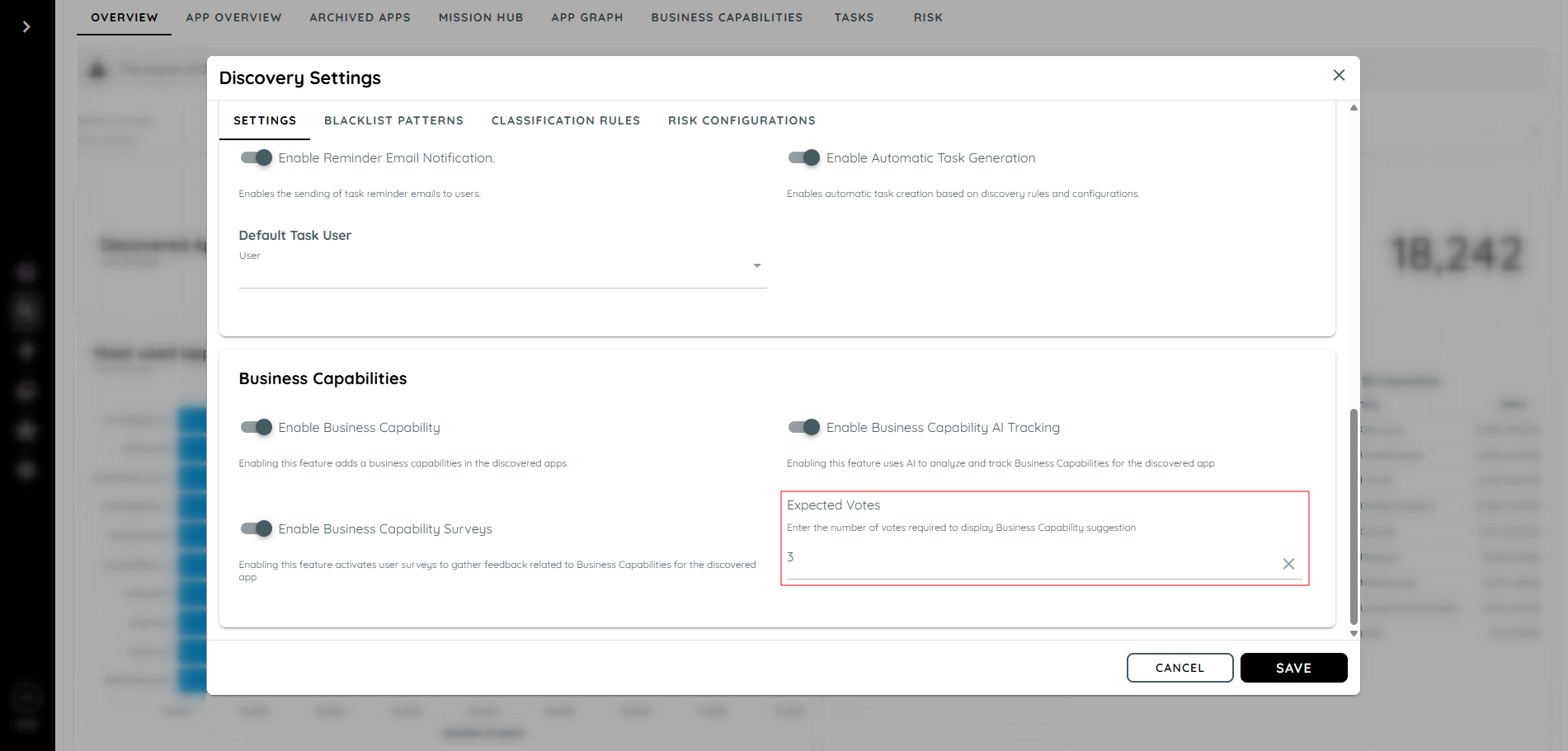
When users participate in the BC Survey and the number of votes for a specific business capability meets or exceeds this threshold, a BC Suggestion will automatically appear for the corresponding Discovered Application.
These suggestions are derived from the survey results and reflect the capabilities most frequently selected by users. This ensures that only those business capabilities that have sufficient user validation are recommended as suggestions.
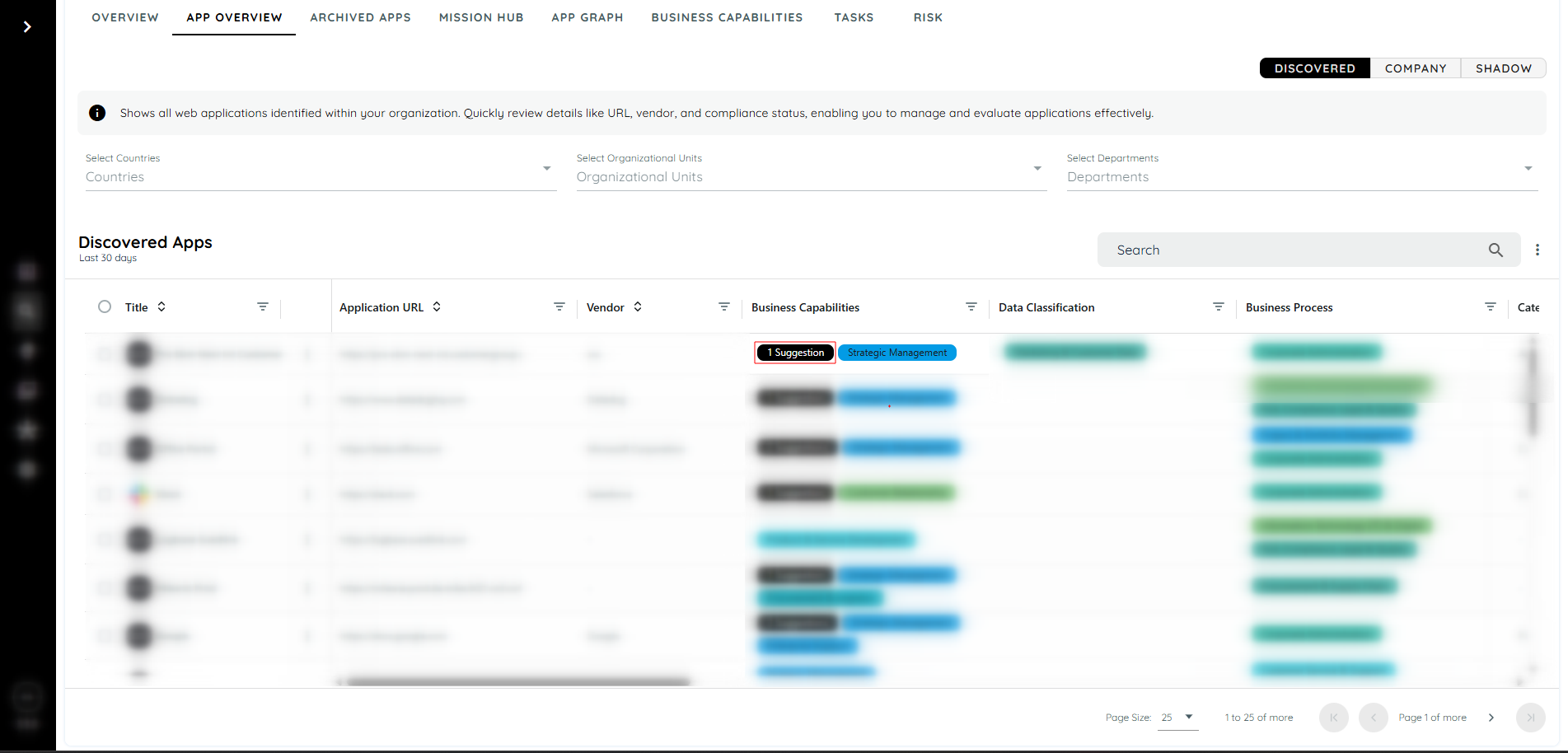
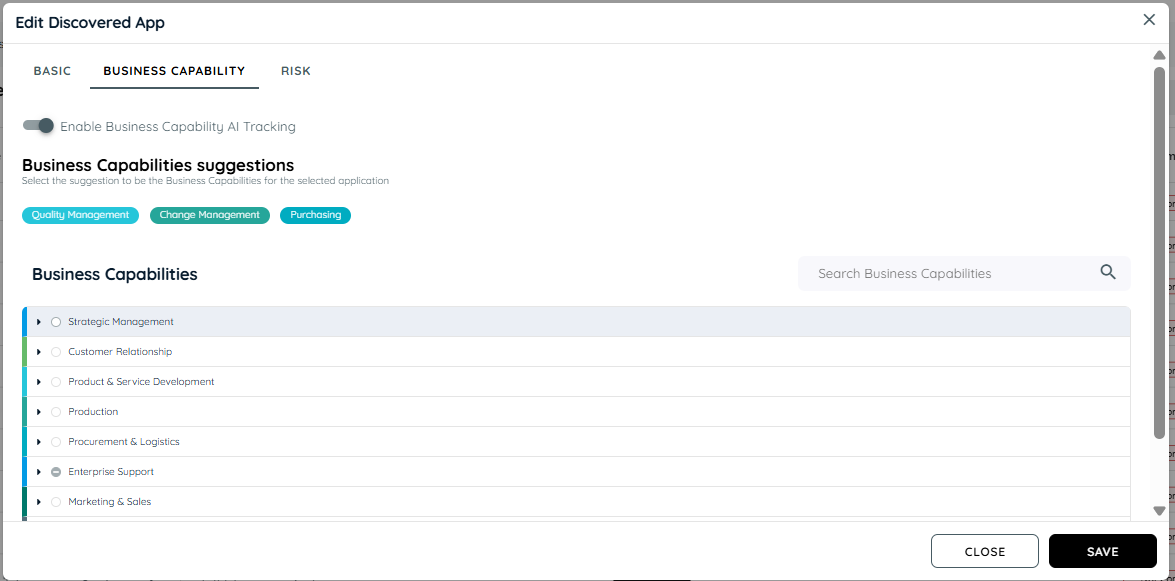
Survey Analytics
The BC Survey Analytics dashboard provides insights into user participation and voting behavior, helping evaluate the effectiveness and outcome of the survey.
Analytics Overview
The analytics page consists of the following key metrics:
Interaction:
Displays the total number of times the survey was shown to users.
User:
Indicates the number of distinct users who viewed the survey.
Vote:
Shows the total number of votes submitted.
Note: If a single user votes multiple times, each vote is counted separately.
Charts and Visualizations
Votes Chart
This line chart shows both:
Daily Votes: The number of votes submitted on each day.
Accumulated Votes: Cumulative total of votes collected up to each day.
Top Votes
- A bar chart highlighting the top business capabilities based on the number of times they were selected by users.
Voted Business Capabilities
A table listing:
- Each business capability that received votes.
- The total number of votes received for each capability.
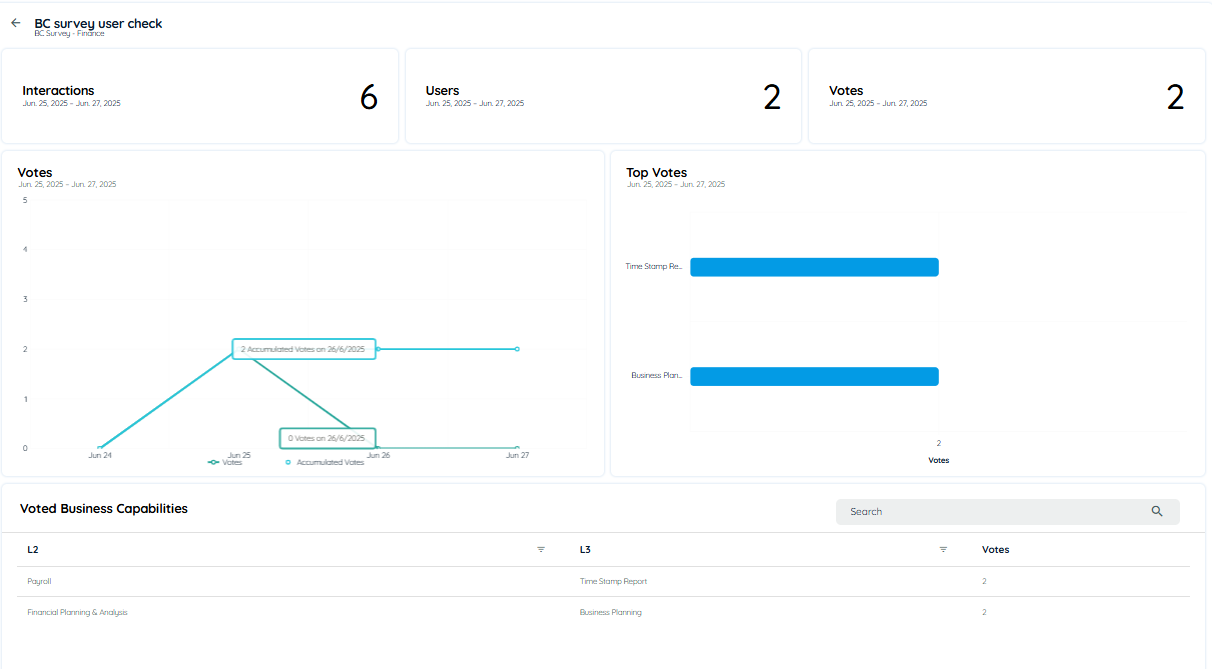
Updated about 2 months ago