Assigning Applications
Application Assignment
In order to activate an application, it is important to assign a contract to that application because without a contract customer may not be able to use the application as it will be disabled.
Customers may request the App-Navi team to create a contract for them according to their requirements. The contract would be created and handed over to the client in which their requirement of no. of applications, usage points, time period, and type of contract is set accordingly.
NOTE: Only a Tenant Owner can assign a Guidance, Insights and Discovery Contract to applications
Trial Request
In order to use a Trial Contract, customers will have to create an application, once the application is created there will be a Trial request version button on the application edit page, the customer may send the request through that button. The request would be received by the AppNavi team and will be accepted accordingly. Now the customer can use the application for the next 14 days, the information bar will continuously update the customer about the number of days left for the expiration of the Trial contract. The trial period is free to use and user may request to extend trial request for another 14 days.
Steps For Trial Request
- Create an Application.
- Click on the Trial Request Version button.
- A dialogue will open, fill in the details.
- Select Apply.
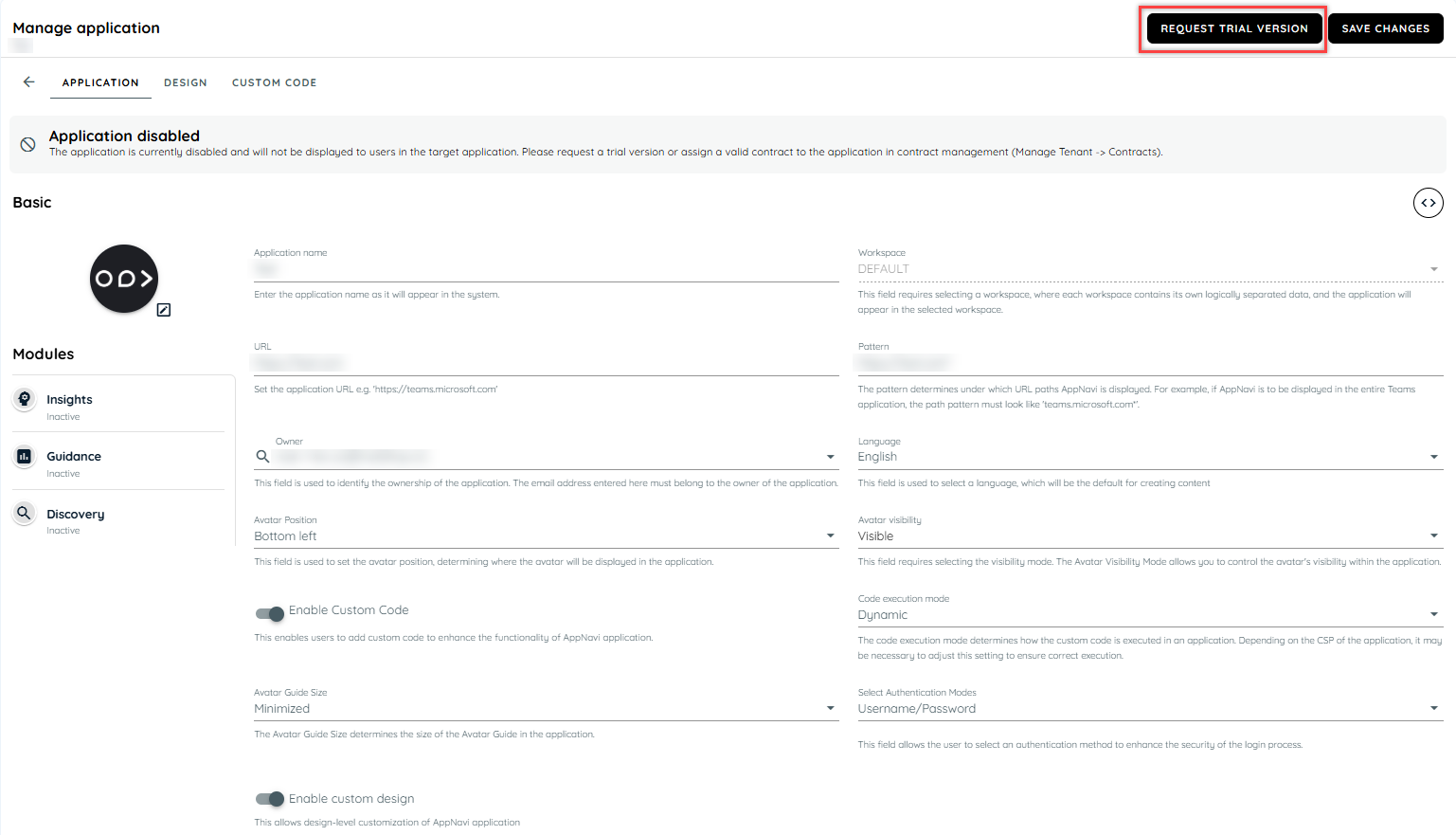
Trial Request
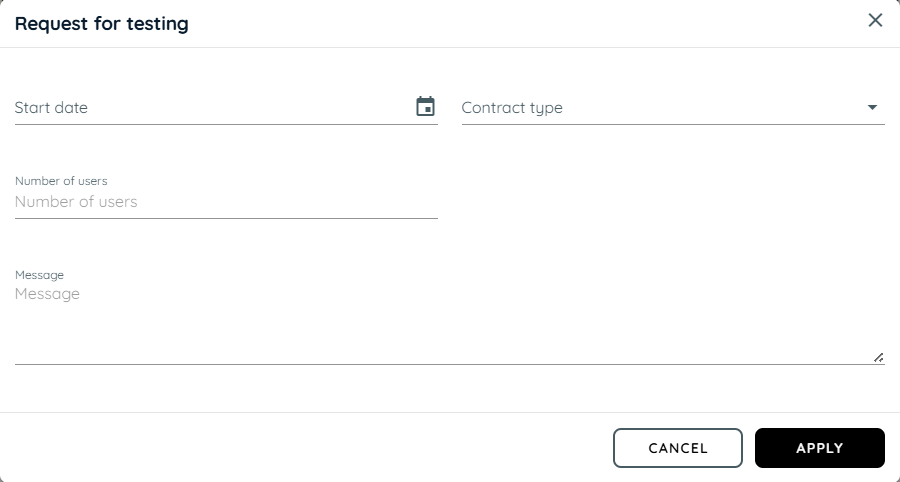
Guidance
To use a Guidance contract, customers will go to manage the Tenant and then open the contract which has been created for them. There will be an option to add applications that will show a list of applications that customers may assign. The customer can only add a limited no. of applications which was requested by him. If the requested application is more than 25, the customer may assign a maximum of 25 applications in one go and the rest in another go.
Steps For Guidance Contract
- Go to Manage Tenant
- Select the Contracts section
- Open Contract by click on three dot button
- Click + Icon
- A dialogue will open having application listing
- Select Applications
- Click Assign
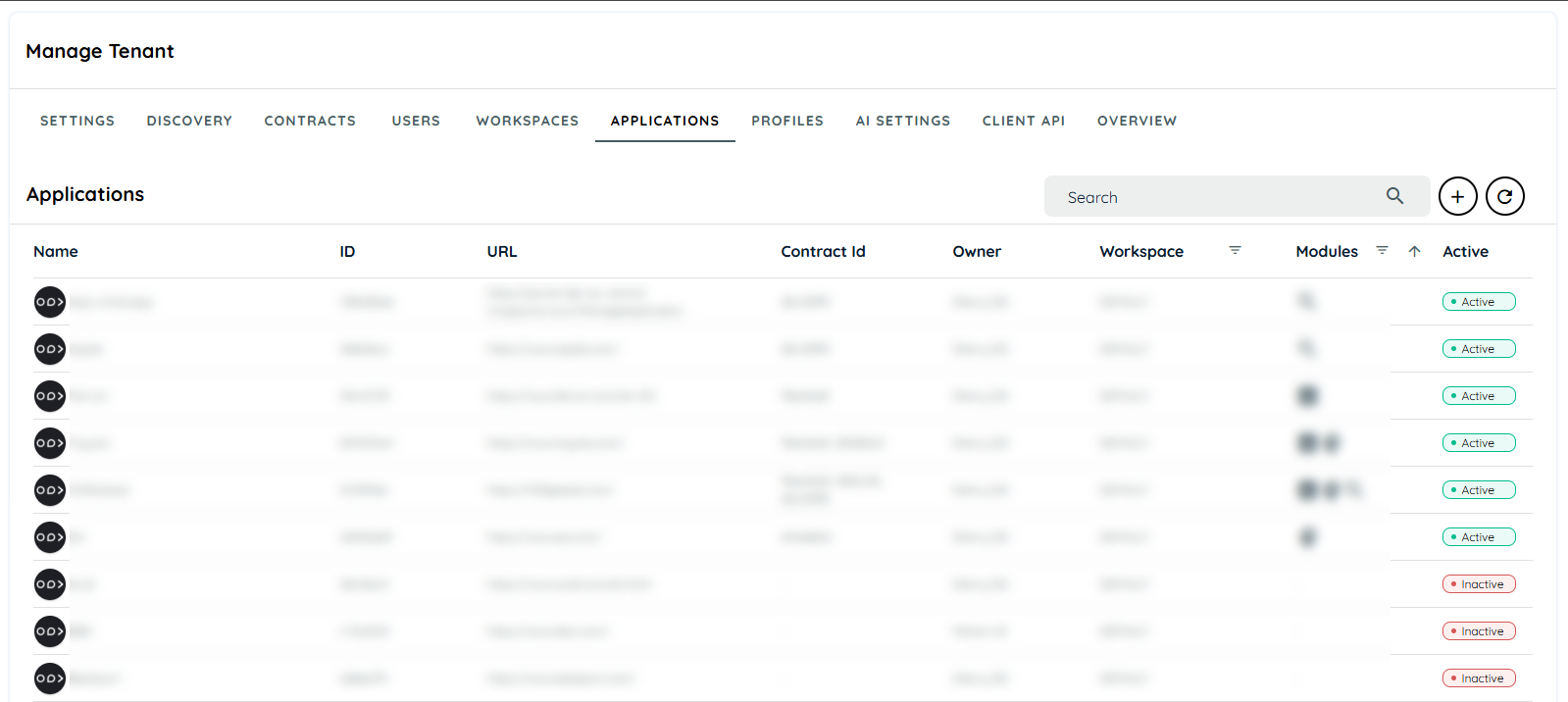
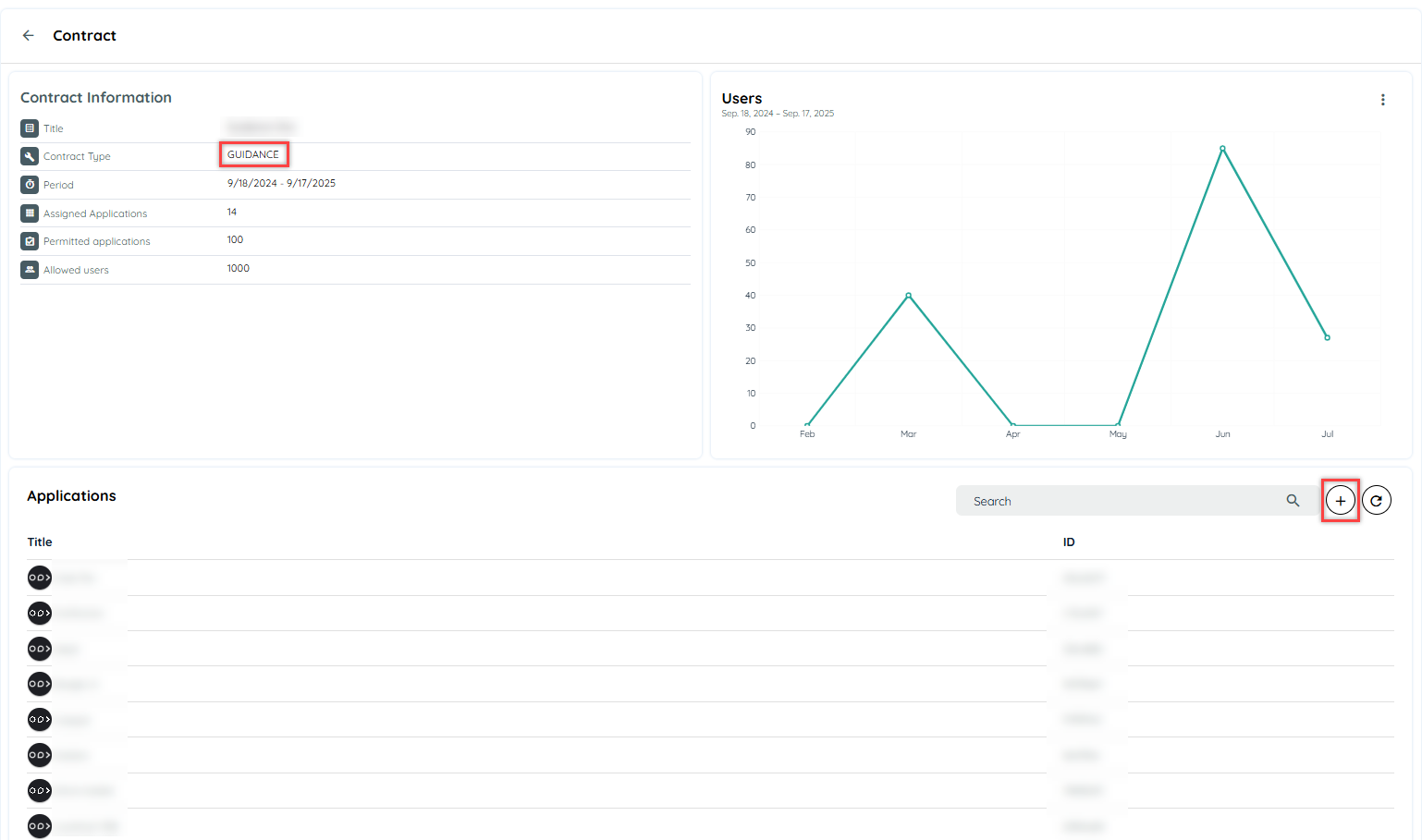
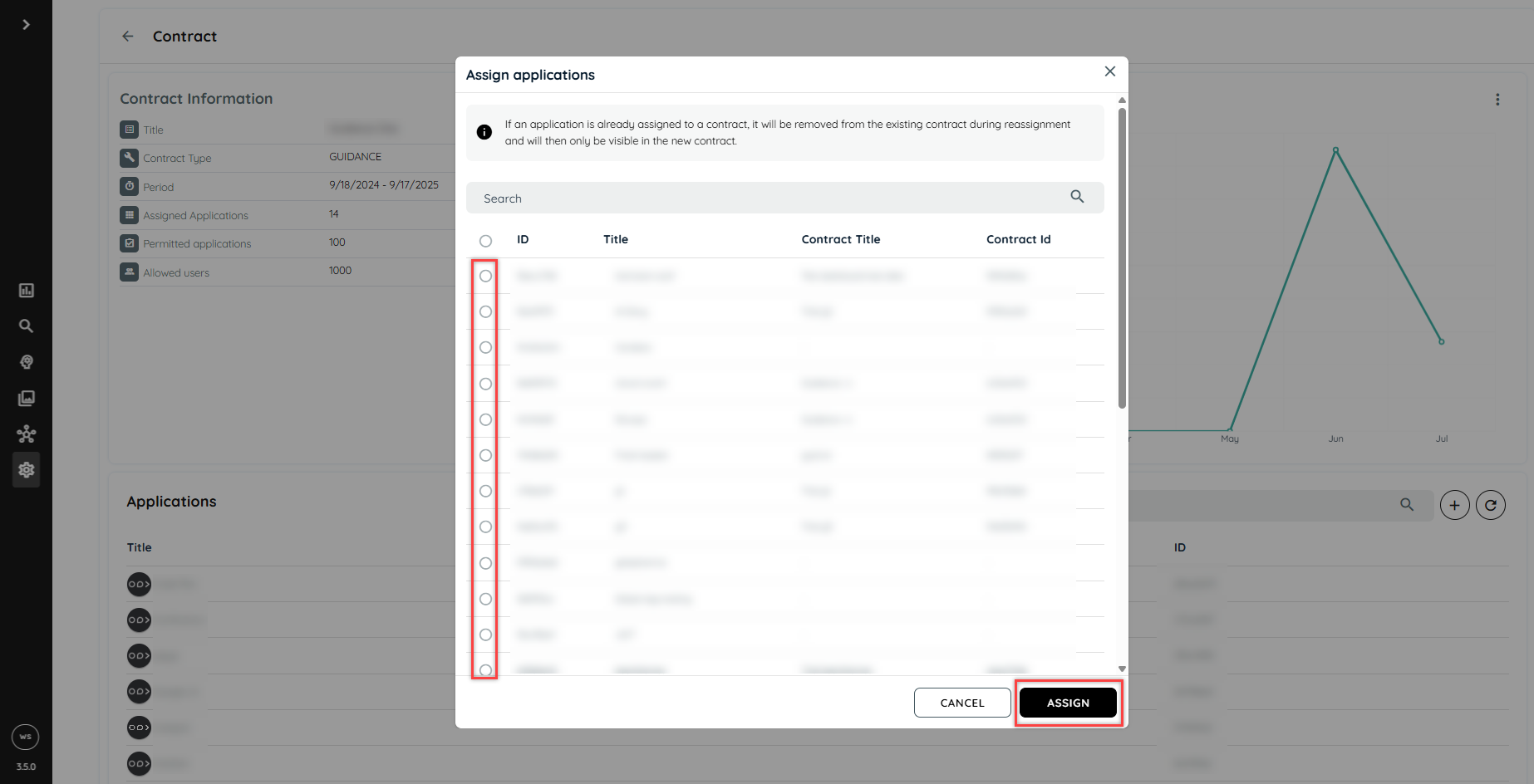
Insights
To use a Insights contract, customers will go to manage the Tenant and then open the contract which has been created for them. There will be an option to add applications that will show a list of applications that customers may assign. The customer can only add a limited no. of applications which was requested by him. If the requested application is more than 25, the customer may assign a maximum of 25 applications in one go and the rest in another go.
Steps For Insights Contract
- Go to Manage Tenant
- Select the Contracts section
- Open insights contract by click on three dot button
- Click + Icon
- A dialogue will open having application listing
- Select Applications
- Click Assign
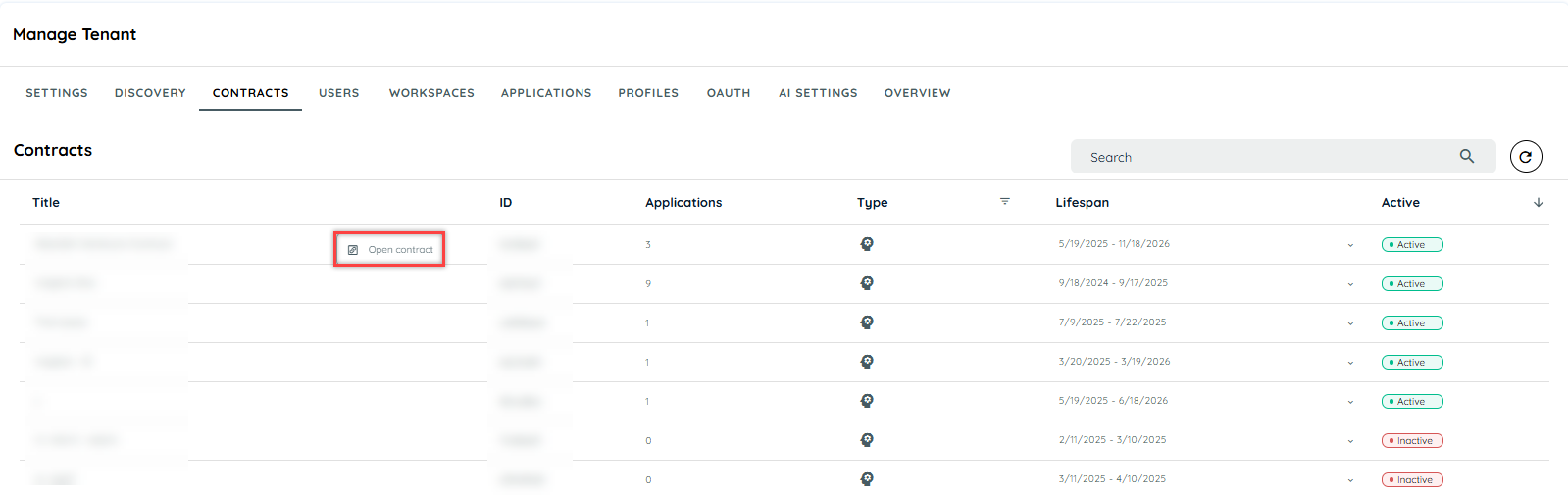
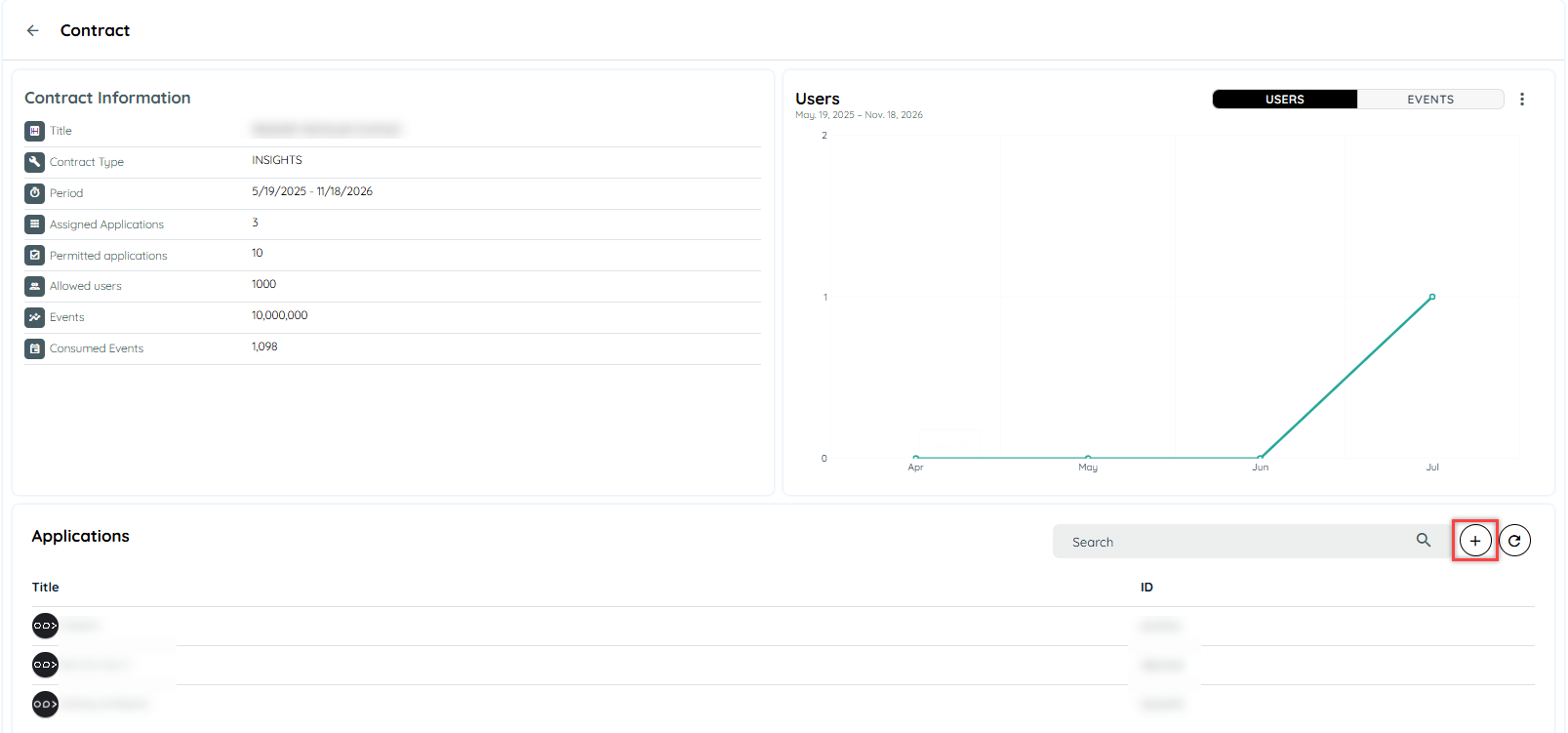
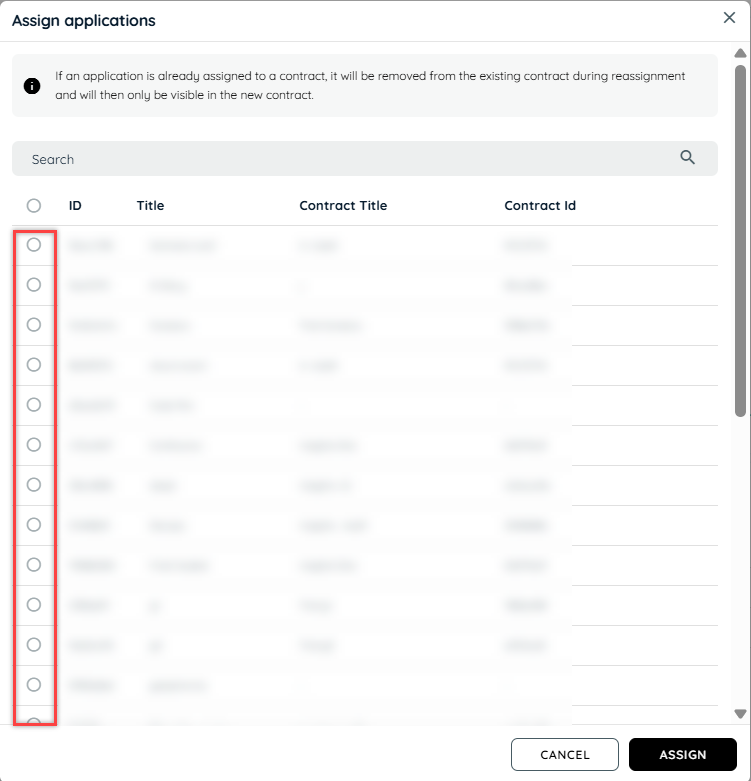
Discovery
To use a Discovery contract, customers will go to manage the Tenant and then open the contract which has been created for them. There will be an option to add applications that will show a list of applications that customers may assign. The customer can only add a limited no. of applications which was requested by him. If the requested application is more than 25, the customer may assign a maximum of 25 applications in one go and the rest in another go.
Steps For Discovery Contract
- Go to Manage Tenant
- Select the Contracts section
- Open Contract by click on three dot button
- Click + Icon
- A dialogue will open having application listing
- Select Applications
- Click Assign
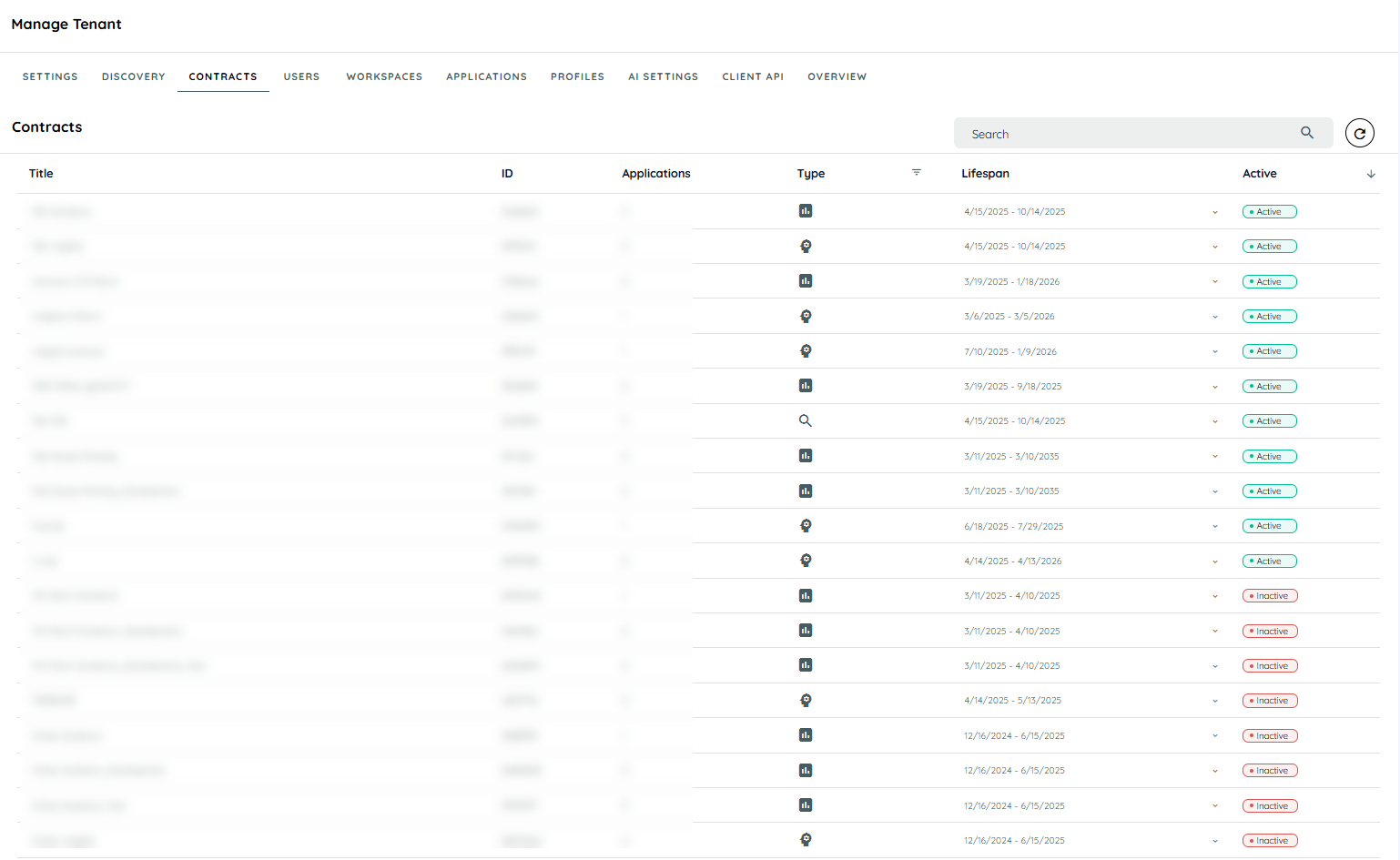
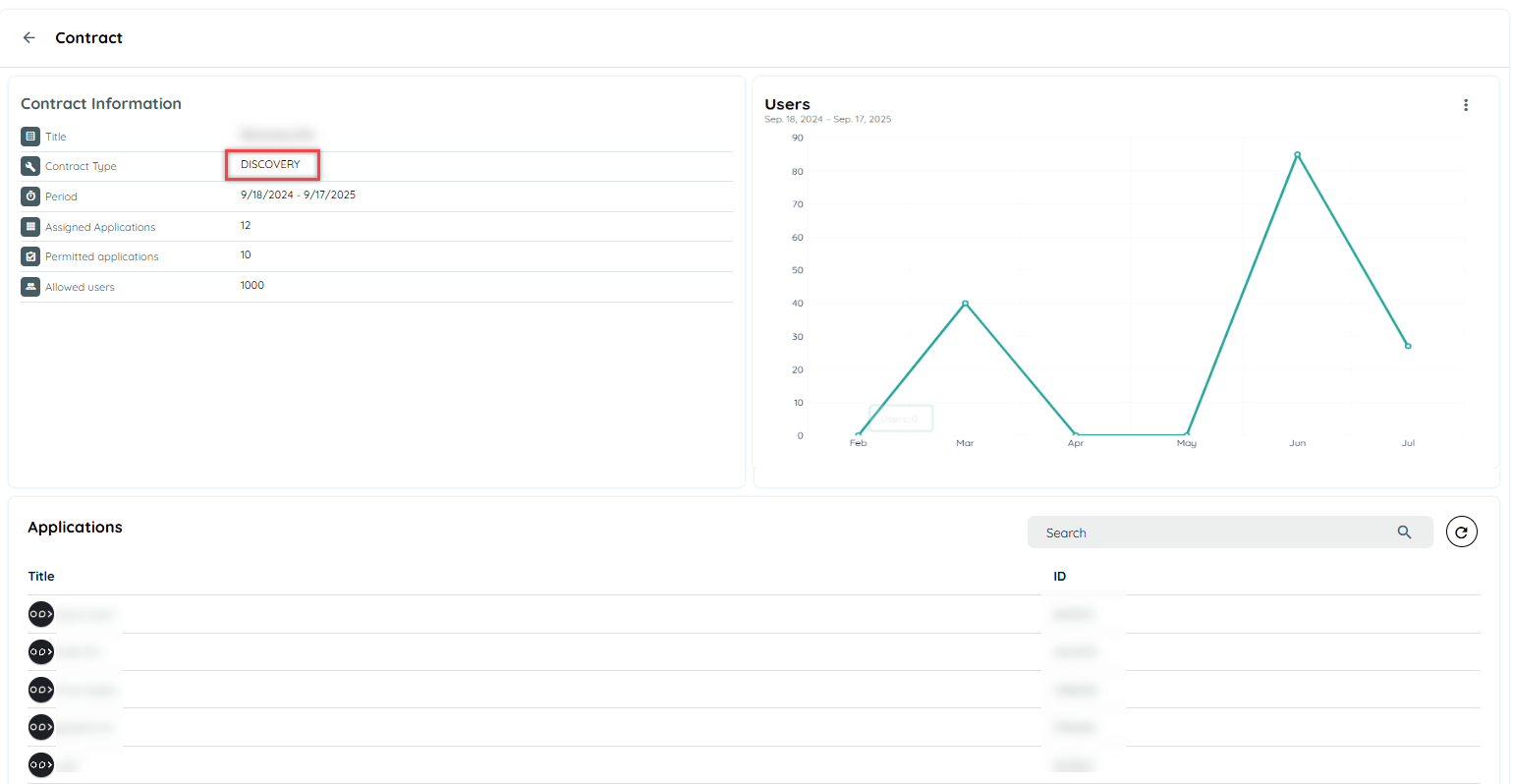
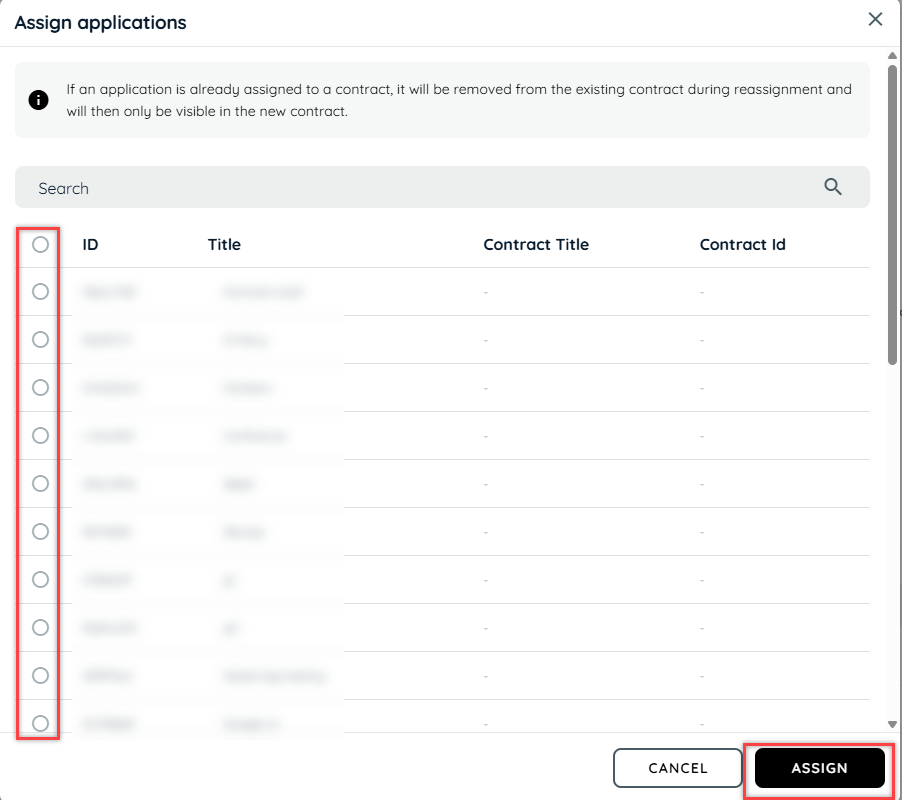
Updated about 2 months ago