Company Apps
A "company app" generally refers to a mobile or desktop application developed and used by a specific company to support its business operations, enhance productivity, or provide services to employees and customers.
In the Discovery section, A tab featuring a table labelled "Company Apps."
What is a Company App
A Company App is any application that:
- Has been discovered through user activity
- Has the Company App property set to true
- Supports internal business operations or services
These applications are considered secure, compliant and officially authorized for company use.
Accessing Company Apps
- Navigate to the Discovery tab
- Open the App Overview section
- Click on the Company Apps tab in the navigation bar
This displays a table listing all company apps.
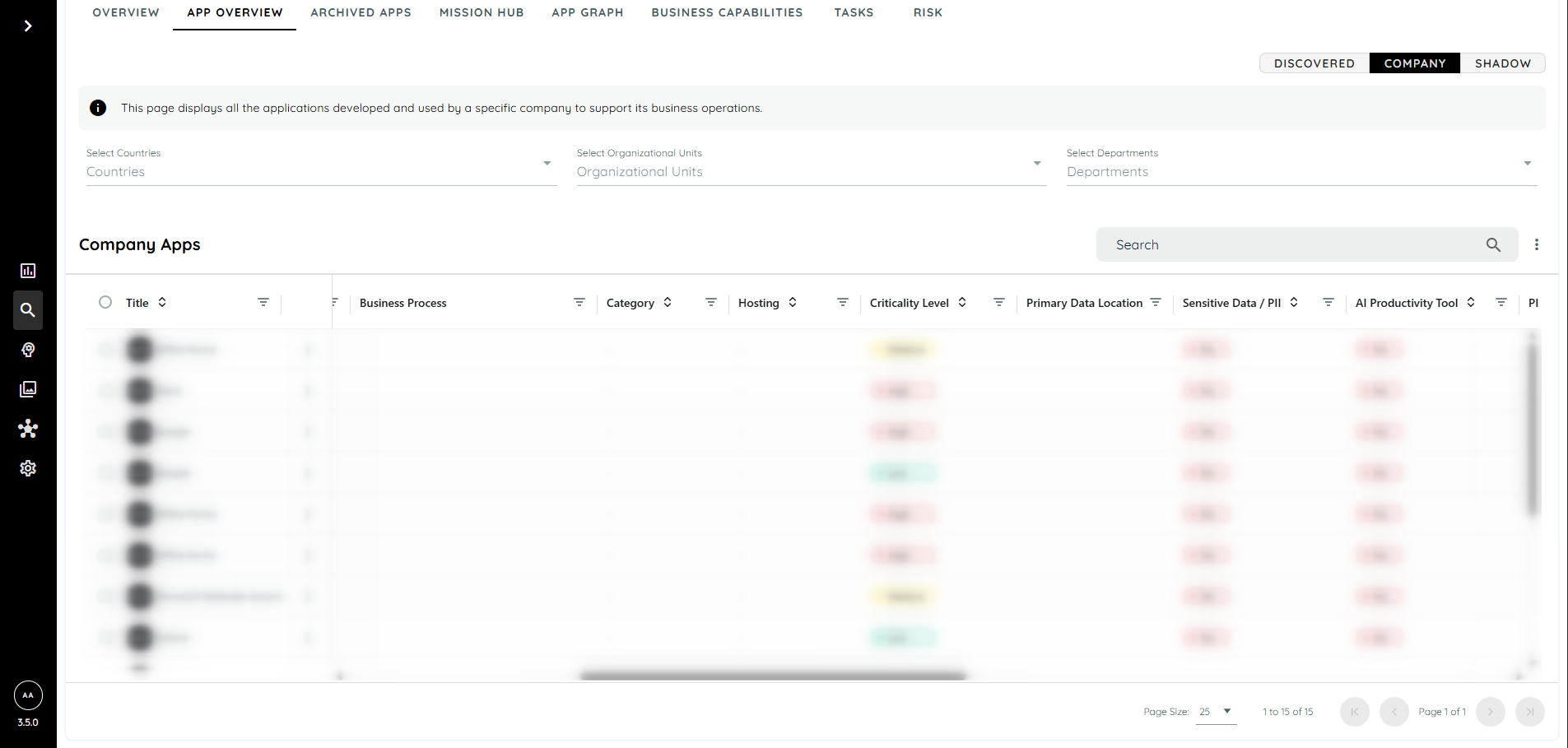
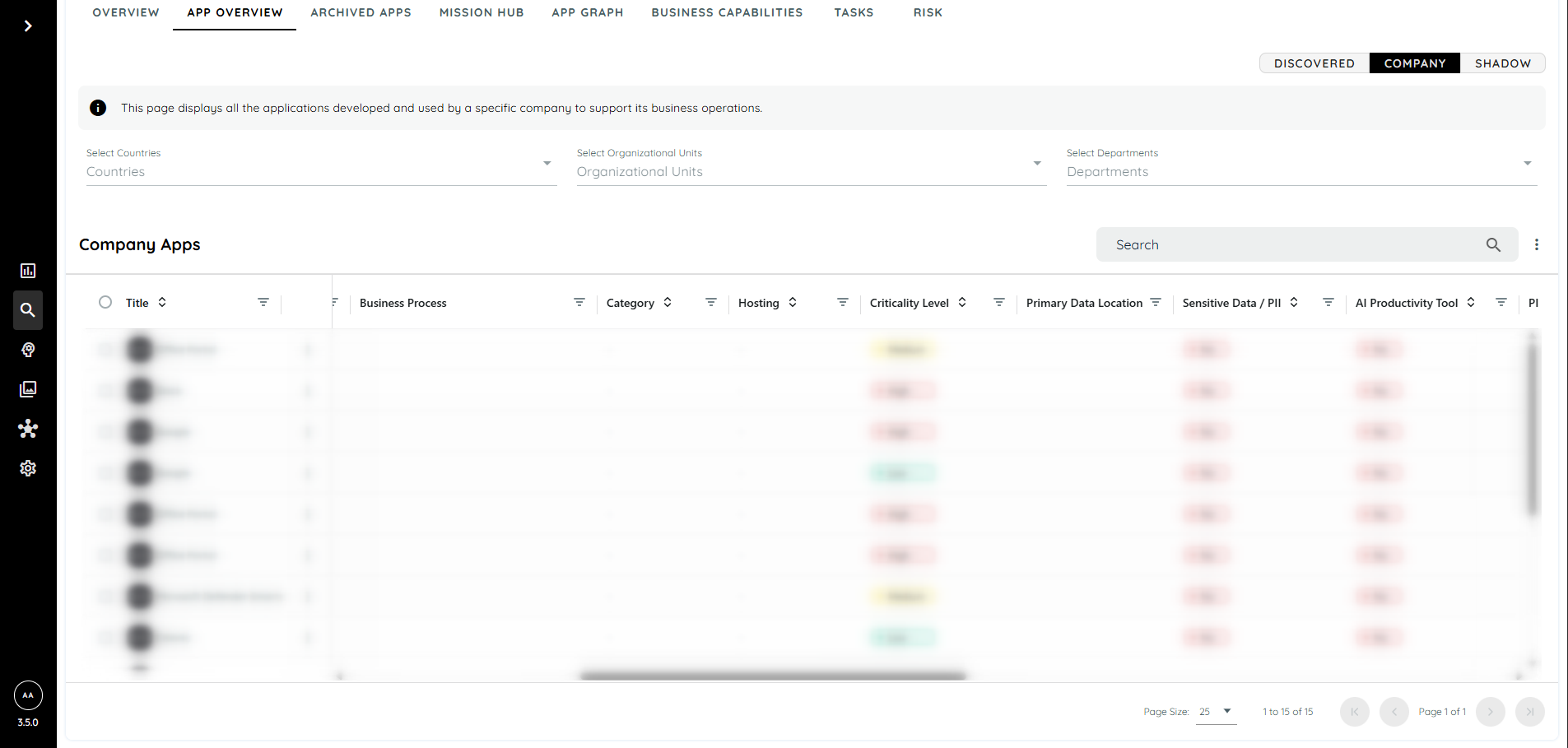
Table Filters and Grid Functionality
The Company App table uses AG Grid, which provides powerful filtering capabilities:
- Users can apply Advanced Filters using operators such as:
- Equals
- Exists
- Contains
- Begins With
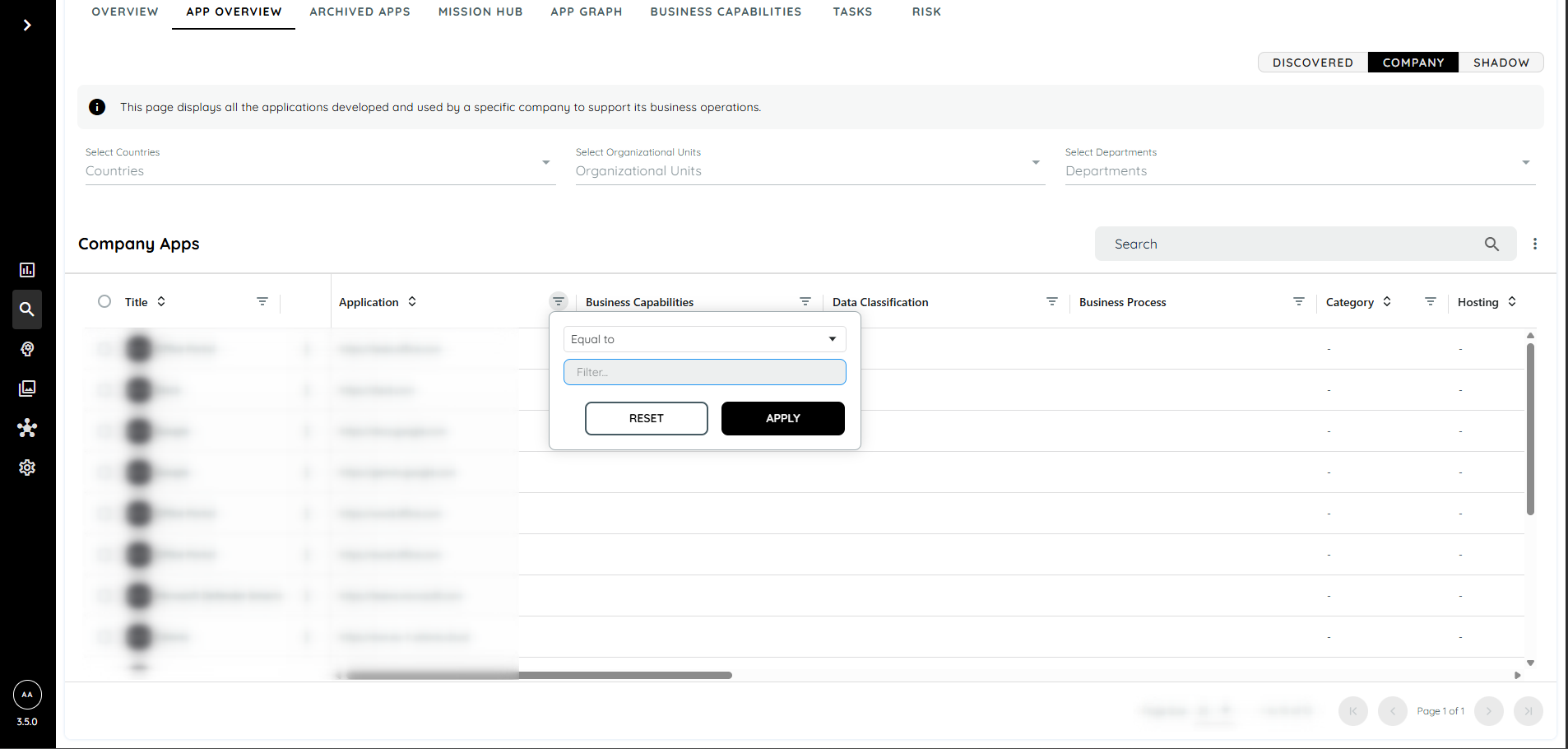
Filters are available for fields like:
- Business Capabilities
- Category
- Hosting
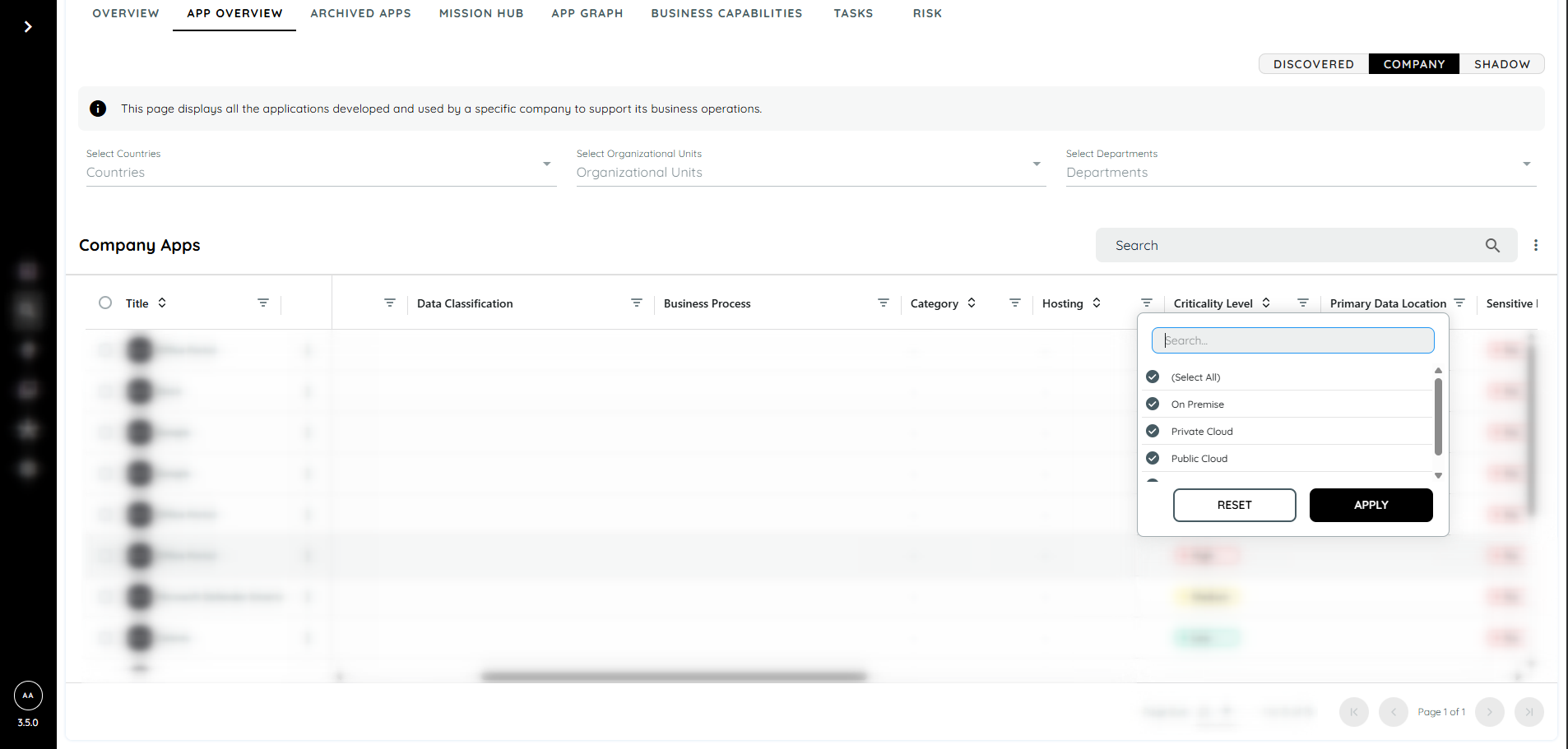
This table shows all discovered apps which have set the property 'Company App' as true
Create Company App
Manually
Users can create Company Apps by editing existing Discovered Apps:
- Go to Discovered Apps
- Hover over the app and click the context menu
- Select Edit App
- In the edit dialog, select Company App option
- Save changes
Once saved, the application will appear under the Company Apps tab.
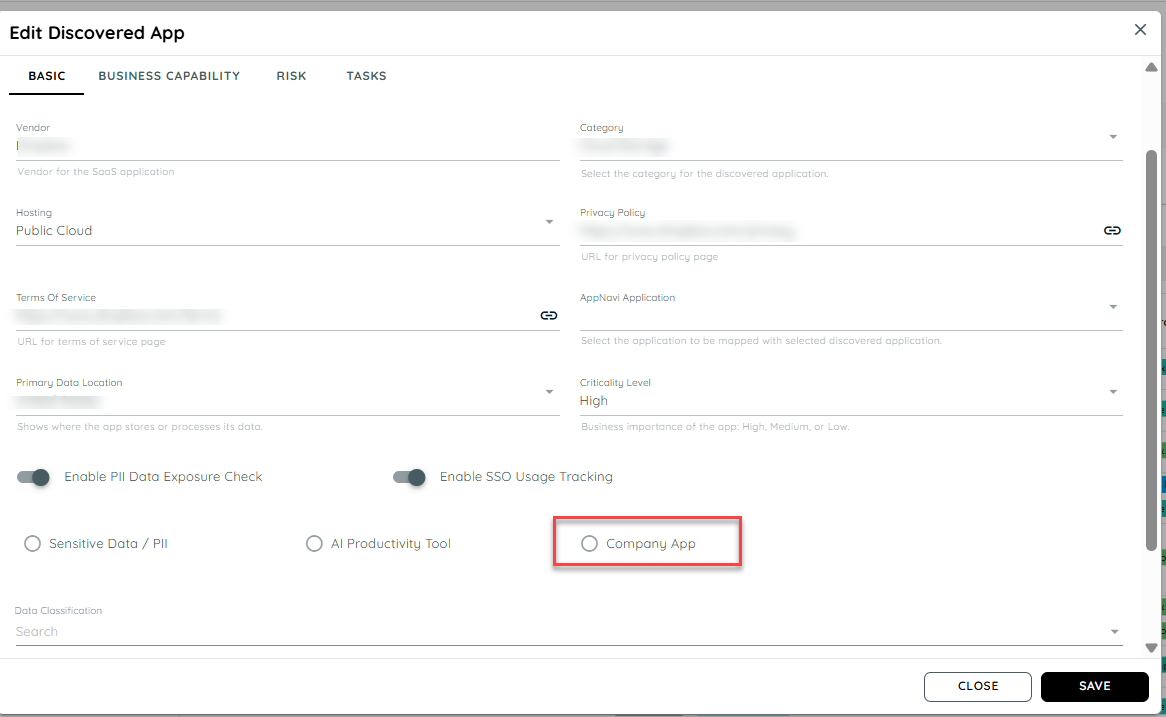
Rule Based Classification
AppNavi Portal allows users to automatically classify apps using rules based on patterns or specific app entries.
How It Works
- Patterns: Users can add patterns or exact app names/URLs to mark them as Company Apps.
- Targets: Rules can be applied to either the app title or the URL.
- If URL is selected, the pattern should match the app’s URL.
- If Title is selected, the app will be classified as a Company App if the title matches the pattern.
Note: User can add upto 10 patterns
Adding Classification Rules
Users can easily add app classification rules in AppNavi Portal:
- Go to Discovery → Overview.
- Open Discovery Settings and navigate to Classification Rules.
- Click the context menu and select Add Rule.
From here, users can define patterns or specific app entries to classify apps as Company Apps.
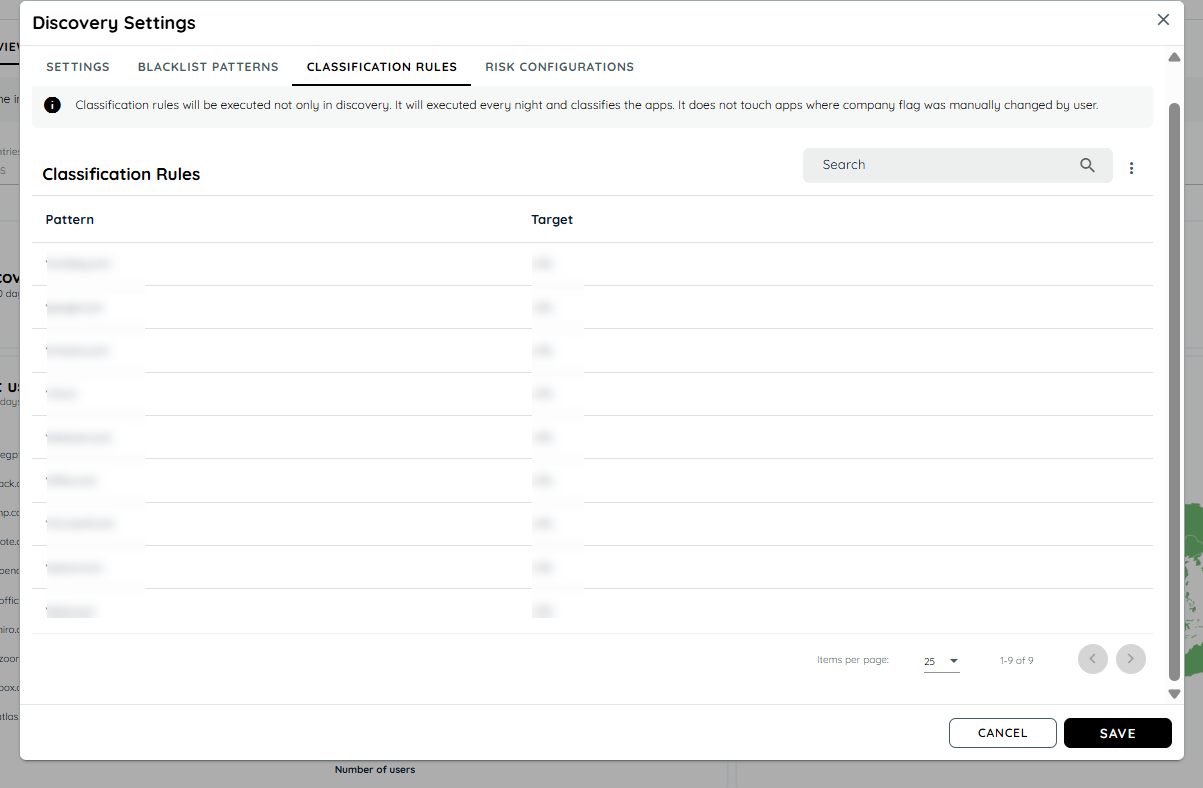
Users can add, edit, delete, search, and sort all classification rules and entries directly in the AppNavi Portal, making it easy to manage and organize app classification settings.
Example Matches:
| Rule / Entry | App Detected | Classified As |
|---|---|---|
| bosch (pattern) | bosch-connect.com | ✅ Company App |
| SAP Hana (title) | SAP4Hana - Portal | ✅ Company App |
| URL: google.de/search | google.de | ✅ Company App |
| Title: Zoom | VideoConf by Zoom | ✅ Company App |
| amazon (pattern) | flipkart.com | ❌ Company App |
| Title: Microsoft Teams | MeetingHub Pro | ❌ Company App |
Edit and Archive Options
Users can manage company apps directly from the table:
Edit
Clicking Edit opens a dialog with the following editable fields:
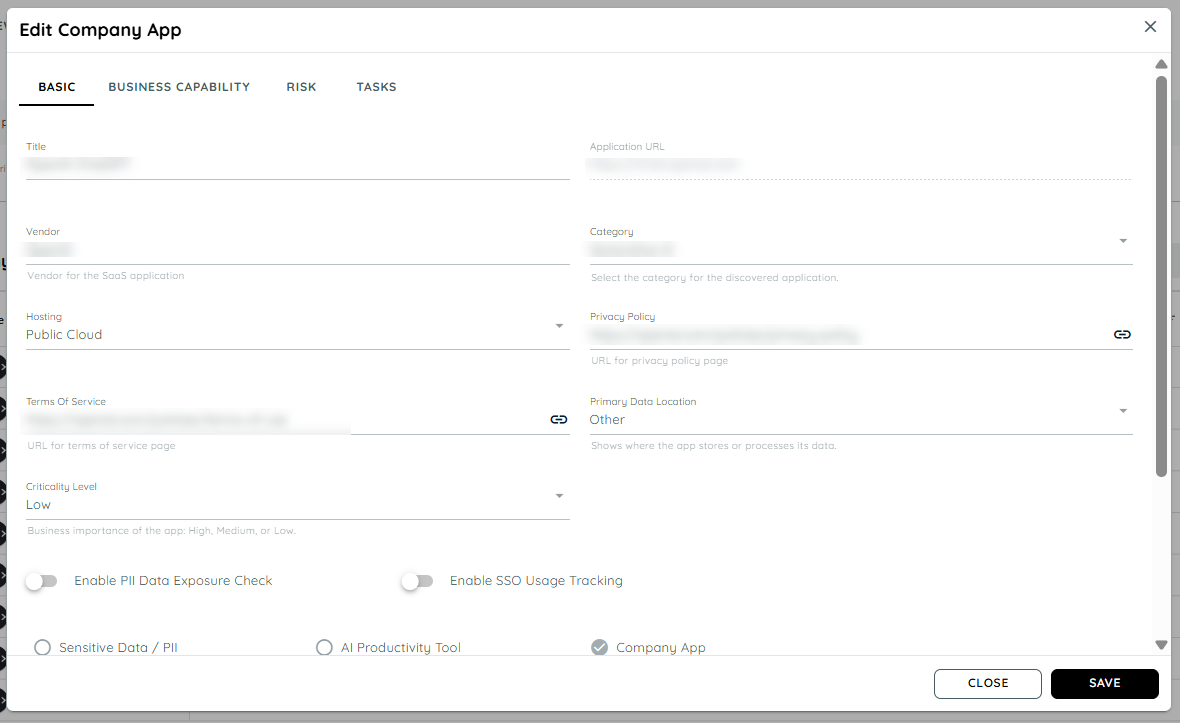
Archive
To archive a company app:
- Select the app via the checkbox next to its title
- Click the context menu at the top-right corner
- Choose Archive
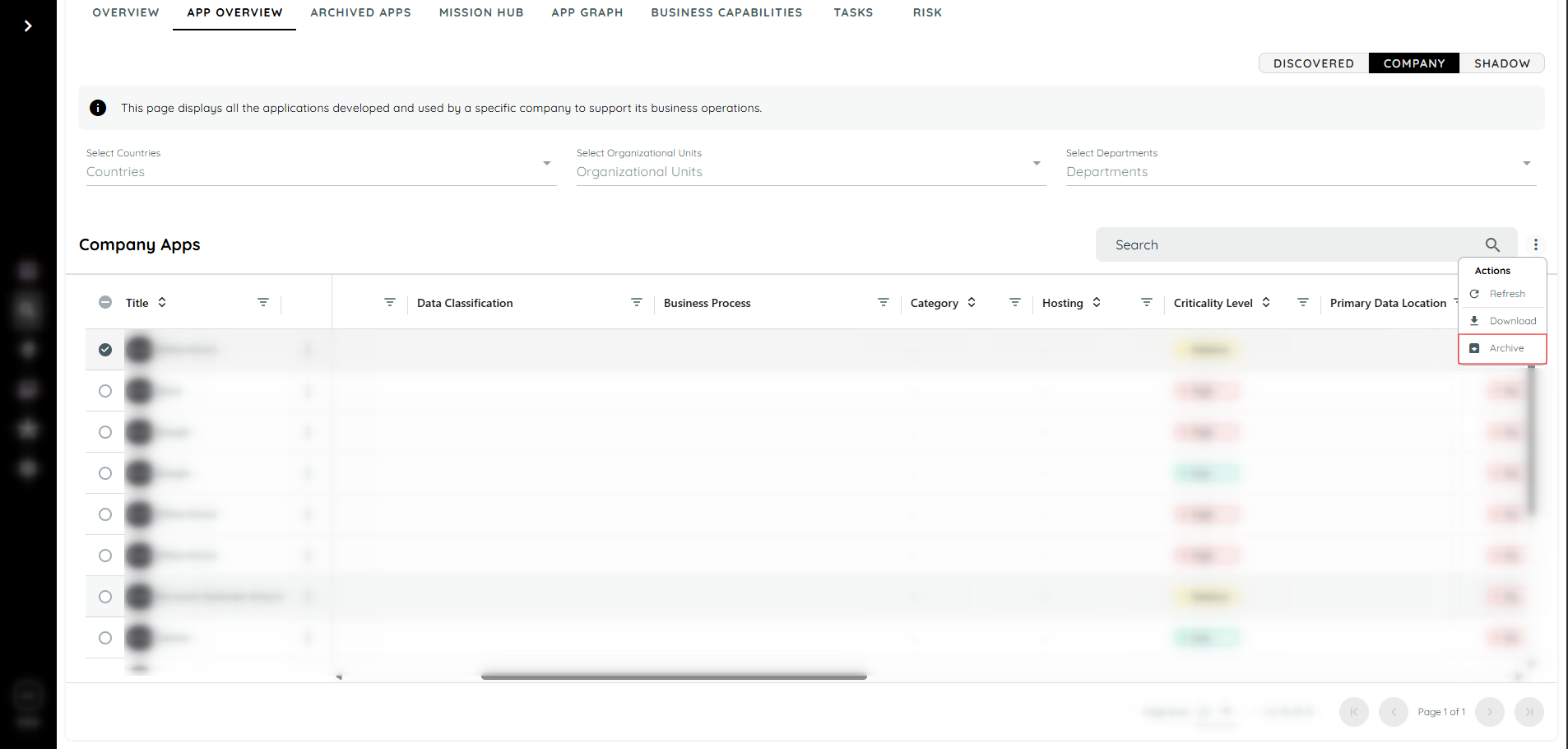
Archived apps are removed from the Company and Discovered Apps tables and excluded from charts after the nightly update.
Export Company App Data
Users can download the list of Company apps:
- Click the context menu beside the search bar
- Select the Download option
- A CSV file will be generated with the current table view
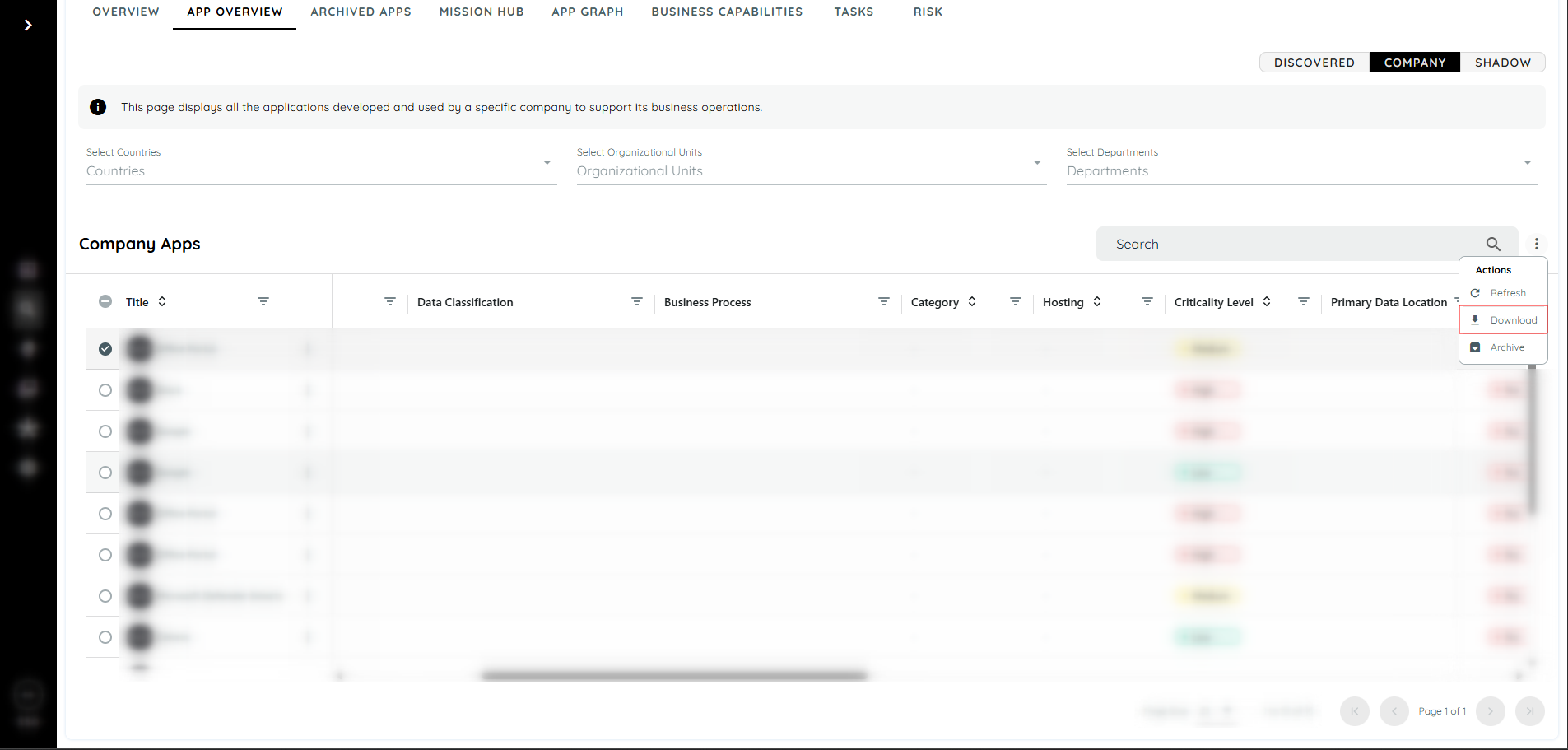
This feature helps retain a local copy of Company app insights for auditing or analysis purposes.
Updated about 1 month ago