Shadow Apps
The term "shadow applications" generally refers to software applications that are used within an organization without the explicit knowledge or approval of the IT (Information Technology) department. These applications are often introduced by individual employees or departments to address specific needs or tasks.
A shadow app is an application that has been discovered by AppNavi but is not officially authorized by the company. A shadow app can also violate a company's policies and therefore be "not compliant".
What is a Shadow App
A Shadow App is any software application that:
- Is discovered by AppNavi through user activity
- Has not been officially approved by IT
- Marked as Not Compliant based on internal policies
These apps are often introduced by employees or teams to fulfill specific needs but operate outside the controlled IT environment.
Accessing Shadow Apps
- Navigate to the Discovery tab
- Open the App Overview section
- Select the Shadow Apps option from the top navigation bar
This displays a dedicated table listing all detected shadow apps.
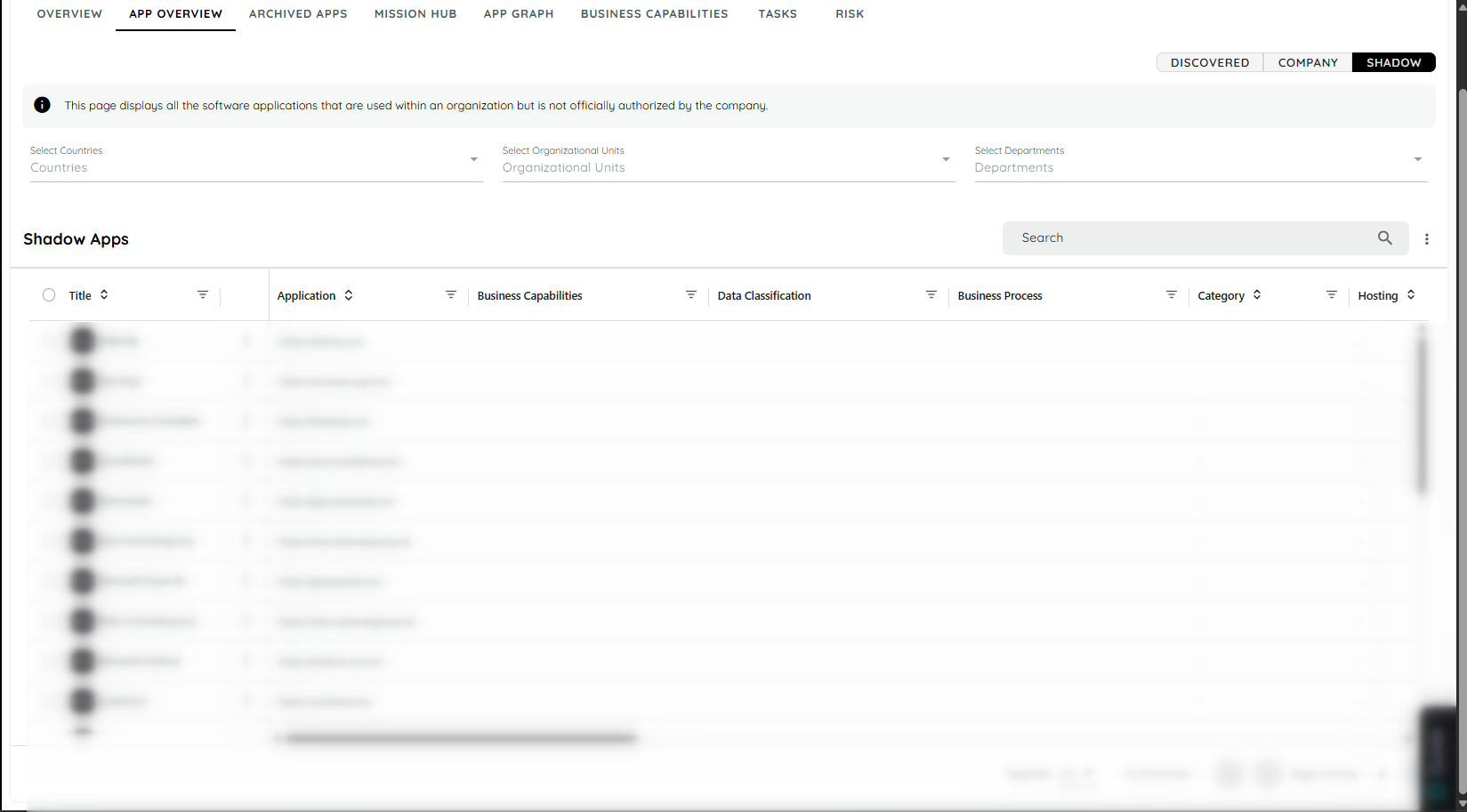
Shadow App Table Columns
Each row in the table represents a discovered shadow app. The following columns are displayed:
- Title: Name of the application (editable)
- Application: URL of the application
- Business Capabilities: Associated capabilities (if any)
- Category: Application's business category
- Hosting: Indicates hosting type (if available)
- Not Compliant: Highlights whether the app meets compliance requirements
The Title column remains sticky for easy identification while scrolling.
Table Filters and Grid Functionality
The Shadow App table uses AG Grid, which provides powerful filtering capabilities:
- Users can apply Advanced Filters using operators such as:
- Equals
- Exists
- Contains
- Begins With
- Filters are available for fields like:
- Business Capabilities
- Category
- Hosting
- Not Compliant
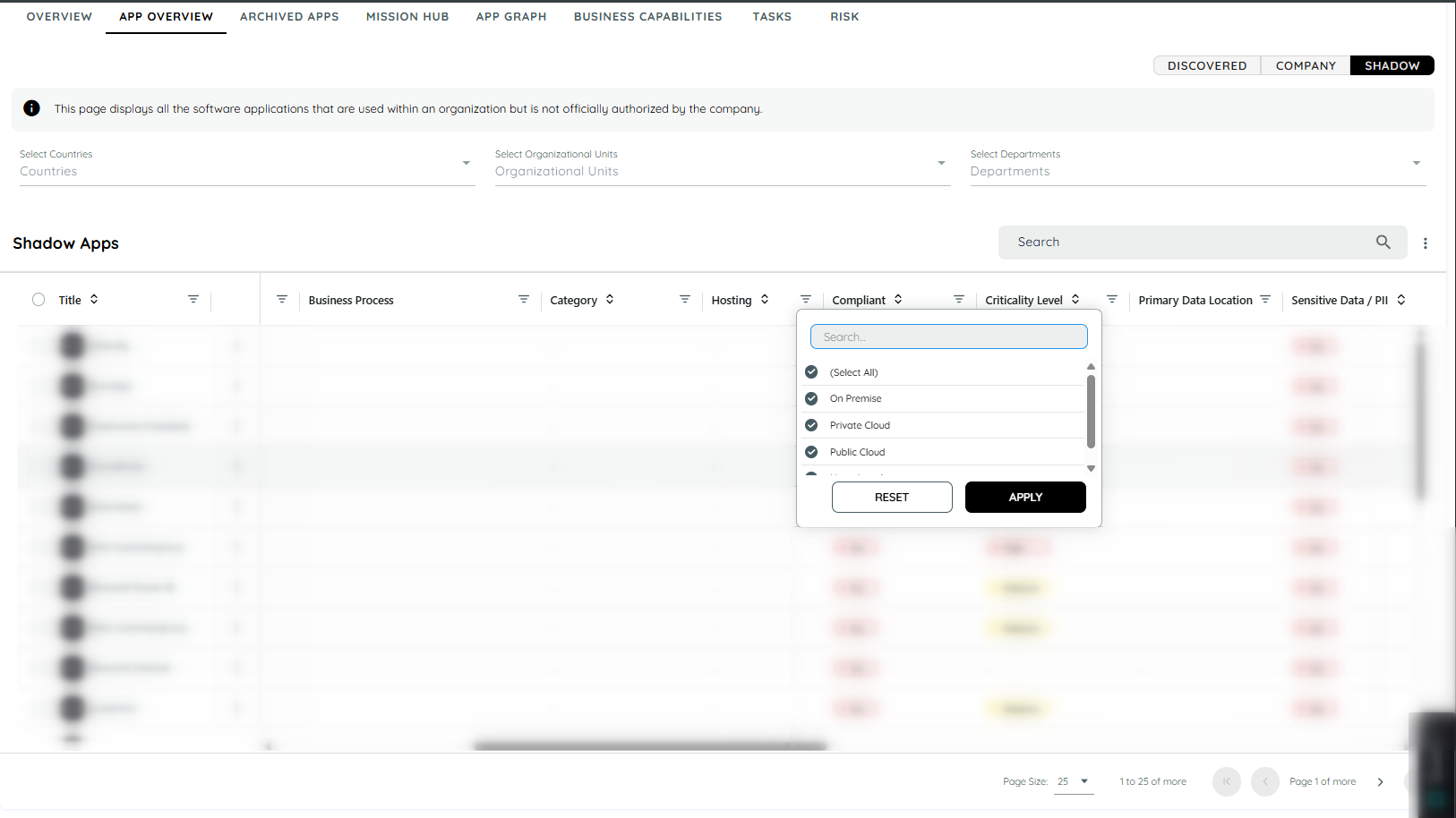
Context Menu Options
Hovering over a row or selecting one or more apps enables the context menu with the following options:
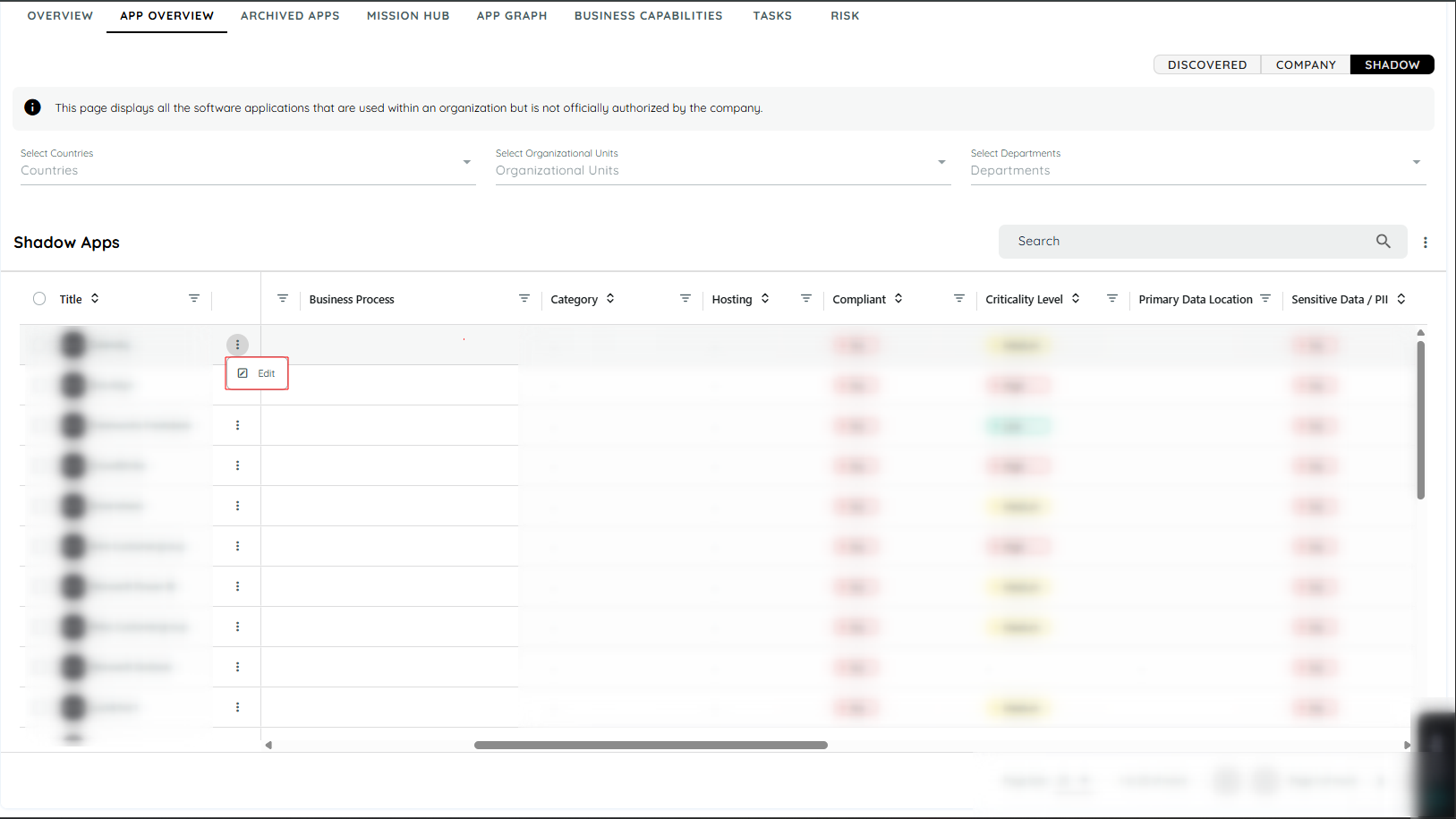
Edit Shadow App
Clicking Edit opens a dialog with the following editable fields:
- Title
- Application URL
- Vendor
- Category
- Hosting
- Privacy policy
- Terms of Service
- Not Compliant (toggle)
- Company App (toggle)
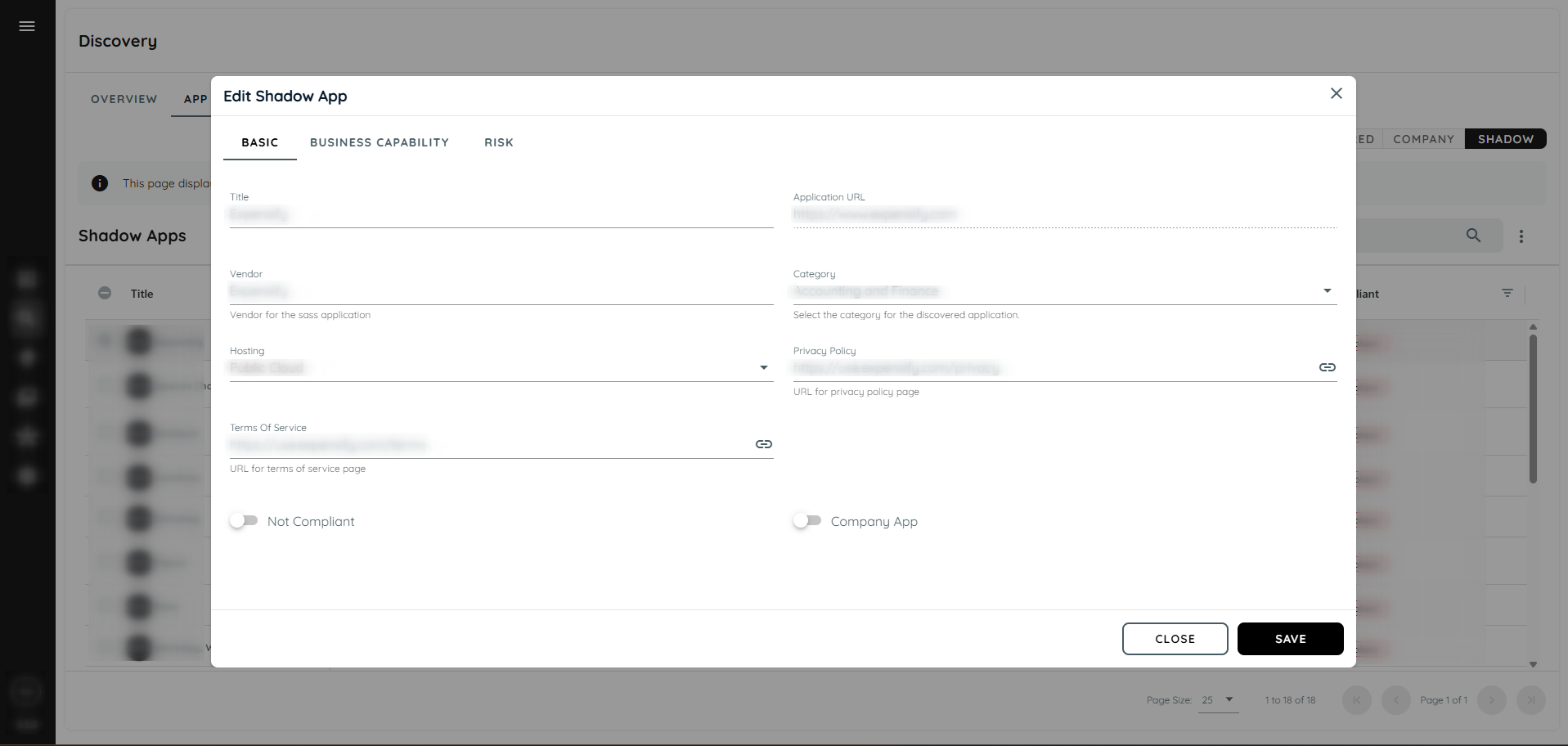
Note: Enabling Company App will automatically disable the Not Compliant flag. This setting cannot be modified when Company App is active.
Archive Shadow App
- Select the app(s) using the checkbox beside the title
- Click the context menu (top-right of the table)
- Choose Archive
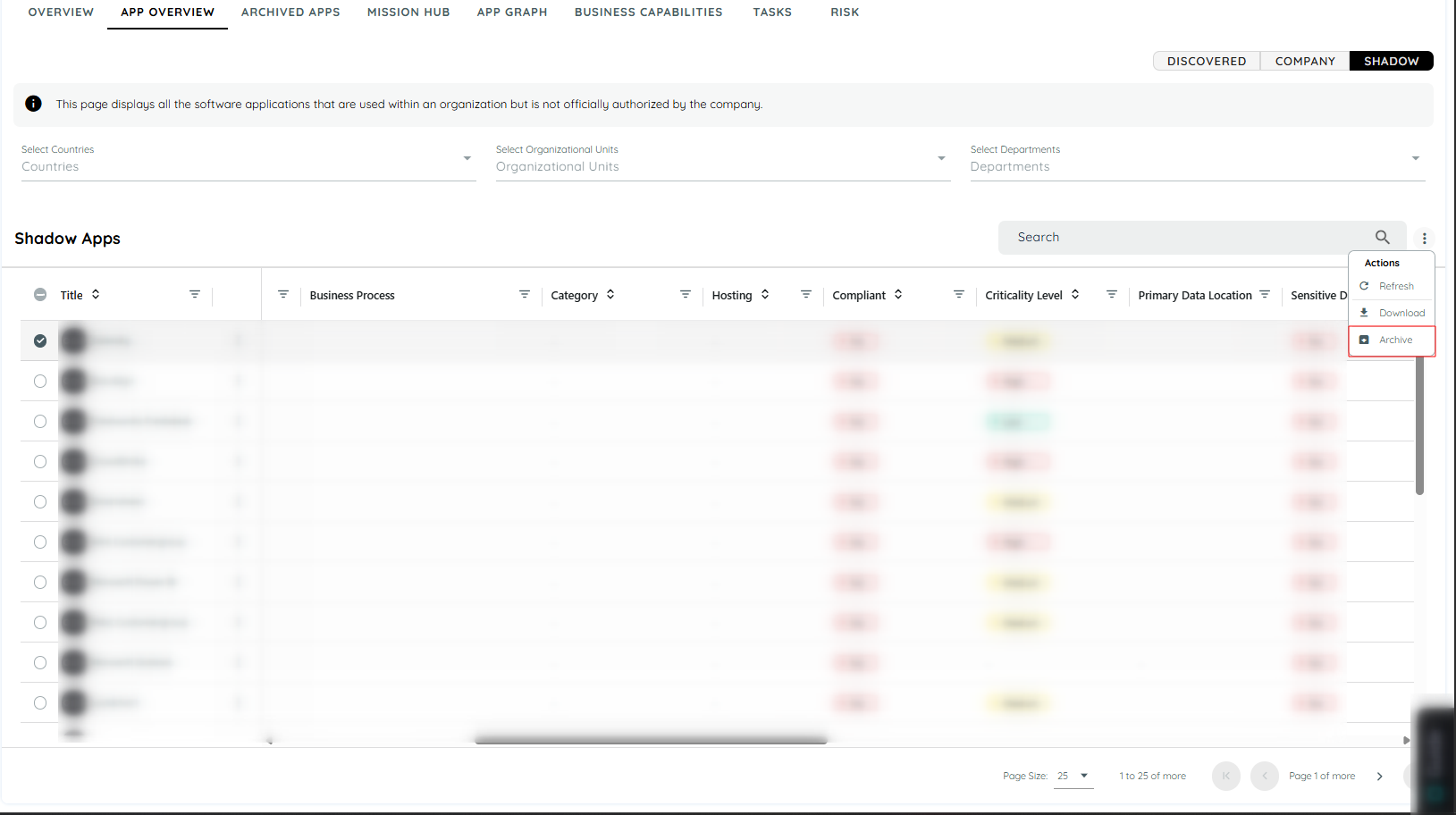
Archived apps are removed from the Shadow and Discovered Apps lists. Their data is excluded from visualizations after the nightly system update.
Classification Rules
Shadow apps are not assigned specific classification rules. Any app that does not match the rules for Company Apps is automatically listed as a Shadow App.
Export Shadow App Data
Users can download the list of shadow apps:
- Click the context menu beside the search bar
- Select the Download option
- A CSV file will be generated with the current table view
This feature helps retain a local copy of shadow app insights for auditing or analysis purposes.
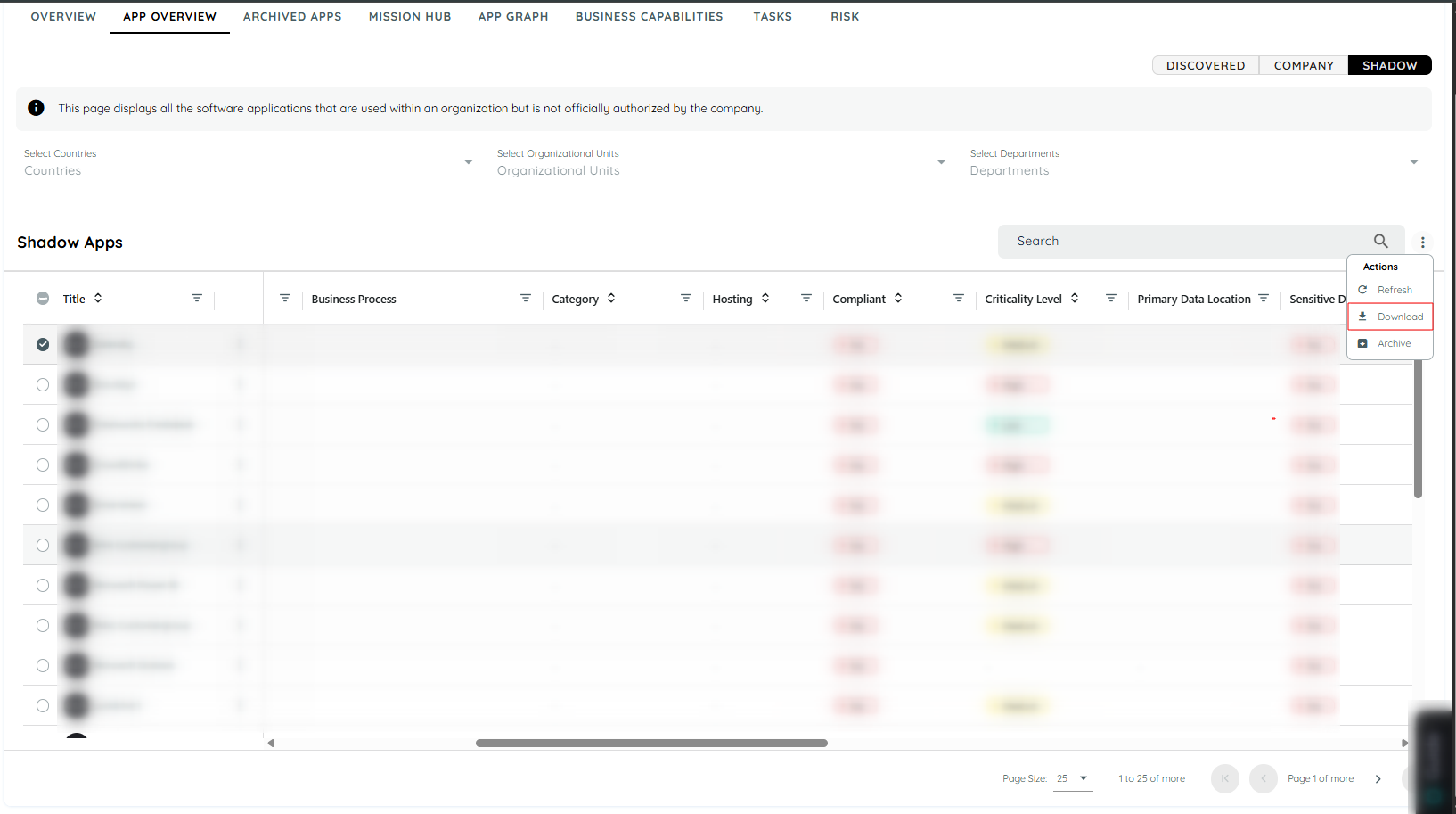
Updated about 1 month ago