Advanced Reports
Overview
The Advanced Query Mode in the Insights Analytics section empowers users to generate highly customized reports using SQL queries. Unlike the standard report builder that uses filters and visual options, Advanced Mode unlocks deeper analytical capabilities for users familiar with querying structured data.
This mode is best suited for users who want to perform more granular data analysis, calculate custom metrics, or extract specific results not supported by the default configuration interface.
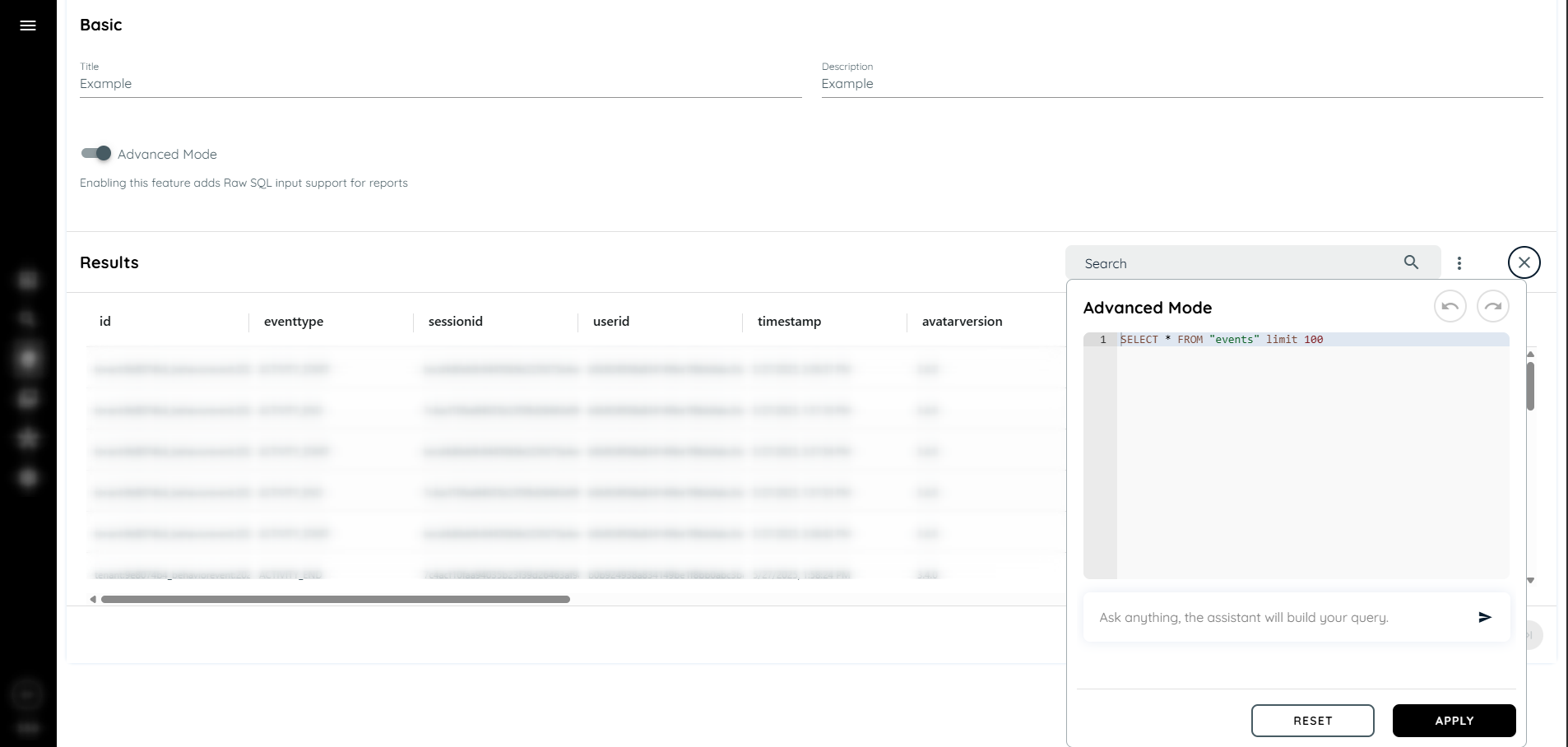
Steps to Use Advanced Query in Insights
- Click on the "Insights" section from the sidebar.
- Select a specific application from the list.
- Click on the three-dot menu next to the application and open "Insights Analytics".
- Navigate to the "Reports" tab.
- Click the "Advanced Mode" toggle button to enable advanced query capabilities.
- On the right-hand side, click on the hamburger menu to access the advanced query panel.
- By default, a predefined query is displayed in the query editor.
- Click "Apply" to run the query and view the result.
- You can also edit the query to run your own SQL.
- Click "Reset" to restore the default query.
- Use the "Undo" and "Redo" buttons for editing control within the query editor.
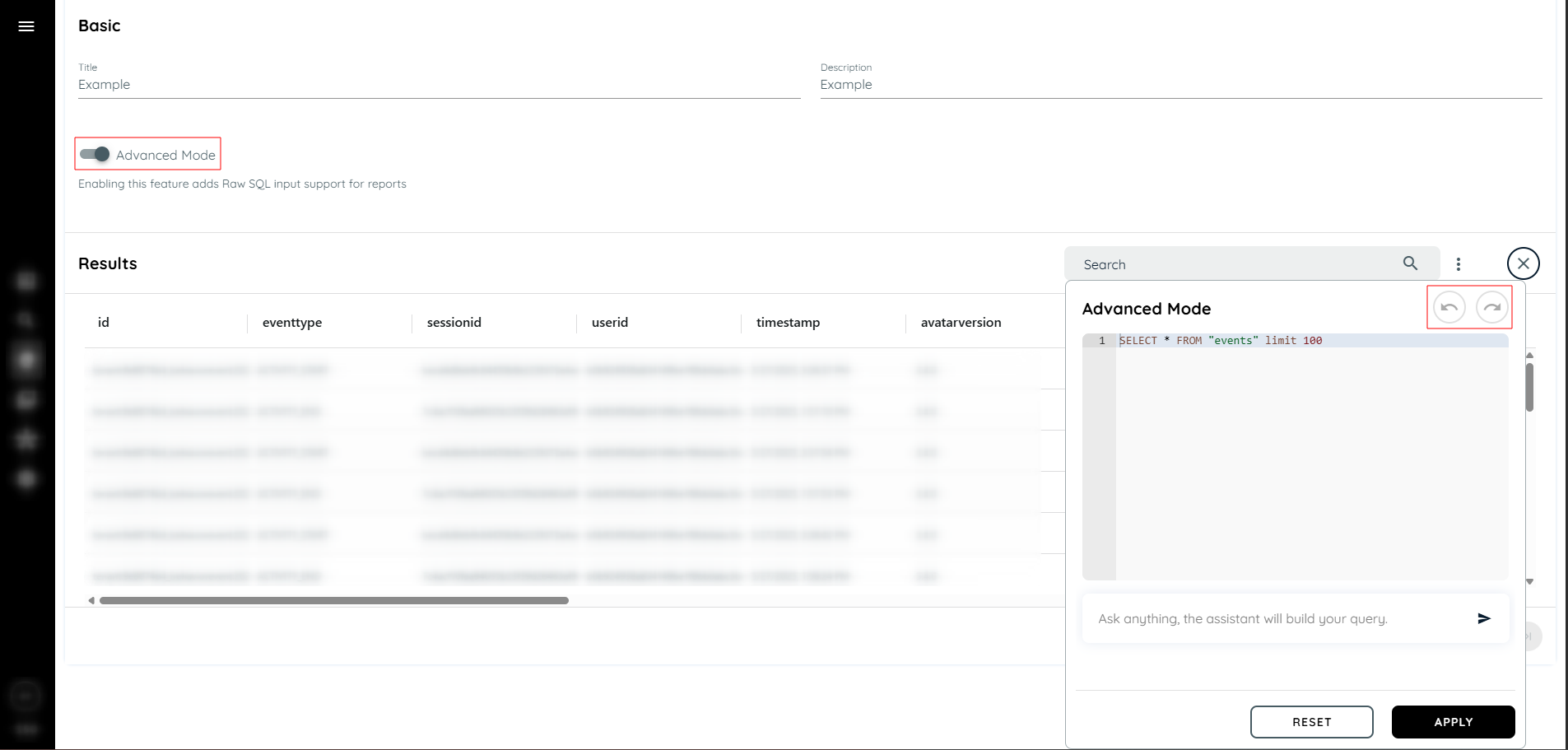
Writing SQL Queries
- The editor provides syntax highlighting and intellisense to auto-suggest fields from the events table.
- Only simplified and supported SQL syntax is allowed.
- Queries should reference the main dataset using the simplified name FROM events.
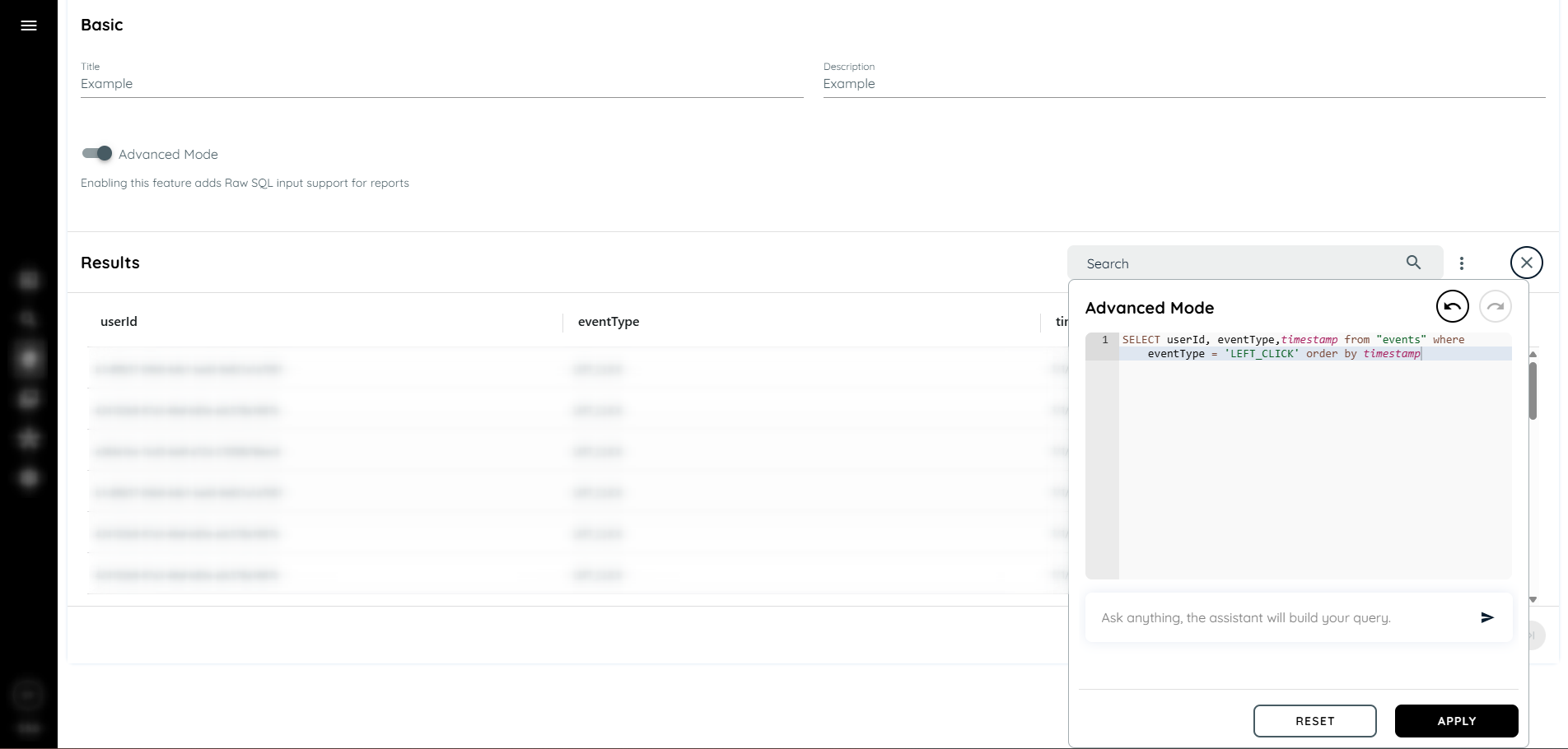
Updated 2 months ago