Connected Routes in Announcements
Connected routes can be used to connect routes with each other. Within each step the author can integrate possible connections to other existing routes. End users get the option to select from one or more routes they can jump to. Doing so it is not only possible to connect routes from within the same application – users can also jump to routes within other systems. This allows to provide a set of sub routines which can be combined in an intelligent way. AppNavi has created the possibility to create announcements including connected routes.
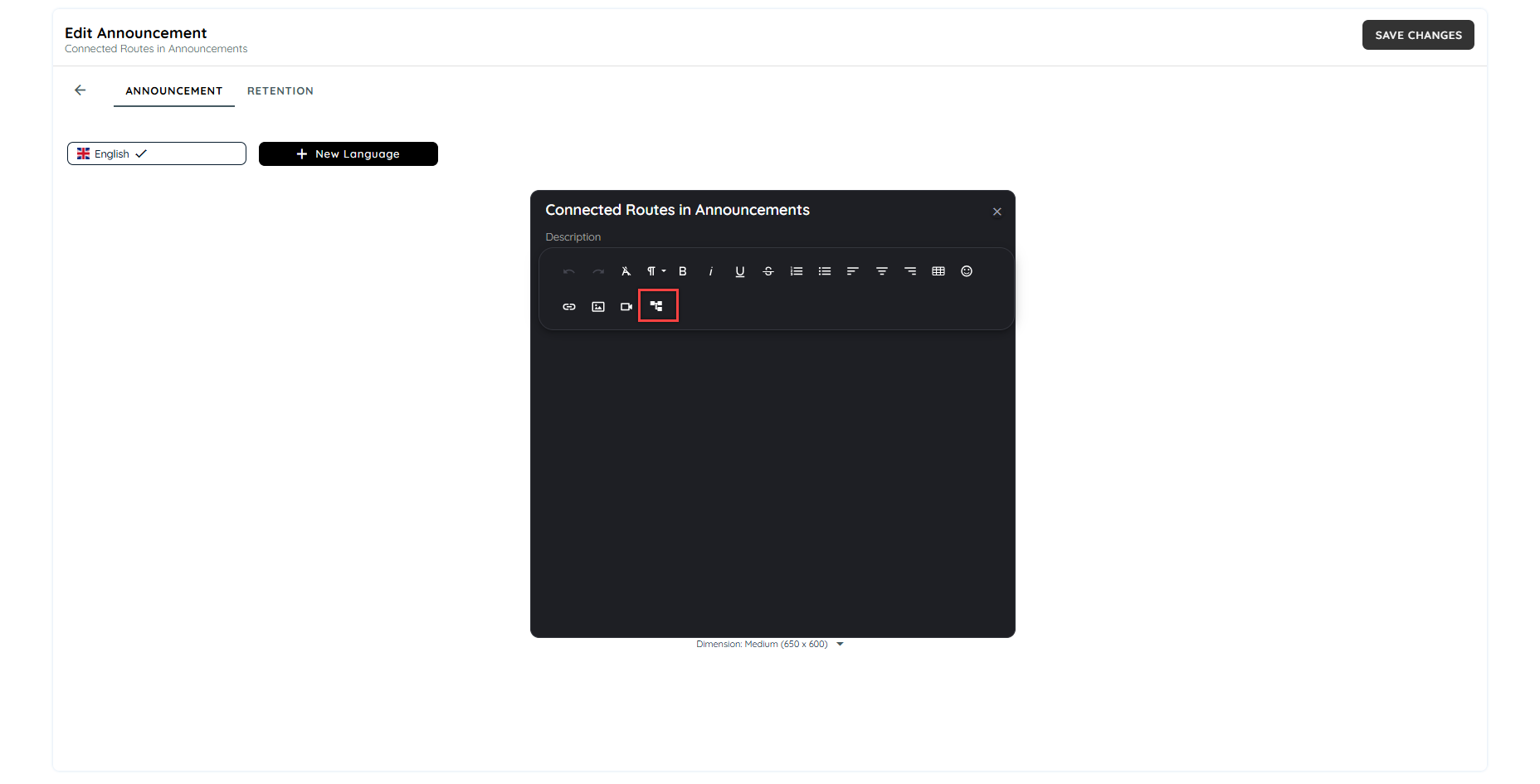
On clicking the connected route icon, a dialogue will appear to select the routes available on the tenant. Users can select multiple routes to add in the announcement.
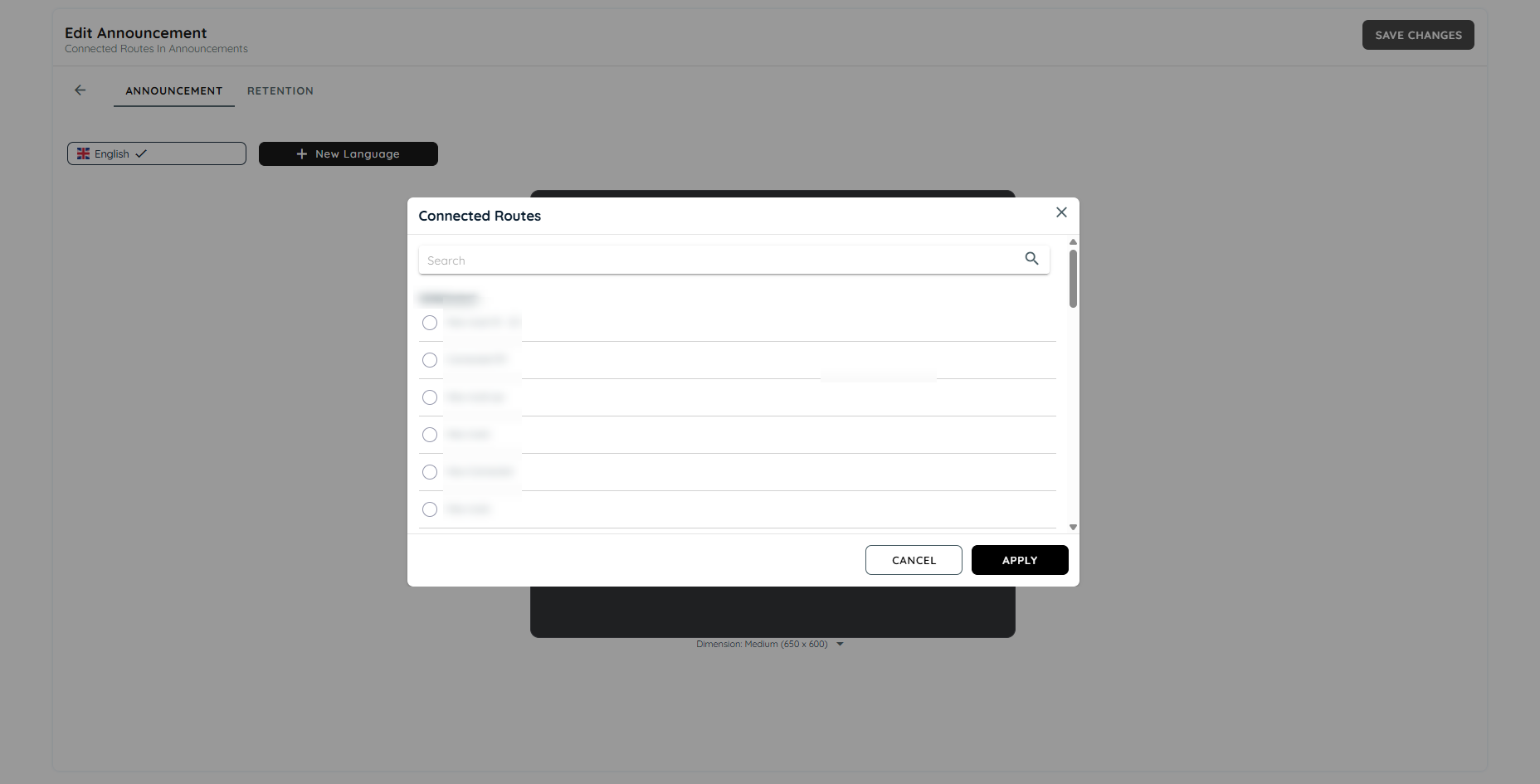
On selecting the routes, the steps can be selected from dropdowns. Users can select from which step the route has to be started.
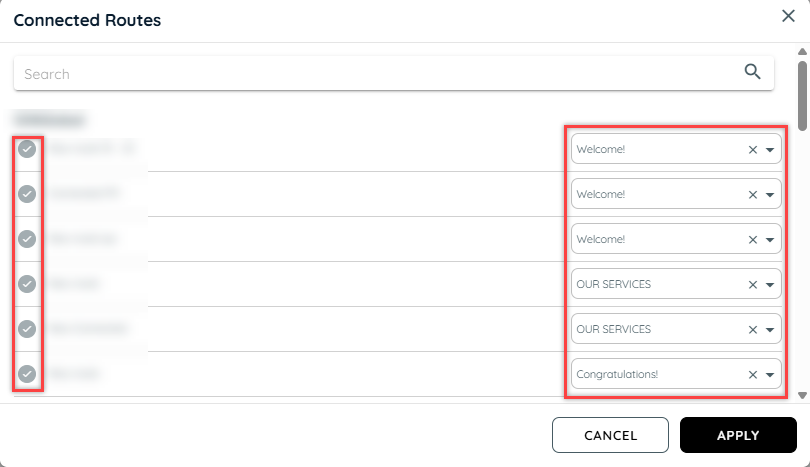
Preview of Announcements with Connected Routes
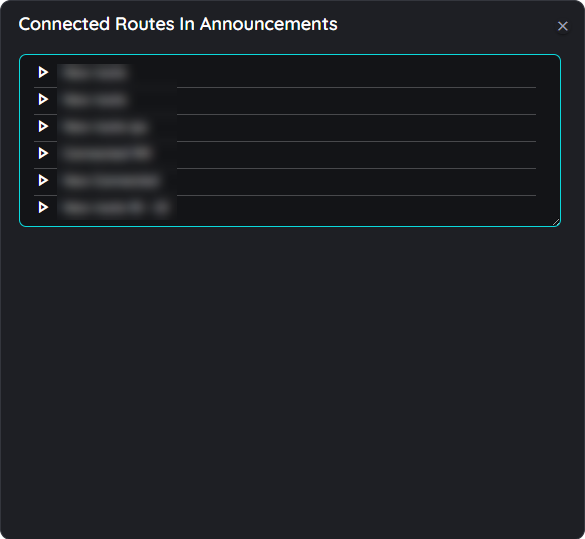
The routes added in the announcement will be added in dialogues. The routes can be sorted using drag and drop. The routes can be separated from the dialogue as well. The user can also change the width of the dialogues as per their design requirements.

Add / Remove Connected Routes
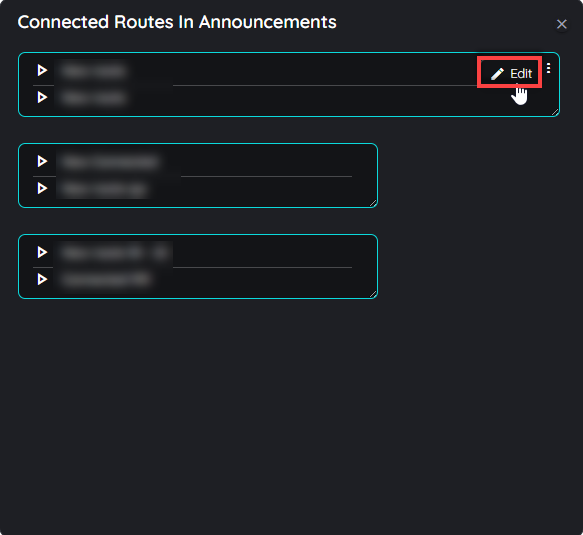
In order to add or remove any connected route from the announcement preview, users can hover on the dialogue top right and a context menu will appear with a edit button. On clicking the edit button, the add connected route dialogue will open in which users can select or deselect the connected routes to add or remove the routes.
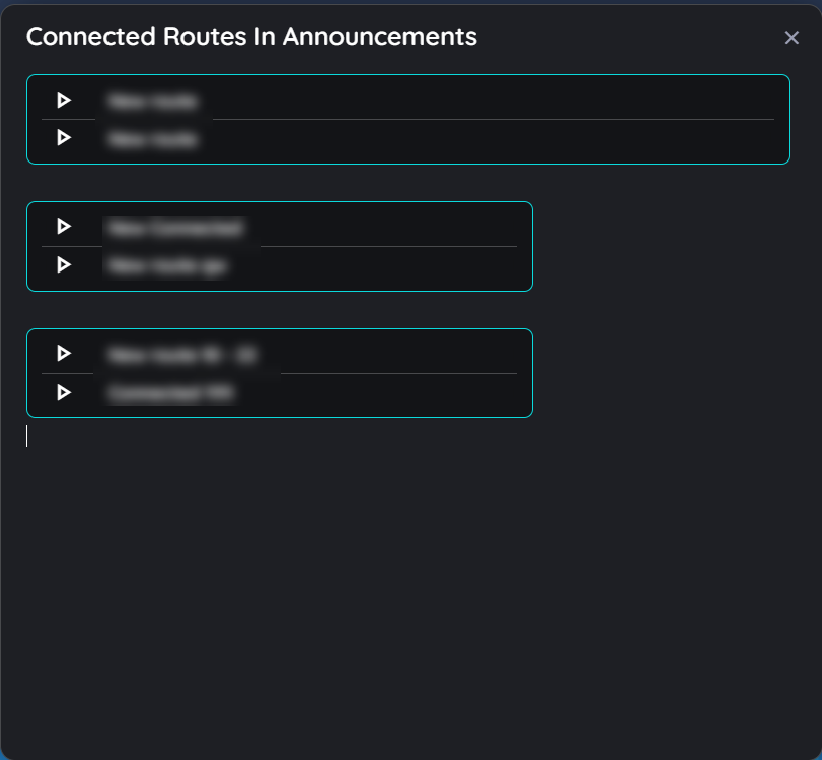
Announcement on client side
Updated 15 days ago