Collections Overview
Collections allow bundling routes into logical groups.
Functionality of Collections
This can be used for the onboarding of new employees, and it can also be used to map learning scenarios. If very complex applications are rolled out, collections(chapters) can be created so that the user can experience and learn the application practically along a training storyboard even before the actual rollout. The routes created for this purpose can be used in two ways: first, they can be referenced to a learning system and thus enable playful learning without changing real data. The same route can be assigned to the productive system - without further adjustments - and is then available for productive use in the "Routes" area.
There are four basic functionalities of every content, so do its in collection. User can make changes in collection for e.g.: changing title, description and route assignment, delete collection, make multiple copies of collection and move collection to other subscription.
- Edit Collection
- Delete Collection
- Copy Collection
- Move Collection
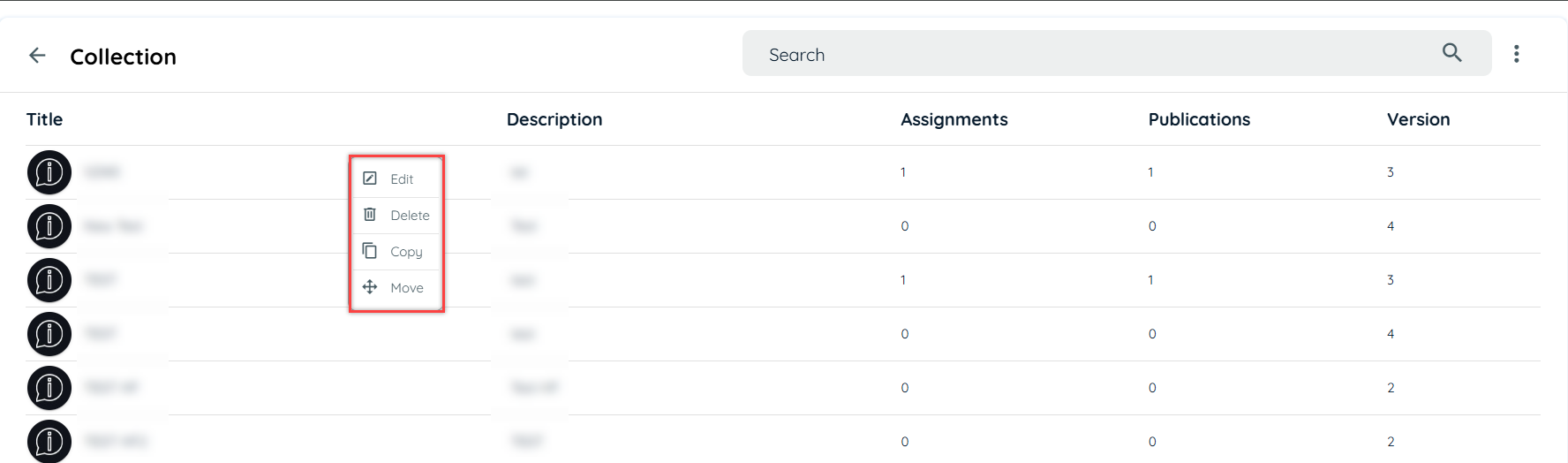
Create Collection
There are two ways to create collection.
- Portal
- Avatar (Client side)
Steps to create Collection via Portal
- Login into portal
- Navigate to the Guidance tab
- Go to content tab under guidance
- Click on collection card to add a collection
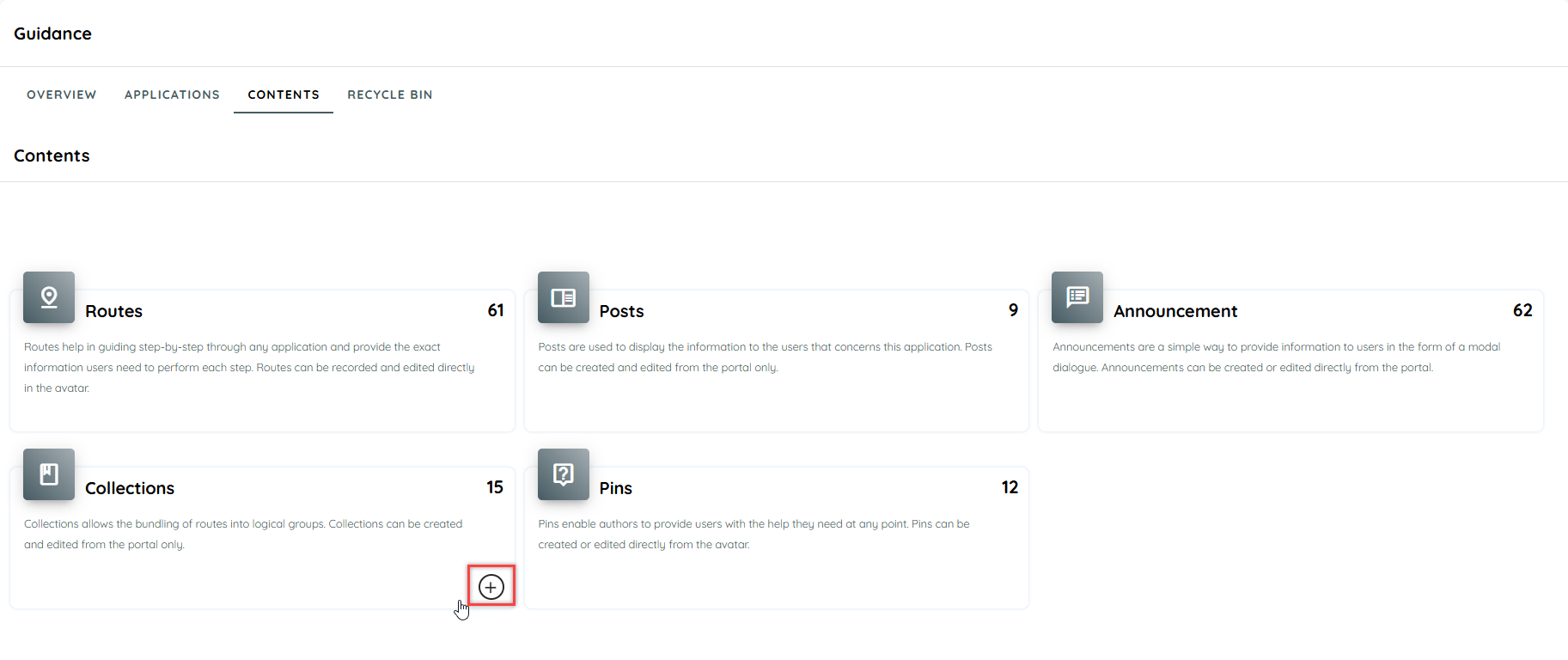
- Click + Icon to create new collection from main card or from listing page.
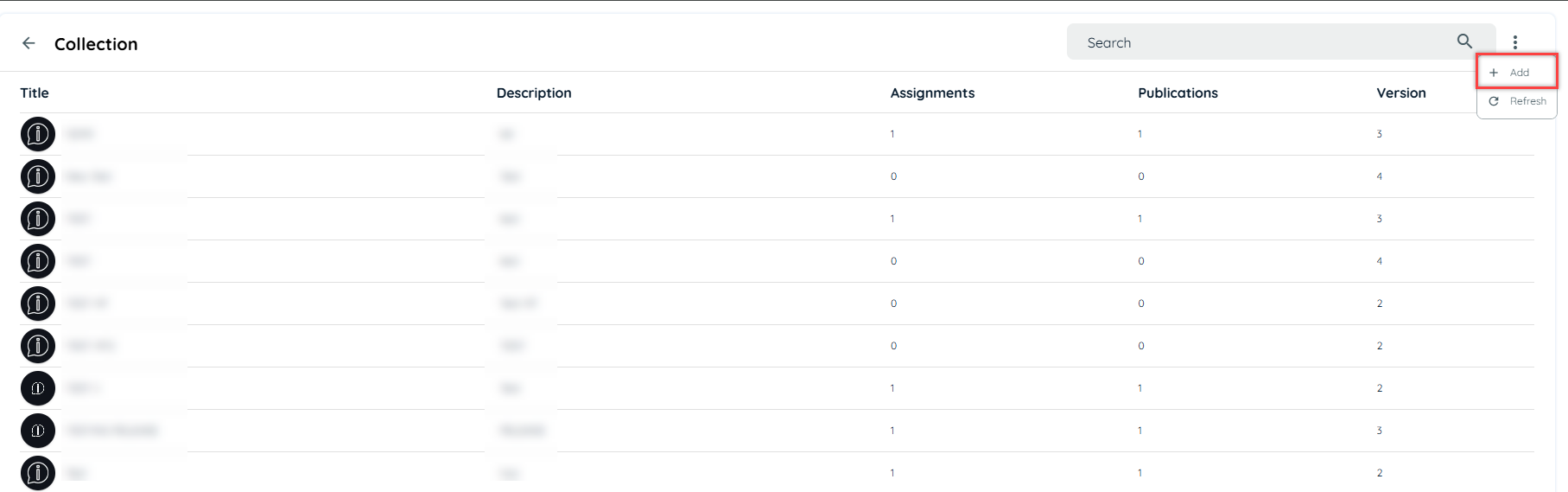
- Fill the Title field
- Fill the Description field
- Click save changes
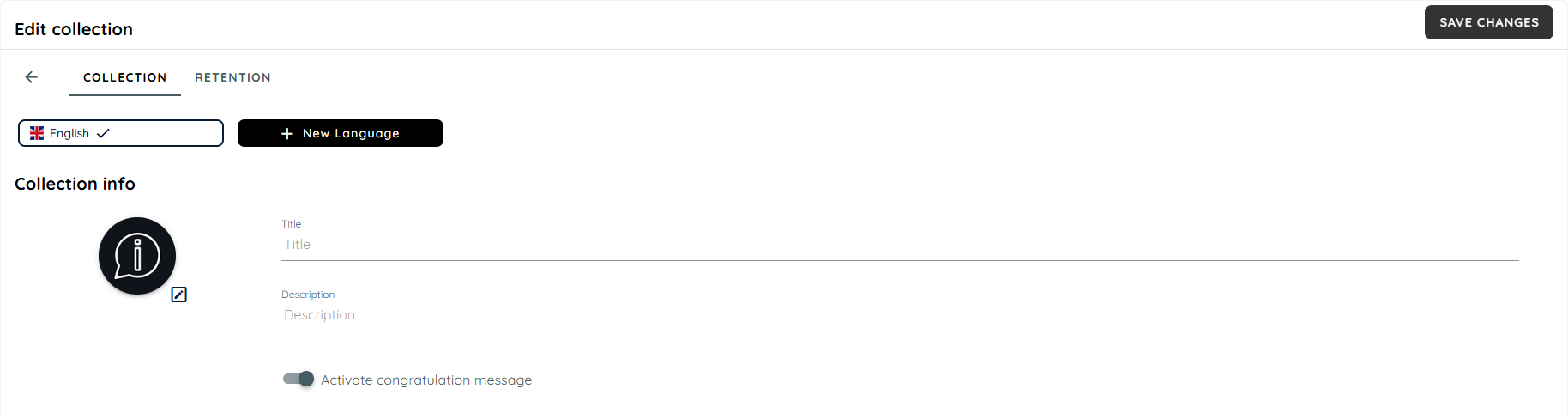
Steps to create Collection via Client Side
- Open Avatar
- Go to Collection
- Click context menu and select Add Collection.
- It will redirect to portal to create collection.
- Follow same steps, as mentioned above.
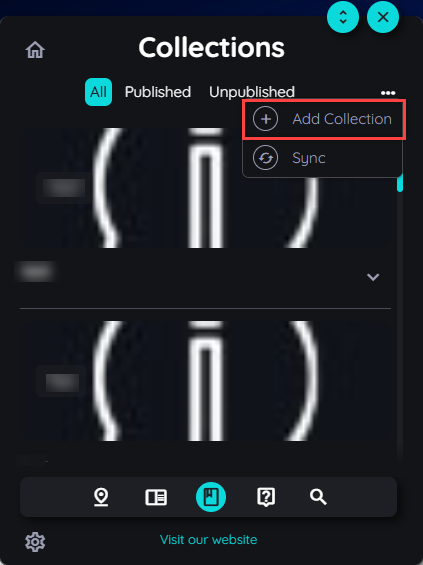
Steps to Assign Route
- Go to the Route section
- Click + Icon
- Select the routes, maximum limit is 25
- Click Assign
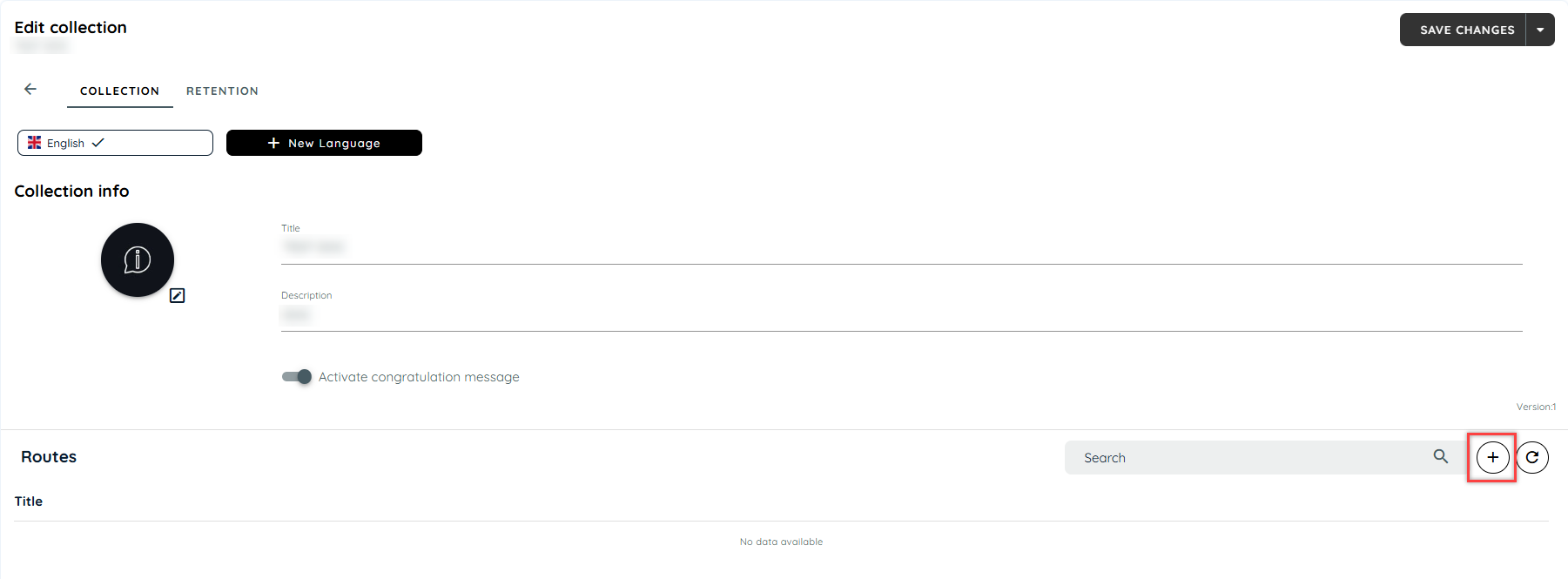
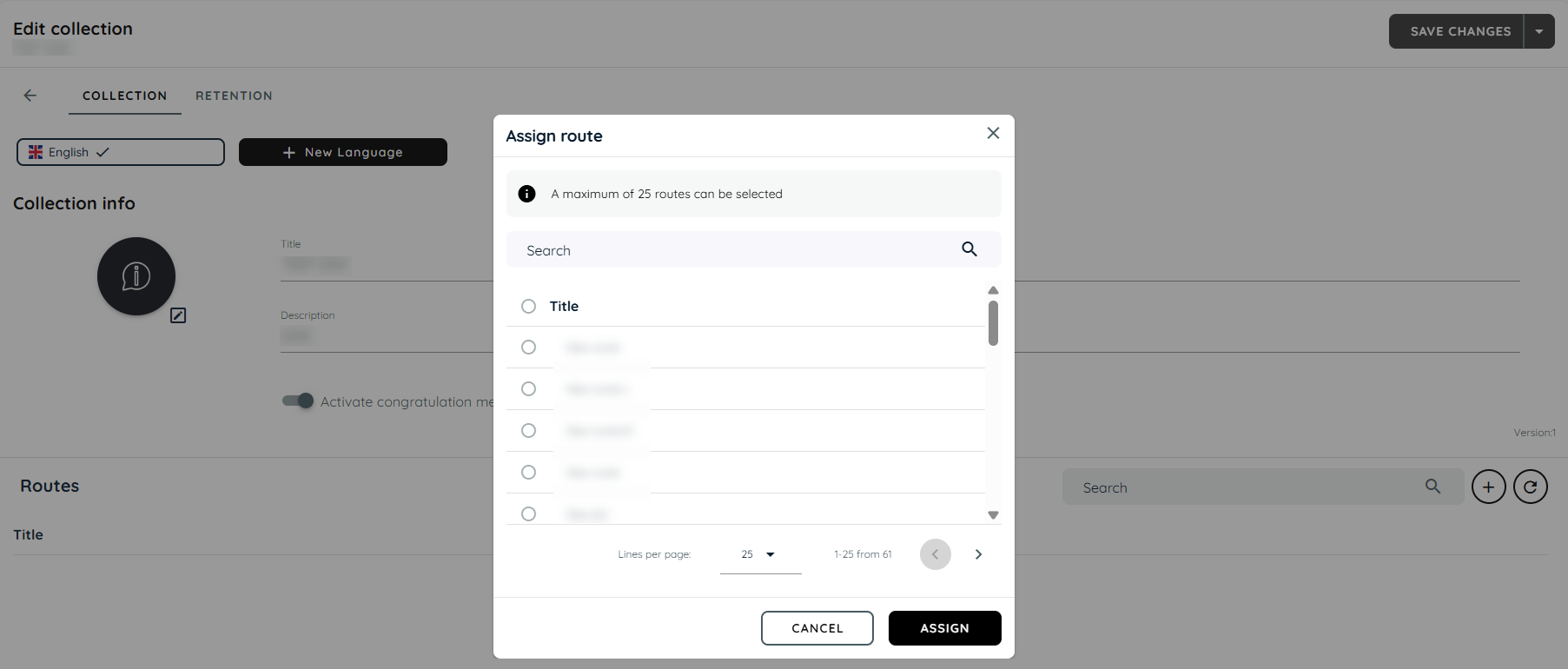
Assignment of Collection
Collections can be assigned to multiple applications, it will be visible to authorized user only if it’s assigned to any application, if a collection is published than it will be visible to guest and authorized user both.
Steps for Assignment of a collection
- Click the arrow adjacent to "Save Changes"
- Click "Save and Publish"
- A dialect will open, choose application.
- Click "Publish"
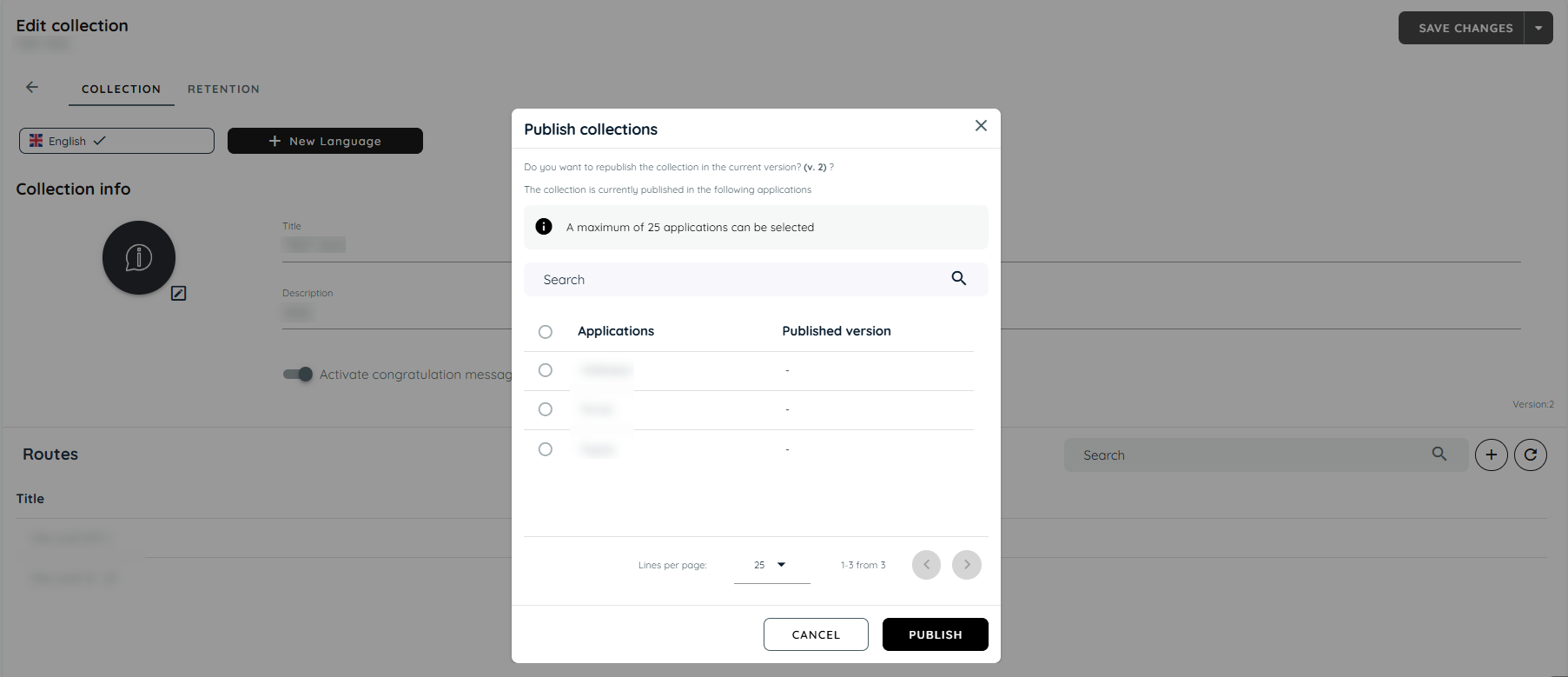
Collection at Client Side
User can play collections at client side, through avatar user will select any one collection and play the route which is required. Collection will give details that how many routes have been played by showing a tick mark. It also notifies with a congratulations message, when user complete all the routes in the collection.
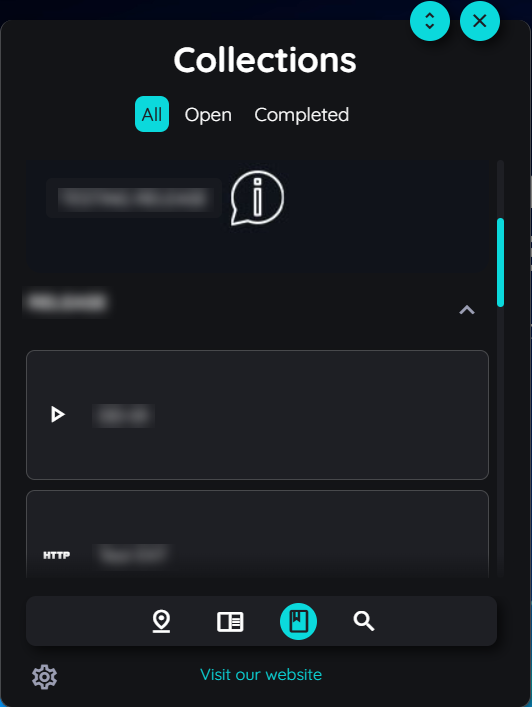
Translate Collection
User can translate collections into multiple language through translate option given in collection. User can select primary language and its dialect. For further information about translation, you may go through the following links.
Useful Link:
https://docs.appnavi.eu/docs/content-language-translation
Updated about 2 hours ago