Announcement Template Gallery
The Announcement Templates feature enables efficient creation, reuse, and management of announcement content within the AppNavi portal. It supports both system-provided and user-defined templates, allowing consistent and rapid communication across applications.
Types of Templates
System Templates:
Predefined templates available globally across all tenants. These templates are editable but can be used as a base for editing and publishing announcements.
User-Defined Templates (My Templates):
Custom templates created and saved within a tenant. These templates are editable, reusable, and only visible to users within the same tenant.
Note: Templates are optional. If no template is selected, announcements can also be created directly using the Start from Scratch option.
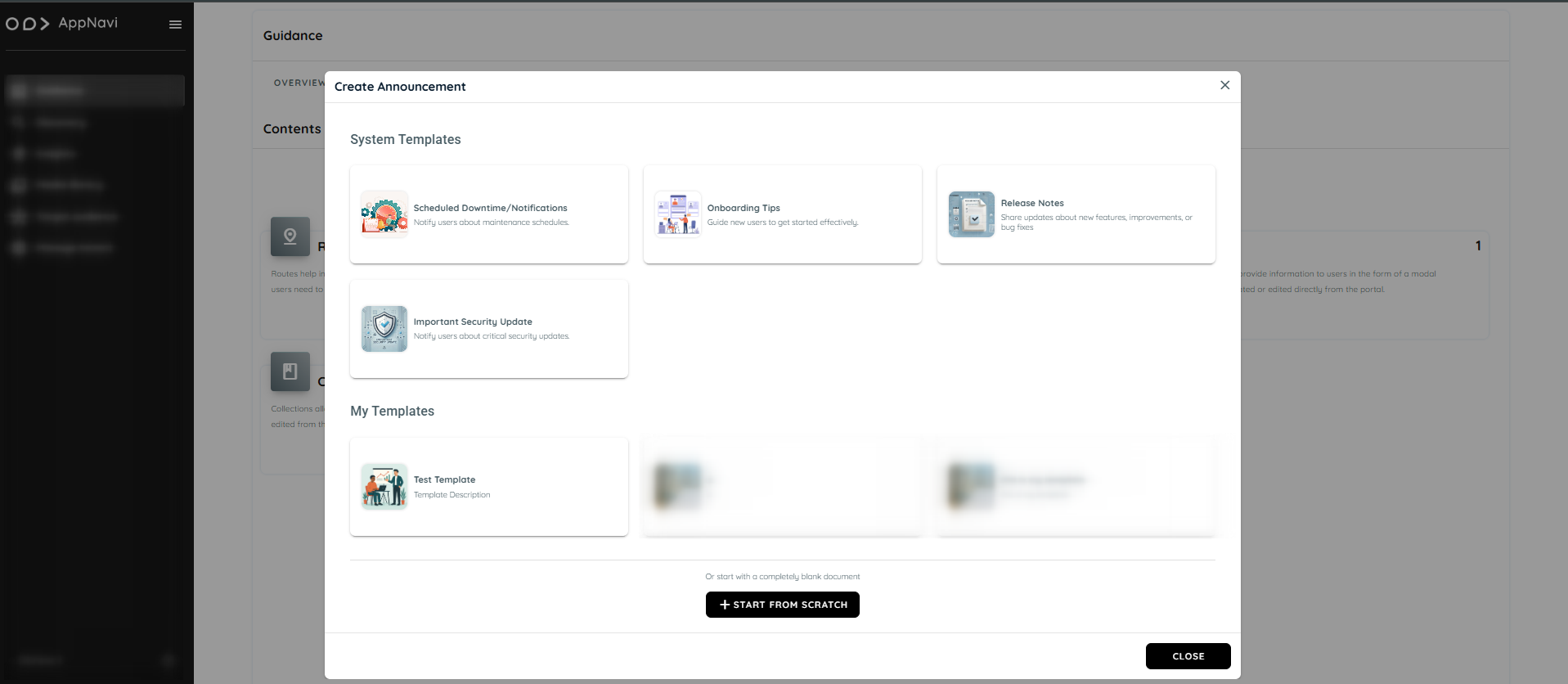
Accessing the Announcement Section
To access the announcement feature:
- Navigate to the Guidance tab.
- Open the Contents section.
- Select the Announcements tile.
- On the Announcement listing page, click the three-dot menu (⋮) to view available actions:
- Add – Create a new announcement
- Manage Templates – Open the template gallery
- Refresh – Reload the announcement list
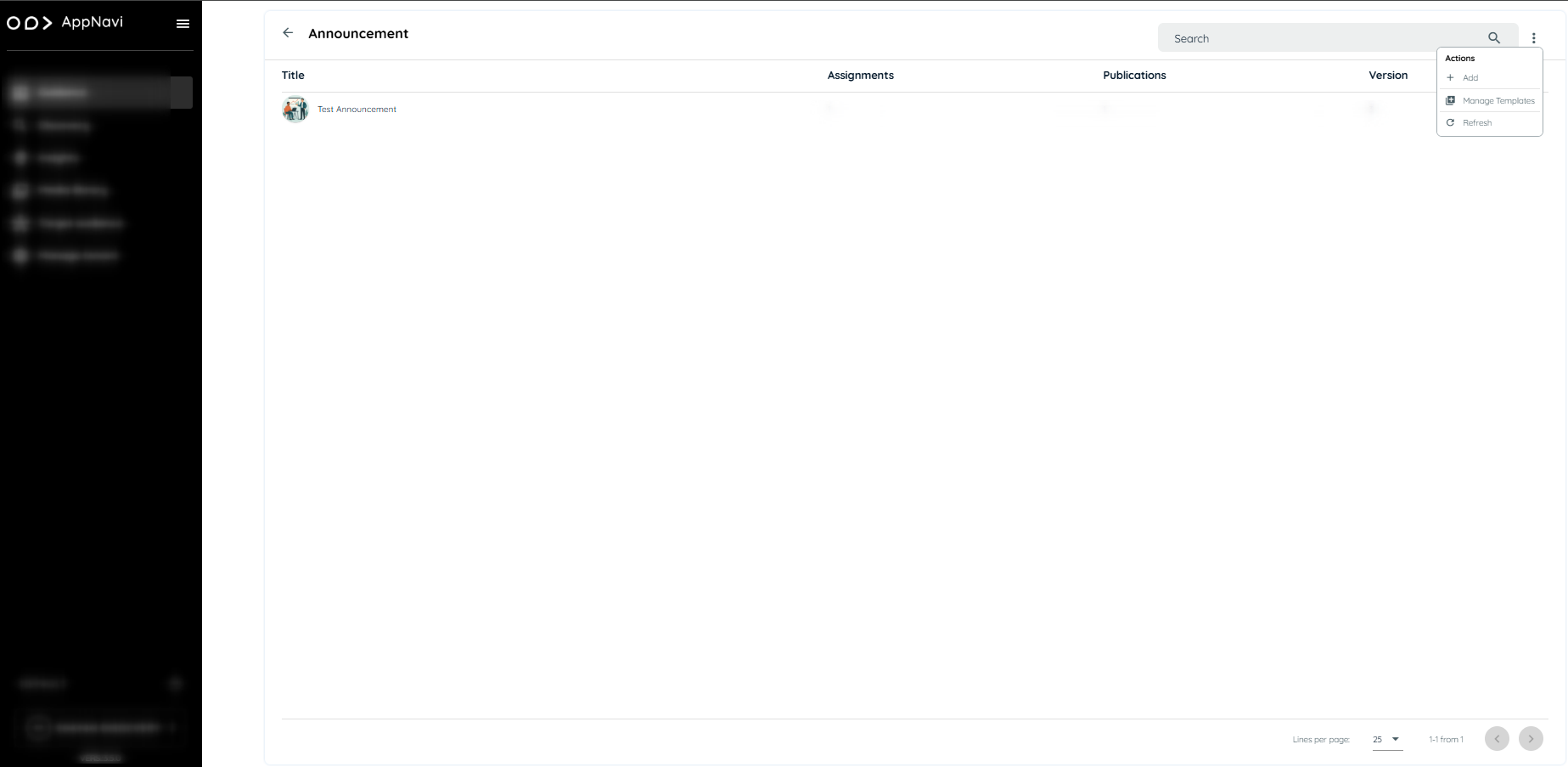
Creating a New Announcement
To create an announcement:
- Select the Add option from the three-dot menu
- A dialog box will appear with the following creation options:
- System Templates: Use a predefined layout
- My Templates: Select from previously saved tenant-specific templates
- Start from Scratch: Begin with a blank layout
- Selecting any template opens the Announcement Editor with pre-filled content.
- Modify the title, description, media, and tooltips as required.
- Images can be added using the Media Library or by uploading a custom file.
- After editing, choose to Save or Publish the announcement. Published announcements will appear within the associated application interface.
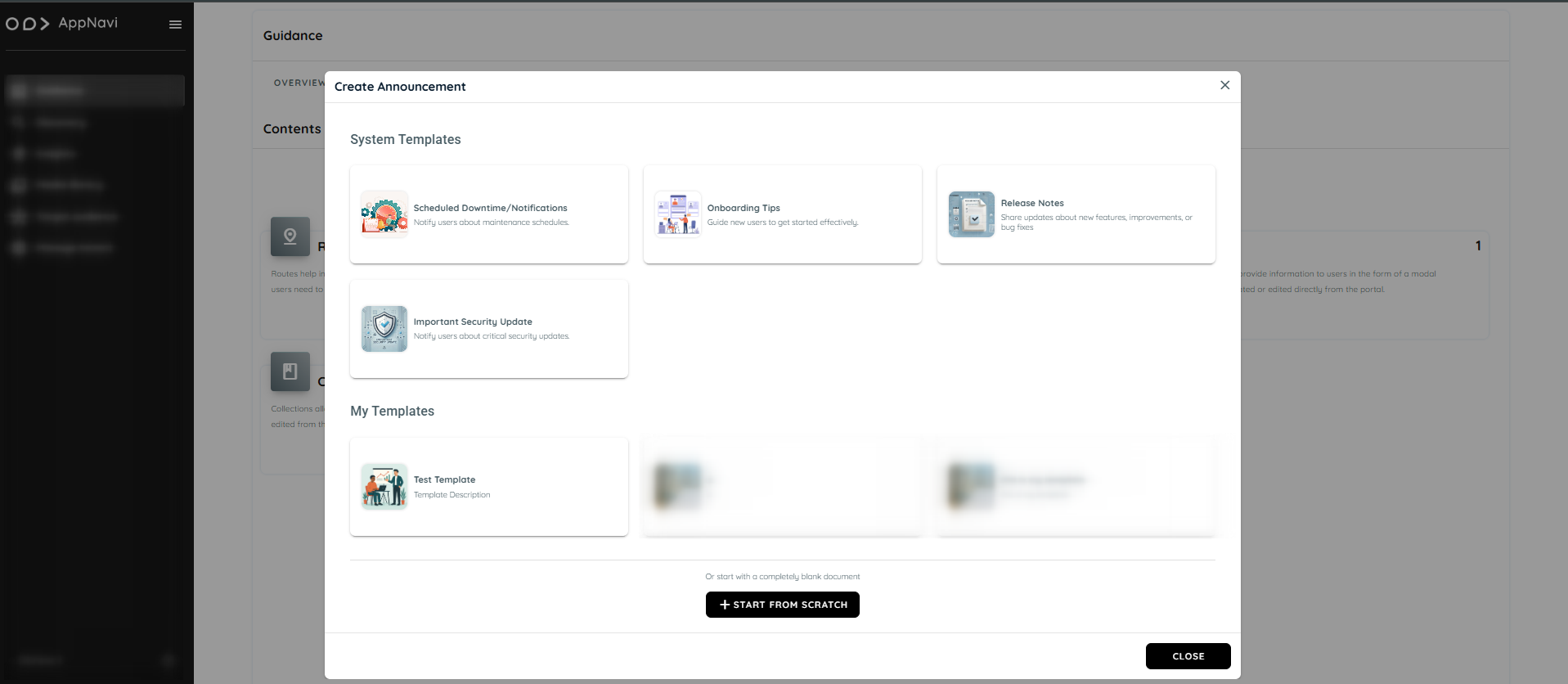
Managing Templates
Accessing Template Management
To manage templates:
- From the Announcement page, click the three-dot menu (⋮).
- Select Manage Templates to open the Template Gallery.
Creating a New Template
- In the Template Gallery, click the three-dot menu (⋮) and choose Add.
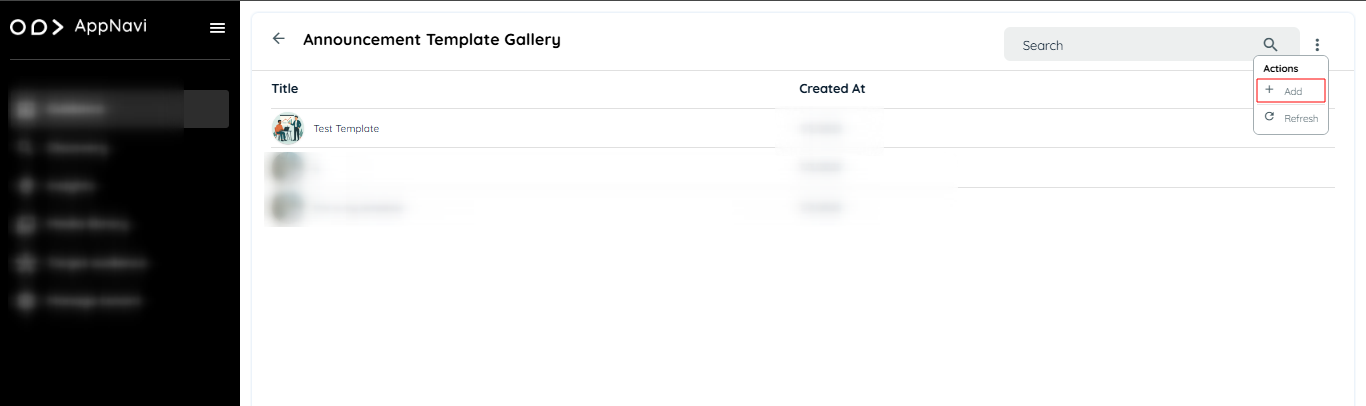
- The Edit Template view will open.
- Provide the following details:
- Template Title
- Template Description
- Preview Image (optional – select from Media Library or upload)
- Add content using tooltips, text fields, and images
- Click the Save as Template button to store the new template.
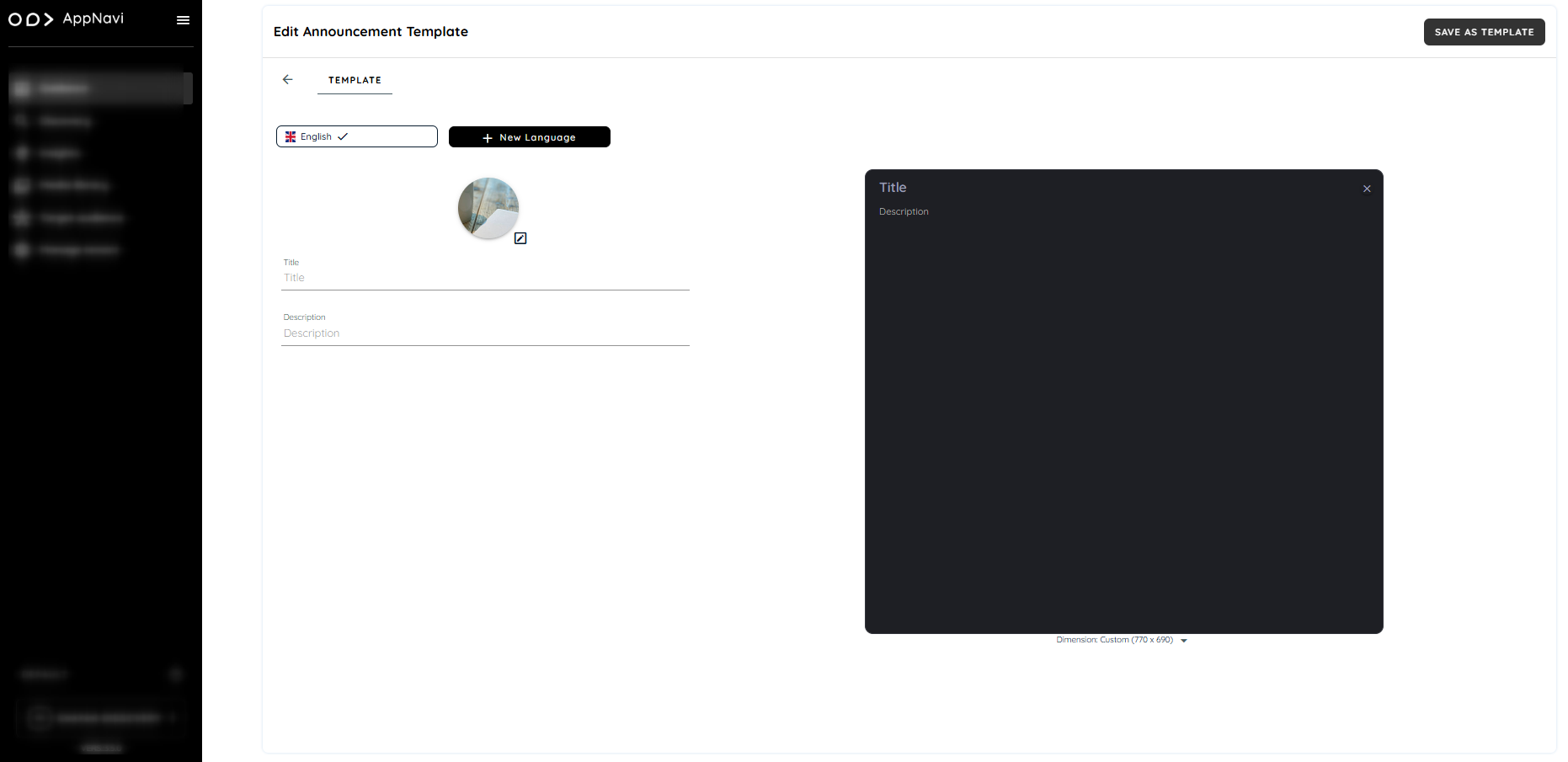
Editing or Deleting a Template
- In the Template Gallery, each template includes a three-dot menu (⋮) with options to:
- Edit: Open the template in the editor for modification
- Delete: Permanently remove the template from the tenant’s gallery
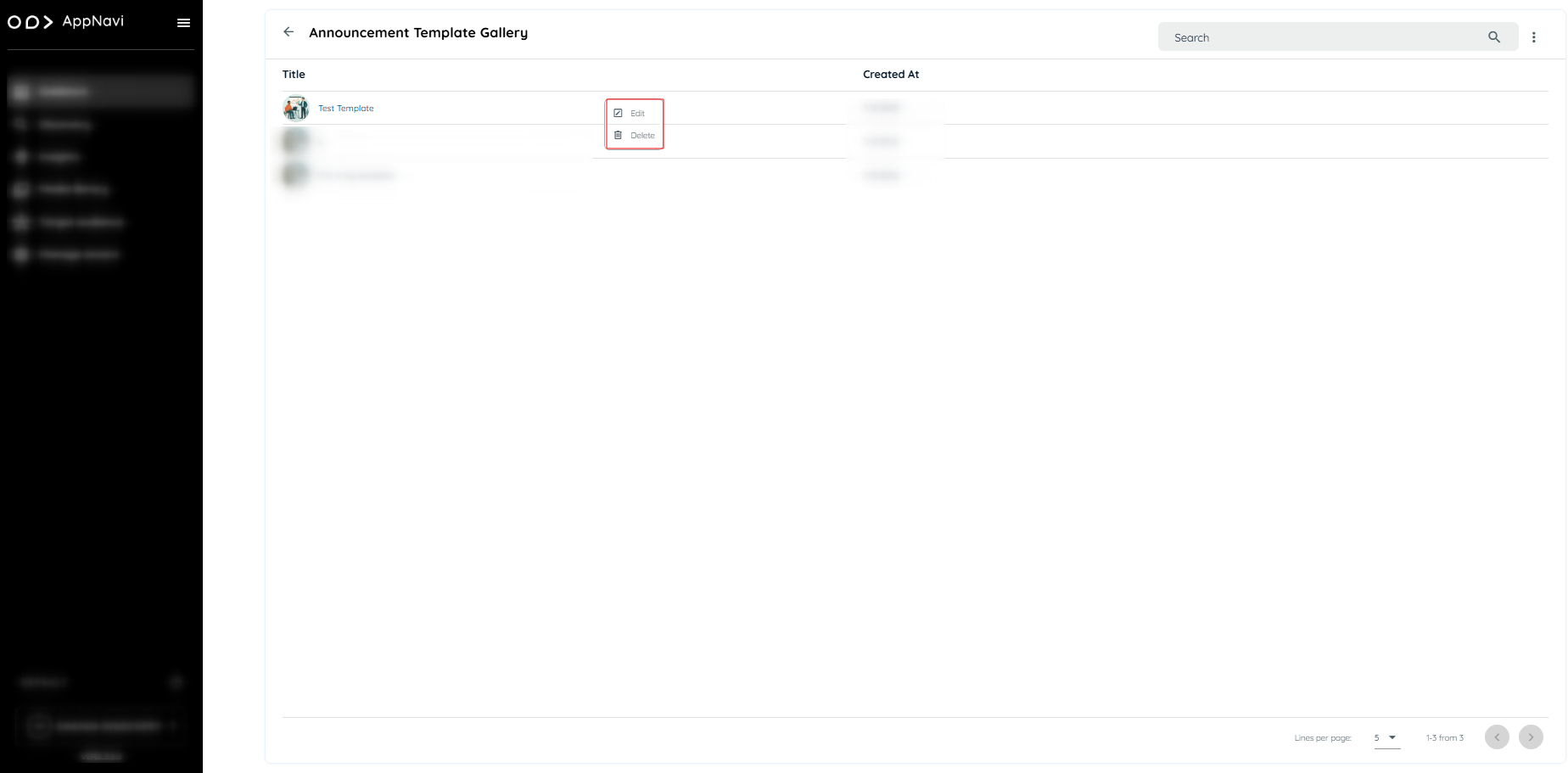
Important Notes
- System Templates are available to all tenants but cannot be modified permanently.
- User Templates are only visible within the same tenant and can be edited, updated, or deleted.
- Templates and announcements are independent. Editing an announcement will not affect the original template.
- Templates are stored in the system under a specific content type (announcement template Gallery).
- There is no retention limit for templates—they remain until deleted manually.
Summary
The Announcement Templates feature allows quick creation of announcements using System Templates, User-Defined Templates, or a Start from Scratch option. Templates can be customized, saved, and reused. A Template Management section enables users to add, edit, or delete custom templates, ensuring consistent and efficient communication across applications.
Updated about 1 month ago