Archived Apps
Archiving allows users to manage inactive or unnecessary applications by moving them to a separate "Archived Apps" section. Archived applications remain accessible but are hidden from the main interface to maintain a clean and organized workspace.
This page displays all the software applications that have been archived for a period of time which are of no use or for later use.
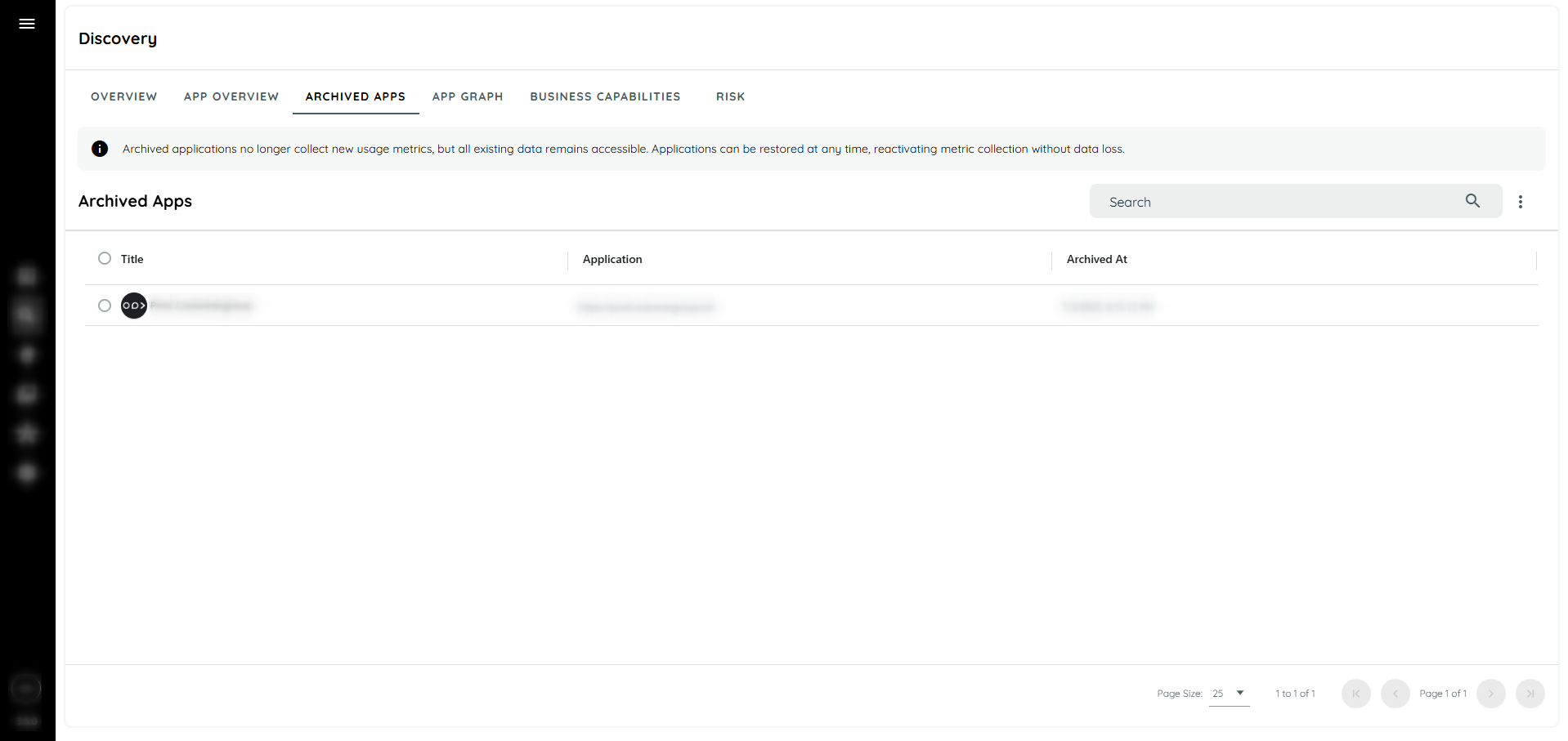
Archived Apps
Archiving Applications in AppNavi
To manage unwanted or unused applications, users can manually archive an application via the context menu.
Archived applications are moved to a dedicated Archived tab.
The Archived tab includes details such as the date and time the application was archived.
Once archived, all archived applications are hidden from all other areas of the user interface and can only be accessed through the Archived tab.
Deletion
Users cannot delete applications directly, and AppNavi will never automatically delete an application, even when the blacklist is activated.
To delete an application, users must first manually archive it using the Archive option available in the context menu.
Once an application is archived, it can either be restored or permanently deleted from the Archived tab.
This workflow ensures that no application is accidentally or unintentionally deleted.
Delete Archived Apps
Users can delete an archived app by selecting the app from the checkbox and selecting the delete button from the context menu.
The Application and it's data will permanently be deleted.
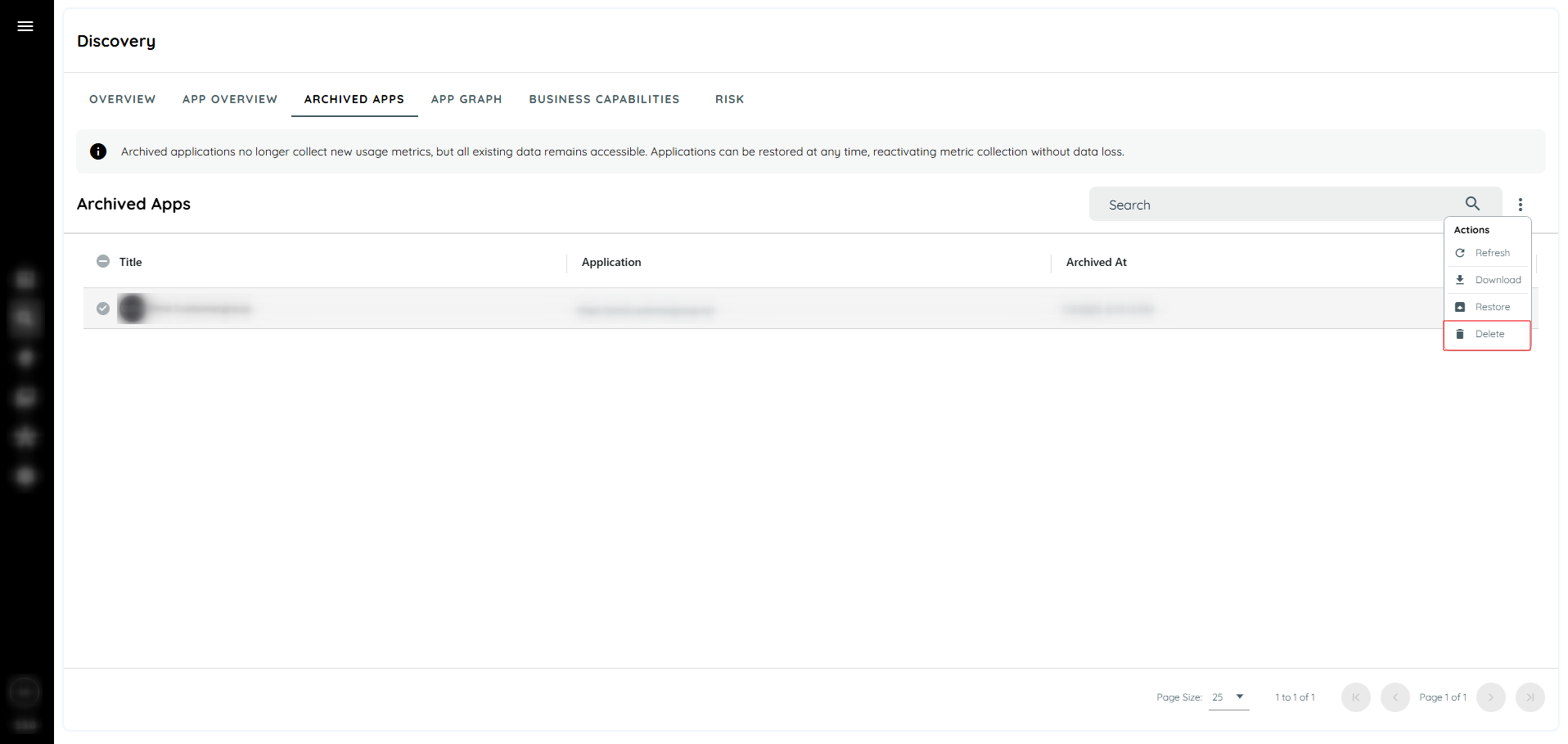
Restore Archived Apps
Users can restore an archived app by selecting the app from the checkbox and selecting the restore button from the context menu.
The application will be restored with previous data.
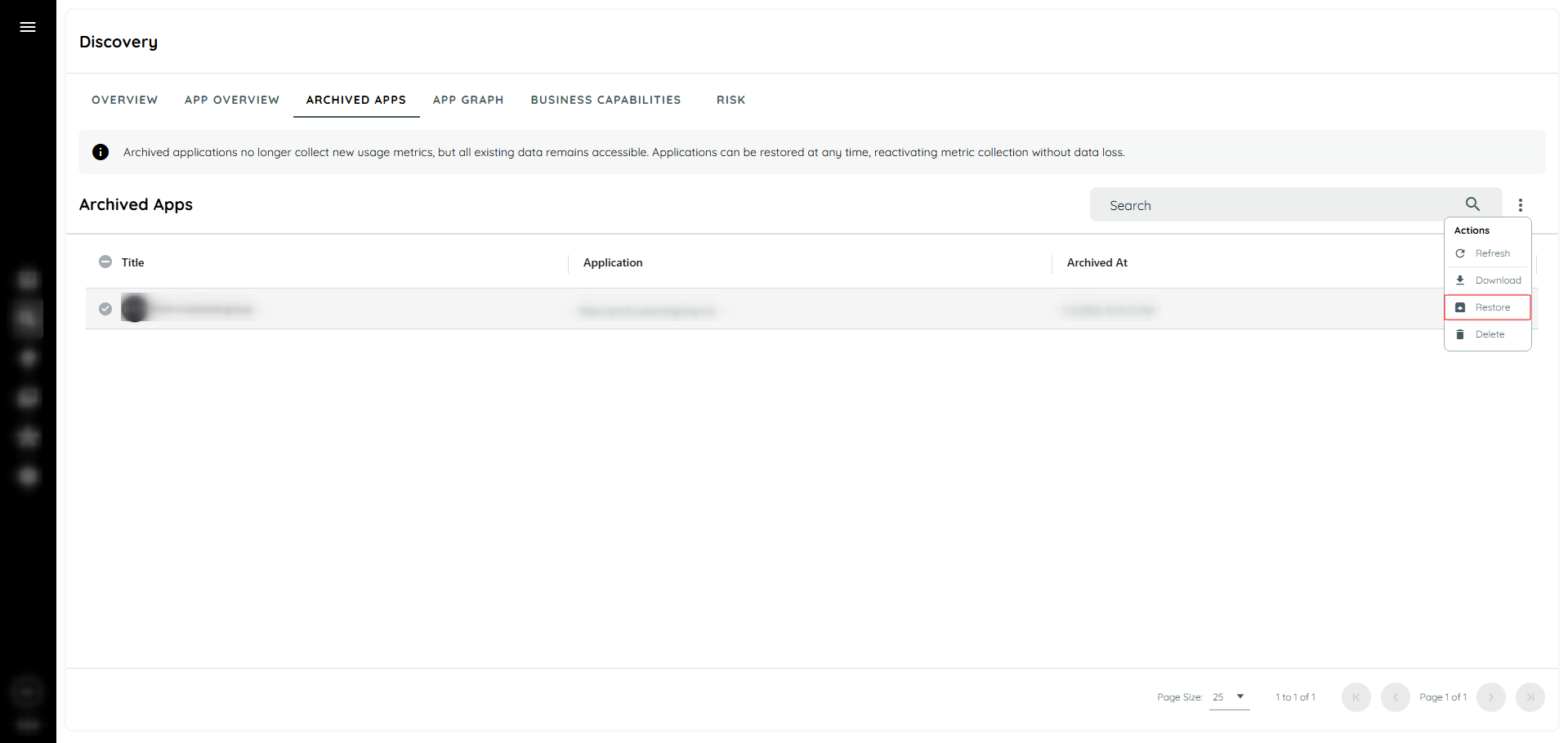
Export Archived Apps Data
Users can download the list of Archived apps:
- Click the context menu beside the search bar
- Select the Download option
- A CSV file will be generated with the current table view
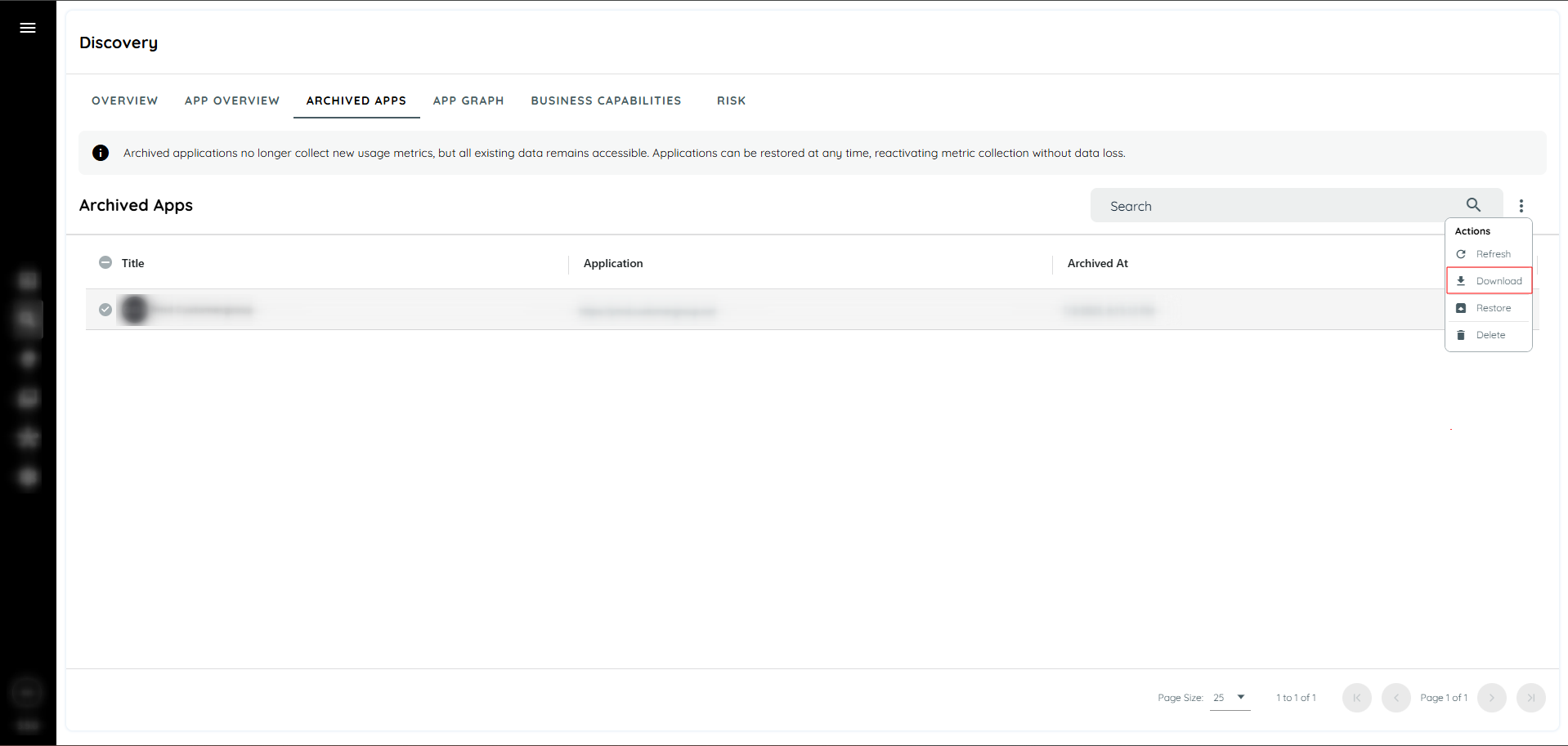
Updated 2 months ago